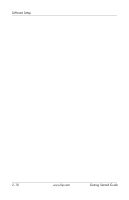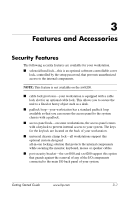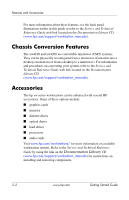HP Workstation xw4100 Getting Started Guide HP Workstations xw4100, xw4200, xw - Page 29
Linux-enabled Workstations, Upgrading Device Drivers, Verifying Hardware Compatibility - windows 7 driver
 |
View all HP Workstation xw4100 manuals
Add to My Manuals
Save this manual to your list of manuals |
Page 29 highlights
Software Setup 5. Reboot the workstation. 6. Follow the prompts to set up your system with the Red Hat First Boot utility. 7. When prompted in First Boot to add additional CDs, insert the HP Driver CD into the CD-ROM tray of the workstation. 8. Click Install next to "Additional CDs." The HP Driver CD window opens. 9. Click Press to begin install... 10. When the install is done, you will have two options, "Reboot now..." on the left-side and "Press to continue, reboot later..." on the right-side. 11. Click Reboot now... Upgrading Device Drivers If you need to upgrade a Linux device driver, visit the HP website at: www.hp.com/go/workstationsupport Linux-enabled Workstations Linux-enabled workstations are not pre-installed with Linux. They require the HP Installer Kit for Linux and the purchase of a Red Hat box set. The Installer kit includes the HP CDs necessary to complete the installation of all versions of the Red Hat box set which have been verified to work on HP workstation hardware. Verifying Hardware Compatibility To see which Linux versions have been verified to work on HP workstation hardware: 1. Go to www.hp.com/support/workstation_manuals. 2. Select your HP workstation model. 3. Click the Hardware Support Matrix for Linux link. Getting Started Guide www.hp.com 2-7