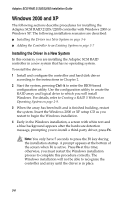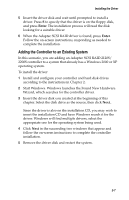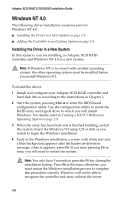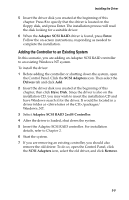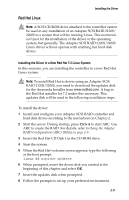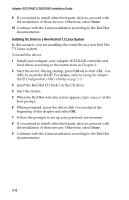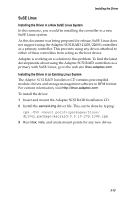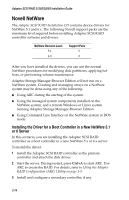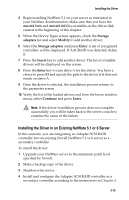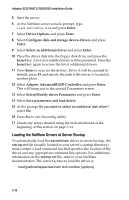HP Workstation xw4100 Adaptec SCSI RAID 2120S: Installation Guide - Page 42
Red Hat Linux, Installing the Driver in a New Red Hat 7.2 Linux System - drivers download
 |
View all HP Workstation xw4100 manuals
Add to My Manuals
Save this manual to your list of manuals |
Page 42 highlights
Installing the Driver Red Hat Linux Note: A SCSI CD-ROM drive attached to the controller cannot be used in any installation of an Adaptec SCSI RAID 2120S/ 2200S to a system that will be running Linux. This restriction isn't just for the installation of the driver or the operating system, but generally. The Adaptec SCSI RAID 2120S/2200S Linux driver will not operate with anything but hard disk drives. Installing the Driver in a New Red Hat 7.2 Linux System In this scenario, you are installing the controller in a new Red Hat Linux system. Note: To install Red Hat to drives using an Adaptec SCSI RAID 2120S/2200S, you need to download the updates disk for the Anaconda Installer from www.redhat.com. A bug in the Red Hat installer for 7.2 makes this necessary. This updates disk will be used in the following installation steps. To install the driver: 1 Install and configure your Adaptec SCSI RAID controller and hard disk drives according to the instructions in Chapter 2. 2 Start the server. During startup, press Ctrl+A to start ARC. Use ARC to create the RAID. For details, refer to Using the Adaptec RAID Configuration (ARC) Utility on page 2-9. 3 Insert the Red Hat CD Disk 1 in the CD-ROM drive. 4 Start the system. 5 When the Red Hat welcome screen appears, type the following at the boot prompt: linux dd noprobe updates 6 When prompted, insert the driver disk you created at the beginning of this chapter and select OK. 7 Insert the updates disk when prompted. 8 Follow the prompts to set up your preferred environment. 3-11