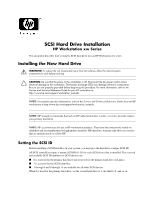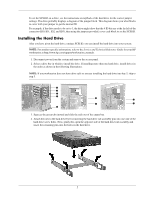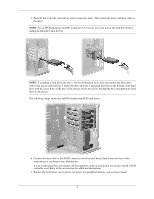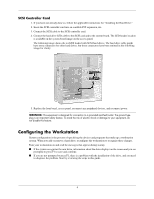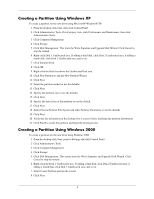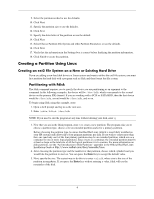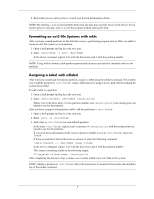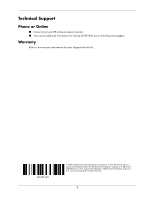HP Workstation xw8000 SCSI Hard Drive Installation - HP Workstation xw Series - Page 3
Connect the data cable to the SCSI1 connector on the system board find it near the base of
 |
View all HP Workstation xw8000 manuals
Add to My Manuals
Save this manual to your list of manuals |
Page 3 highlights
5. Push the drive into the selected bay until it snaps into place. Then attach the power and data cable to the drive. NOTE: For an HP Workstation xw4200, install two 6-32 screws into each side of the hard drive before sliding the hard drive into the bay. NOTE: If installing a hard drive into bay 5, lay the workstation on its side and remove the three drive screws that are located near bay 5. Insert the drive into bay 5 and align the holes in the bottom of the hard drive with the screw holes at the base of the chassis. Insert the screws through the base and tighten the hard drive to the chassis. The following image shows the xw8200 loaded with SCSI hard drives. 6. Connect the data cable to the SCSI1 connector on the system board (find it near the base of the workstation or see the previous illustration). If your workstation does not include a SCSI connector on the system board, you need to install a SCSI controller card. Refer to the next section for additional instructions. 7. Replace the front bezel, access panel, reconnect any peripheral devices, and reconnect power. 3