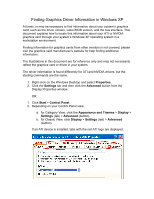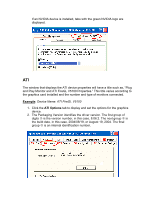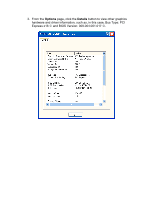HP Workstation xw8000 Finding Graphics Driver Information - Page 1
HP Workstation xw8000 Manual
 |
View all HP Workstation xw8000 manuals
Add to My Manuals
Save this manual to your list of manuals |
Page 1 highlights
Finding Graphics Driver Information in Windows XP At times, in may be necessary to find information about your system's graphics card, such as the driver version, video BIOS version, and the bus interface. This document explains how to locate this information about your ATI or NVIDIA graphics card through your system's Windows XP operating system in a workstation environment. Finding information for graphics cards from other vendors is not covered; please visit the graphics card manufacturer's website for help finding additional information. The illustrations in this document are for reference only and may not necessarily reflect the graphics card or driver in your system. The driver information is found differently for ATI and NVIDIA drivers, but the starting commands are the same. 1. Right-click on the Windows Desktop and select Properties. 2. Click the Settings tab and then click the Advanced button from the Display Properties window. OR 1. Click Start > Control Panel. 2. Depending on your Control Panel view, a. for Category View, click the Appearance and Themes > Display > Settings (tab) > Advanced (button). b. for Classic View, click Display > Settings (tab) > Advanced (button). If an ATI device is installed, tabs with the red ATI logo are displayed.