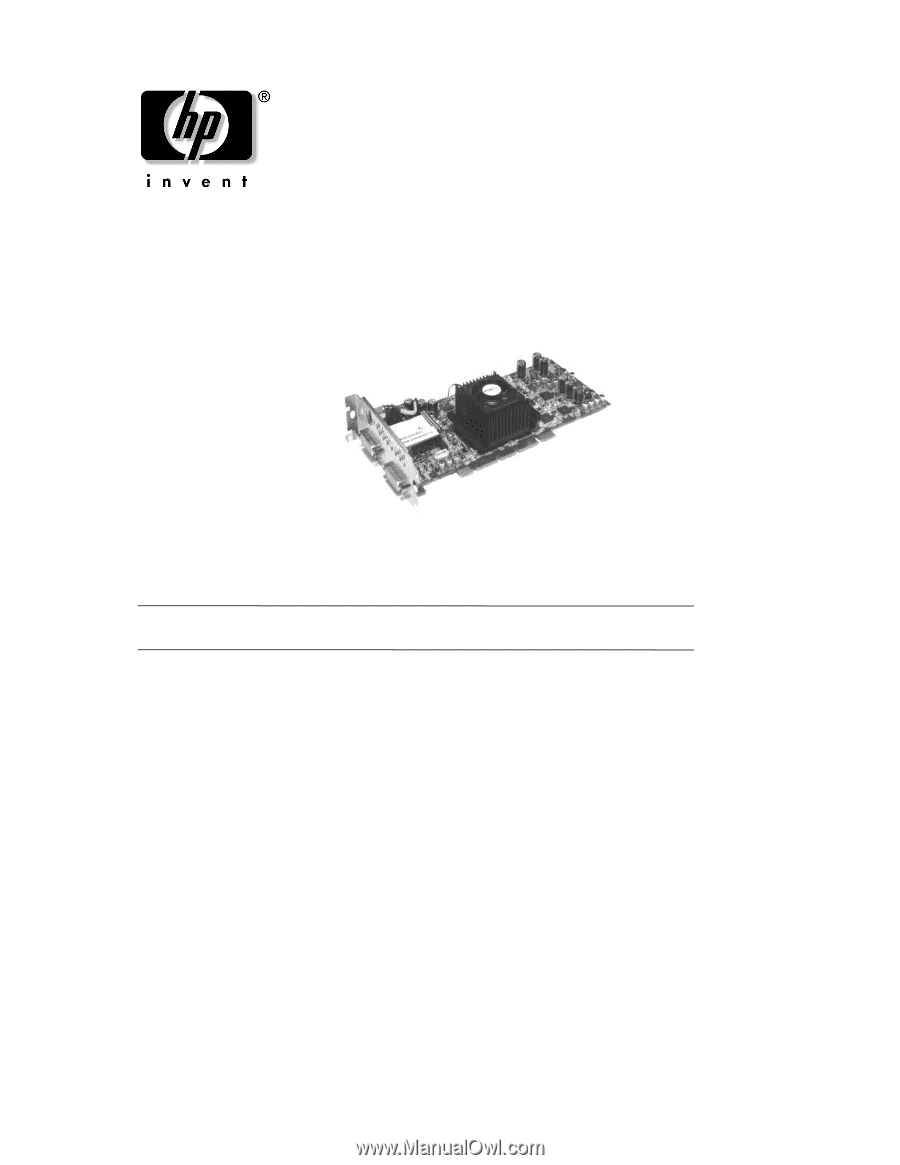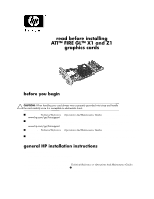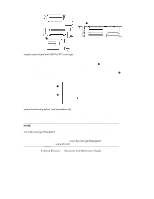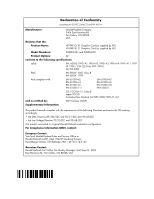HP Workstation zx2000 ATI Fire GL X1 and Z1 Graphics Cards - Read Before Insta - Page 1
HP Workstation zx2000 Manual
 |
View all HP Workstation zx2000 manuals
Add to My Manuals
Save this manual to your list of manuals |
Page 1 highlights
read before installing ATI™ FIRE GL™ X1 and Z1 graphics cards before you begin Before you install your new graphics card, please do the following: Ä CAUTION: When handling your card always wear a properly grounded wrist strap and handle the card carefully since it is susceptible to electrostatic shock. ■ Refer to the Technical Reference or Operations And Maintenance Guides for your workstation model at www.hp.com/go/bizsupport for the latest important system configuration information. ■ Install the latest firmware (for Itanium2 workstations) or latest BIOS (for Pentium/Xeon-based workstations) before installing the new graphics card. The latest firmware or BIOS can be downloaded from www.hp.com/go/bizsupport. ■ Refer to the Technical Reference or Operations And Maintenance Guides for your specific workstation model for comprehensive instructions on adding or replacing a graphics card. ■ Uninstall the current graphics driver (if you are installing this card on a system that currently has a different graphics card). general HP installation instructions To install the graphics card: 1. Disconnect all cables from your workstation. 2. Remove the bulkhead or existing graphics card. 3. Following the procedures described in the Technical Reference or Operations And Maintenance Guides, slide the graphics board into the AGP Pro slot 1 and secure it with the two screws. (Some systems may have the AGP Pro down on the system board or it may reside in a card cage.) Ensure the board is fully seated in the connector.