HP X16-1370US Notebook Tour - Windows Vista - Page 11
Top components, Start, Control, Panel, System and Maintenance, Power Options
 |
UPC - 884962256466
View all HP X16-1370US manuals
Add to My Manuals
Save this manual to your list of manuals |
Page 11 highlights
Component (1) Power button* (2) Speakers (2) (3) Media button (4) Previous/rewind button (5) Stop button (6) Play/pause button (7) Next/fast forward button (8) Optical drive button (9) Volume mute button (10) Volume scroll zone (11) Treble/bass button (12) Treble or bass volume scroll zone (13) Wireless button Description ● When the computer is off, press the button to turn on the computer. ● When the computer is on, briefly press the button to initiate Sleep. ● When the computer is in the Sleep state, briefly press the button to exit Sleep. ● When the computer is in Hibernation, briefly press the button to exit Hibernation. If the computer has stopped responding and Windows® shutdown procedures are ineffective, press and hold the power button for at least 5 seconds to turn off the computer. To learn more about your power settings, select Start > Control Panel > System and Maintenance > Power Options. Produce sound. Launches the MediaSmart program. NOTE: If the computer has been set up to require a logon password, you may be asked to log on to Windows. MediaSmart launches after you log on. Refer to the MediaSmart software Help for more information. ● Plays the previous track or chapter when the button is pressed once. ● Rewinds media when the button is pressed simultaneously with the fn key. Stops playback. Plays or pauses media. ● Plays the next track or chapter when the button is pressed once. ● Fast forwards media when pressed simultaneously with the fn key. Releases the media tray. Mutes and restores speaker sound. Adjusts speaker volume. Slide your finger to the left to decrease volume and to the right to increase volume. You can also press and hold the minus (-) sign to decrease volume, or press and hold the plus (+) sign to increase volume. Alternates between treble and bass volume controls. Adjusts treble or bass volume. Select the treble or bass volume by pressing the treble/bass button, and then slide your finger to the left to decrease volume and to the right to increase volume using the treble or bass volume scroll zone. You can also press and hold the minus (-) sign to decrease volume, or press and hold the plus (+) sign to increase volume. Turns the wireless feature on or off but does not establish a wireless connection. Top components 5