HP XM600 hp kayak pc workstations, using sound
HP XM600 - Kayak - 128 MB RAM Manual
 |
View all HP XM600 manuals
Add to My Manuals
Save this manual to your list of manuals |
HP XM600 manual content summary:
- HP XM600 | hp kayak pc workstations, using sound - Page 1
Using Sound on Your PC Online Guide Date: 1997 English - HP XM600 | hp kayak pc workstations, using sound - Page 2
the topic indicated. Topic Underlined red text is text that is "linked" to another topic in the guide. Click the Go Back button in the toolbar to go back to your previous place in the guide. Click the Next Page button in the toolbar to go to the next page in the - HP XM600 | hp kayak pc workstations, using sound - Page 3
If You Are Running OS/2 11 If You Are Running Windows 3.11 11 Solving Problems with Sound 12 Connecting Audio Devices to the Rear Panel 16 Connecting a MIDI Keyboard 18 Setting Up and Troubleshooting 19 Upgrading to Wave Table Quality 21 Uninstalled Audio Software 22 Sound Board Connectors - HP XM600 | hp kayak pc workstations, using sound - Page 4
Sound Board Settings 27 Viewing the Software Settings 28 Windows 3.11 and MS-DOS System File Settings 30 Environment Variables 30 CD-ROM Drivers 32 Notice 35 Index 37 4 English - HP XM600 | hp kayak pc workstations, using sound - Page 5
Using Sound on Your PC This guide tells you how to get the most out of your computer's sound system. It tells you what you can do with the audio programs, and how to solve any problems. - HP XM600 | hp kayak pc workstations, using sound - Page 6
Using Sound on Your PC Why Do I Need Sound? Why Do I Need Sound? Sound is an essential element in multimedia computing. But just what is "multimedia computing", and what can you do with it? With the popular Sound Blaster compatible product in your PC, you can: Ì run training applications that use - HP XM600 | hp kayak pc workstations, using sound - Page 7
Using Sound on Your PC Why Do I Need Sound? Furthermore, using the standard audio software on your computer, you can: Ì record speech or music (as "wave files") and embed these sounds in other programs (this is useful for creating training programs) Ì play music CDs or MIDI files on your computer ( - HP XM600 | hp kayak pc workstations, using sound - Page 8
Audio Programs Your HP Vectra PC has full audio capability. The sound board's features can be used by any other application that supports standard PC audio capability. For example, you can add computer software for creating your own multimedia business presentations and training programs, building - HP XM600 | hp kayak pc workstations, using sound - Page 9
Using Sound on Your PC Running the Audio Programs Starting the Audio Programs Under Windows® 95 and Windows NT™ 4.0 1 Click the Start button on the taskbar. 2 Select Programs Accessories Multimedia. You'll see a selection of audio programs: CD Player Media Player Sound Recorder Volume Control - HP XM600 | hp kayak pc workstations, using sound - Page 10
Using Sound on Your PC Testing Your Audio Setup Testing Your Audio Setup For Windows NT operating systems and Windows 95, set Mixer bars to mid range before beginning tests. If You Are Running Windows NT 3.51 Your system includes sample wave and MIDI files that you can play to check that your audio - HP XM600 | hp kayak pc workstations, using sound - Page 11
's Device menu) and adjust the volume. Or double-click the speaker symbol to display separate mixer controls. If you don't hear anything, refer to "Solving Problems with Sound" on page 12. If You Are Running OS/2 1 Open the Multimedia folder and double-click on the Sound icon. 2 Play one of the - HP XM600 | hp kayak pc workstations, using sound - Page 12
the sample wave or MIDI files on your system, as described in "Testing Your Audio Setup" on page 10. If you then hear sound, the problem lies with the application you were running or with the file you were originally trying to play. If the sample files also give no sound - HP XM600 | hp kayak pc workstations, using sound - Page 13
Problems this, follow the instructions in the section "Installing the Sound Board Driver" in Installing Your Multimedia Sound Kit guide. Error Message "Out For more information on the above statement, refer to your MS-DOS manual. The volume is too low The sound board has two output sockets, - HP XM600 | hp kayak pc workstations, using sound - Page 14
WARNING Using Sound on Your PC Solving Problems with Sound You are reminded that it is highly recommended that you do not connect headphones to the SPK socket. Audio input from the Check - HP XM600 | hp kayak pc workstations, using sound - Page 15
Alternatively, simply turning on your keyboard before starting your sequencer program may correct the problem. The MIDI keyboard makes no sound If you have been playing your keyboard through notes. Refer to your keyboard's documentation for instruction on how to turn Local Control On. English 15 - HP XM600 | hp kayak pc workstations, using sound - Page 16
WARNING Using Sound on Your PC Connecting Audio Devices to the Rear Panel Connecting Audio Devices to the Rear Panel You can connect external speakers, a microphone, or other audio devices to your computer's rear panel. Do not connect headphones to the socket on the CD-ROM drive, as this lets you - HP XM600 | hp kayak pc workstations, using sound - Page 17
WARNING Using Sound on Your PC Connecting Audio Devices to the Rear Panel The SPK socket is for a highly amplified output and is therefore not suitable for connecting headphones. • You can use the LINE OUT socket for headphones with limited power output. • You can use the LINE OUT socket with - HP XM600 | hp kayak pc workstations, using sound - Page 18
Using Sound on Your PC Connecting a MIDI Keyboard Connecting a MIDI Keyboard By connecting a keyboard instrument to your computer, and running a sequencer program on your computer to control your musical arrangements, you can create a mini-recording studio.The keyboard instrument you use must have - HP XM600 | hp kayak pc workstations, using sound - Page 19
PC Connecting a MIDI Keyboard Setting Up and Troubleshooting Your keyboard, operating system settings, and sequencer program must all be set up correctly so that you can record and play back music satisfactorily. It's difficult to give precise instructions here for setting up, as the steps depend - HP XM600 | hp kayak pc workstations, using sound - Page 20
clicking the Add New Instrument button and following the Wizard's instructions.) • To divide the channels between synthesizers, select Custom the MIDI channels onto the synthesizers. e Click OK to save your changes. Troubleshooting If you are running Windows 3.11 or Windows NT 3.51: Under Windows - HP XM600 | hp kayak pc workstations, using sound - Page 21
95, you can upgrade your MIDI playback to wave table quality by installing the wave table software that is included on your CD-ROM. For instructions on how to install this software, refer to "Upgrading to Wave Table Quality" in Installing Your Multimedia Sound Kit - HP XM600 | hp kayak pc workstations, using sound - Page 22
Using Sound on Your PC Uninstalled Audio Software Uninstalled Audio Software Your Multimedia program group should already contain all the Windows 95 or Windows NT 4.0 audio programs (described on page 9). If any of the programs are missing, you can install them as follows: 1 Click the Start button - HP XM600 | hp kayak pc workstations, using sound - Page 23
Using Sound on Your PC Sound Board Connectors Sound Board Connectors The PC's sound board has several connectors that allow you to internally connect the board to other devices. This figure shows where the connectors are located on the sound board. AUX In Connector Telephone Answering Device - HP XM600 | hp kayak pc workstations, using sound - Page 24
Using Sound on Your PC Sound Board Connectors The AUX In connector has the following pin assignments: Pin 1 2 3 4 Signal Analog Ground AUX right channel Analog Ground AUX left channel I/O IN IN CD Audio Connector The CD Audio Connector, labeled "CDAUDIO", allows you to connect the sound board to - HP XM600 | hp kayak pc workstations, using sound - Page 25
NOTE Using Sound on Your PC Sound Board Connectors Pin 1 2 Signal Power signal out Analog Ground I/O OUT - Multimedia Control Panel Connector The Multimedia Control Panel Connector is a 10-pin connector that allows headphones to be connected and the sound board output volume to be controlled - HP XM600 | hp kayak pc workstations, using sound - Page 26
Using Sound on Your PC Sound Board Connectors Multimedia Control Panel Microphone Connector The Multimedia Control Panel Microphone Connector is a 3-pin connector that accepts the microphone input from the multimedia control panel. The connector has these pin assignments: Pin 1 2 3 Signal I/O - HP XM600 | hp kayak pc workstations, using sound - Page 27
Using Sound on Your PC Sound Board Settings Sound Board Settings The sound board in your HP Vectra PC supports Plug and Play. This means that when the board is installed, or reinstalled, the operating system is able to automatically configure various software settings to - HP XM600 | hp kayak pc workstations, using sound - Page 28
Using Sound on Your PC Sound Board Settings Viewing the Software Settings All of the sound board settings are software configurable. There are no jumpers to set on the board. Plug and Play means you should never experience a conflict with the sound board settings. Viewing the Software You can - HP XM600 | hp kayak pc workstations, using sound - Page 29
click View or Modify. 4 If you clicked Modify to change the settings, select Audio and then click Settings to make your changes. If you experience a problem with the ICU program when trying to change the sound board settings, it could be due to the version of your BIOS. Call HP - HP XM600 | hp kayak pc workstations, using sound - Page 30
Using Sound on Your PC Windows 3.11 and MS-DOS System File Settings Windows 3.11 and MS-DOS System File Settings The following descriptions are valid only if you are running the Windows 3.11 or MS-DOS operating systems on your computer. Environment Variables Your AUTOEXEC.BAT file contains three - HP XM600 | hp kayak pc workstations, using sound - Page 31
Using Sound on Your PC Windows 3.11 and MS-DOS System File Settings GALAXY The GALAXY environment variable specifies the configuration of your audio Environment Variable interface. "SET GALAXY" is added in accordance with "SET BLASTER" to provide more choice when playing DOS games using the sound - HP XM600 | hp kayak pc workstations, using sound - Page 32
of your drive increases with the value of xx. However, specifying too many buffers may interfere with programs that have large memory requirements. Instructs the computer to use expanded memory, if any is available. Displays a summary of RAM allocation and expanded memory usage at bootup time. The - HP XM600 | hp kayak pc workstations, using sound - Page 33
Glossary MS-ADPCM Adaptive Differential Pulse Code Modulation, a data compression technique from Microsoft. A-law A method of data compression that enables the sampling of sound at a resolution of 16 bits, but that generates the same quantity of data as an 8-bit sampling rate. AVI files Audio-Video - HP XM600 | hp kayak pc workstations, using sound - Page 34
Glossary OLE Object Linking and Embedding. A Windows feature that allows different object types (such as speech clips or notes of music) to appear in a document. The objects can be linked, in which case they remain separate files, or embedded, where they become a part of the document. Patch A MIDI - HP XM600 | hp kayak pc workstations, using sound - Page 35
Using Sound on Your PC Notice Notice The information contained in this document is subject to change without notice. Hewlett-Packard makes no warranty of any kind with regard to this material, including, but not limited to, the implied warranties of merchantability and fitness for a particular - HP XM600 | hp kayak pc workstations, using sound - Page 36
Using Sound on Your PC Notice 36 English - HP XM600 | hp kayak pc workstations, using sound - Page 37
Index A Add/Remove Programs, 22 ATAPI_CD.SYS, CD-ROM driver, 32 audio device, connecting MIDI/GAME socket, 17 audio devices, connecting Line In socket, 16 Line Out socket, 16 Mic socket, 16 SPK socket, 16 audio programs running, 8-9 audio setup testing, 10-11 AUTOEXEC.BAT file, contents, 30 AUX In - HP XM600 | hp kayak pc workstations, using sound - Page 38
17 connecting keyboard, 18 setting up and troubleshooting, 19-21 MIDI instrument troubleshooting Windows 3.11, 20 Windows 95, 19 sequencer program, 21 ports in MIDI setup, 21 presentations using sound, 6 problems with sound, 12 R rear panel connecting audio devices, 16 running audio programs - HP XM600 | hp kayak pc workstations, using sound - Page 39
Index Windows 3.11, 11 Windows 95, 10 Windows NT 3.51, 10 Windows NT 4.0, 10 sequencer program, 18 settings, 20 settings of sound board changing, 28, 29 preferred settings, 27 software settings Windows 3.11, 29 Windows 95 Device Manager, 28 Windows NT 4.0, 28 sound board internal board connectors, - HP XM600 | hp kayak pc workstations, using sound - Page 40
Index 40
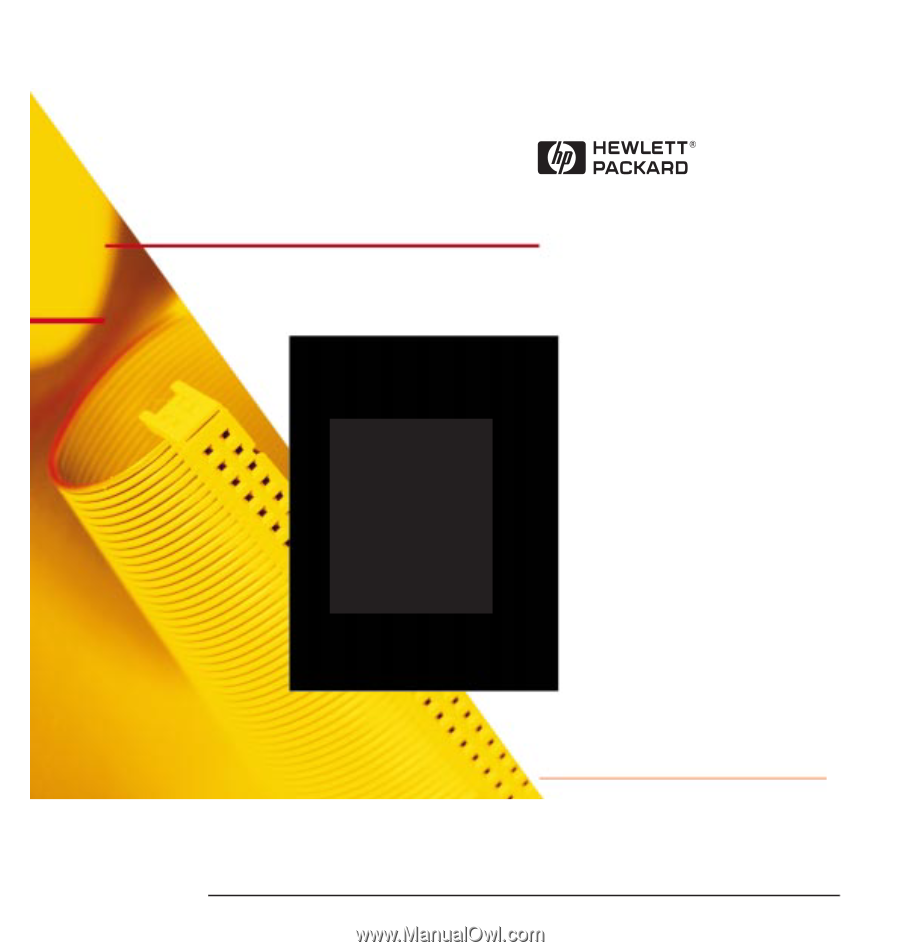
English
Online Guide
Date: 1997
Using
Sound
on
Your PC









