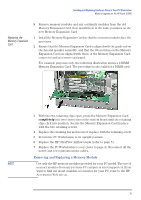HP XM600 hp kayak xm600, installing and replacing hardware parts in your pc wo - Page 11
Removing, Replacing and Upgrading Memory on HP Kayak XM600 Models Shipped with RDRAM
 |
View all HP XM600 manuals
Add to My Manuals
Save this manual to your list of manuals |
Page 11 highlights
Installing and Replacing Hardware Parts in Your PC Workstation Removing, Replacing and Upgrading Memory on HP Kayak XM600 Models Shipped with RDRAM Removing, Replacing and Upgrading Memory on HP Kayak XM600 Models Shipped with RDRAM Upgrading RDRAM Memory RDRAM models of the HP Kayak XM600 PC Workstation support one or two RAMBUS Direct RAM (RDRAM) memory modules. NOTE Use only the HP memory modules provided for your PC model. If you want to find out about available accessories for your PC, refer to the HP Accessories Web site at: http://www.hp.com/go/pcaccessories. If only one RDRAM module is installed, it must be installed in the socket nearest the processor(s). If two RDRAM modules are installed, they must be installed in the two sockets nearest the processor(s). Any unused memory socket must contain a continuity module. NOTE The system board may also have a third memory socket. This socket is reserved uniquely for the SDRAM Memory Expansion Card supplied with SDRAM models. Removing and Replacing an RDRAM Module 1 Switch off the display and PC Workstation. Disconnect all power cables and any LAN or telecommunications cables. 2 Remove the PC Workstation's cover (refer to page 3 for instructions). 3 Remove the HP UltraFlow Airflow Guide (refer to page 5 for instructions). 4 To remove a memory module, open the two retaining clips and remove the module out of the socket. 5 To install a module, ensure that the two notches of the memory module are aligned with those of the socket. With the two retaining clips open, press the memory module completely into the socket. You hear two clicks as the retaining clips click into position. 6 Replace the HP UltraFlow Airflow Guide (refer to page 5 for instructions). 7 Replace the PC Workstation's cover (refer to page 4). Reconnect all the power and telecommunications cables. 11