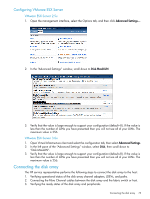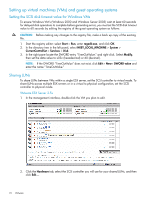HP XP24000 HP StorageWorks XP Disk Array Configuration Guide (T5278-96047, May - Page 78
Linux, Installation roadmap, Installing and configuring the disk array, Defining the paths
 |
View all HP XP24000 manuals
Add to My Manuals
Save this manual to your list of manuals |
Page 78 highlights
8 Linux You and the HP service representative each play a role in installation. The HP service representative is responsible for installing the disk array and formatting the disk devices. You are responsible for configuring the host server for the new devices with assistance from the HP service representative. Installation roadmap Perform these actions to install and configure the disk array: 1. "Installing and configuring the disk array" (page 78) • "Defining the paths" (page 78) • "Setting the host mode and host group mode for the disk array ports" (page 79) • "Configuring the Fibre Channel ports" (page 80) • "Setting the system option modes" (page 81) 2. "Installing and configuring the host" (page 81) • "Installing and configuring the FCAs " (page 81) • "Loading the operating system and software" (page 81) • "Clustering and fabric zoning" (page 81) • "Fabric zoning and LUN security for multiple operating systems" (page 82) 3. "Connecting the disk array" (page 82) • "Restarting the Linux server" (page 82) • "Verifying new device recognition" (page 83) 4. "Configuring disk array devices" (page 83) • "Partitioning the devices" (page 84) • "Creating the file systems" (page 84) • "Creating the mount directories" (page 85) • "Creating the mount table" (page 85) • "Verifying file system operation" (page 86) Installing and configuring the disk array The HP service representative performs these tasks: • Assembling hardware and installing software • Loading the microcode updates • Installing and formatting devices After these tasks are finished, use XP Remote Web Console, P9000 or XP Command View Advanced Edition Software, or XP Array Manager to complete the remaining disk array configuration tasks. If you do not have these programs, your HP service representative can perform these tasks for you. Defining the paths Use P9000 or XP Command View Advanced Edition Software or XP Remote Web Console (shown) to define paths between hosts and volumes (LUNs) in the disk array. 78 Linux