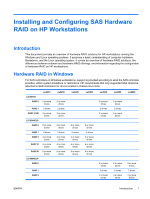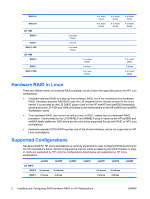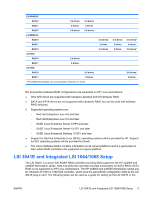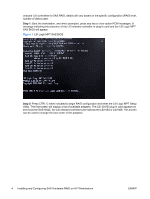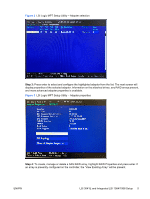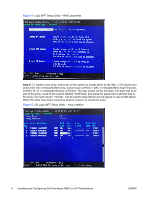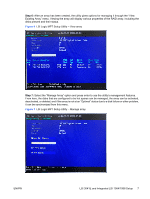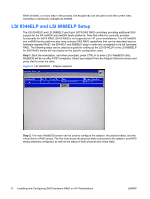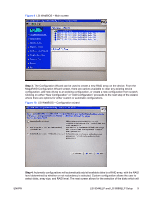HP Xw4400 HP xw Workstation series - Installing and Configuring SAS Hardware R - Page 4
Installing and Configuring SAS Hardware RAID on HP Workstations, Step 1 - workstation specifications
 |
UPC - 882780706422
View all HP Xw4400 manuals
Add to My Manuals
Save this manual to your list of manuals |
Page 4 highlights
onboard LSI controllers for SAS RAID; details will vary based on the specific configuration (RAID level, number of disks) used. Step 1: Boot the workstation, and when prompted, press any key to view option ROM messages. A message indicating the presence of the LSI onboard controller or plug-in card and the LSI Logic MPT SAS BIOS will appear. Figure 1 LSI Logic MPT SAS BIOS Step 2: Press CTRL-C when indicated to begin RAID configuration and enter the LSI Logic MPT Setup Utility. The first screen will display a list of available adapters. The LSI 3041E plug-in card appears on this list as the SAS1064E, the LSI onboard controllers are listed as the LSI1064 or LSI1068. This screen can be used to change the boot order of the adapters. 4 Installing and Configuring SAS Hardware RAID on HP Workstations ENWW