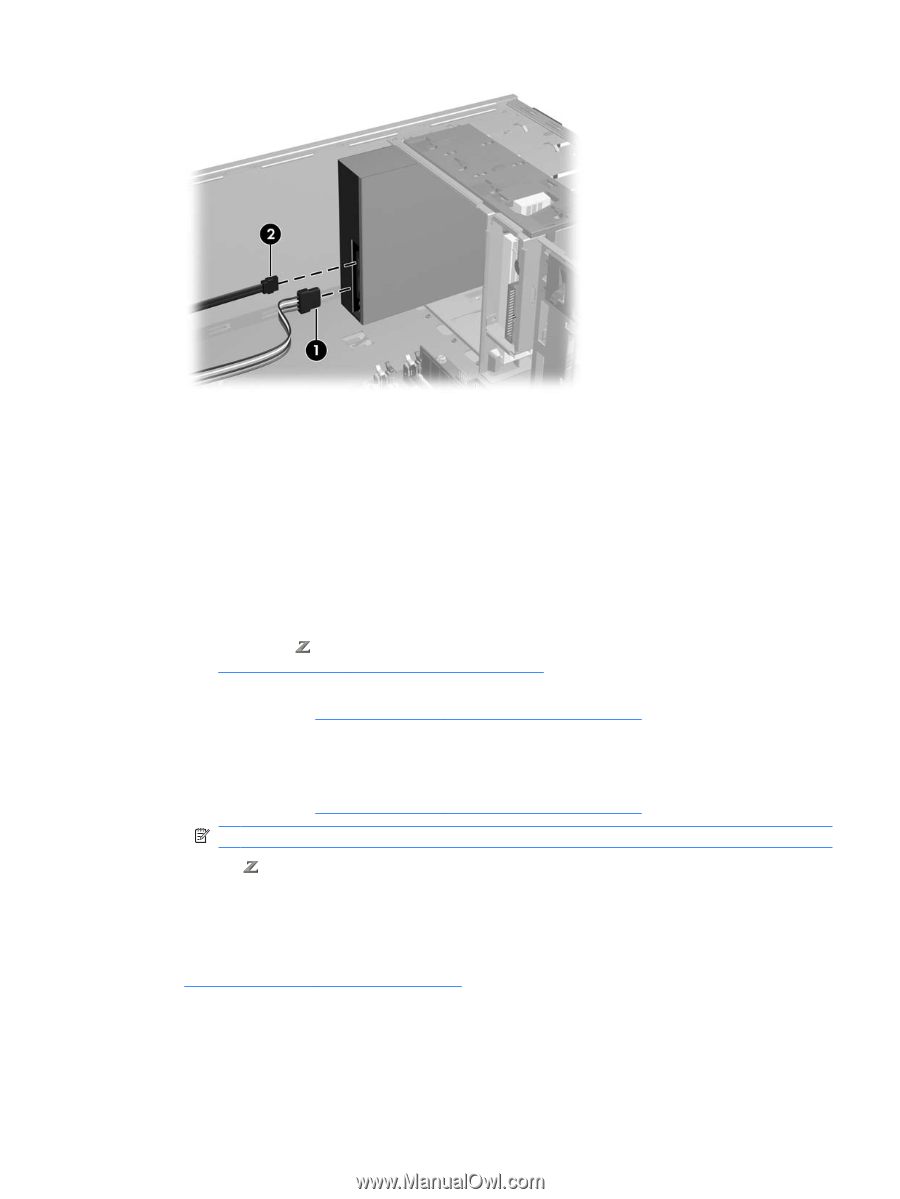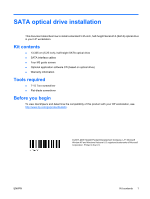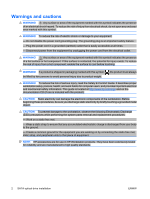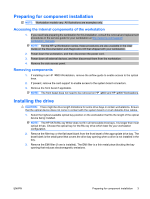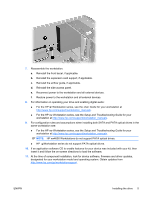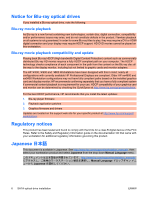HP Xw4600 HP xw and Z Series Workstations - SATA Optical Drive Installation - Page 5
For the HP
 |
UPC - 883585516483
View all HP Xw4600 manuals
Add to My Manuals
Save this manual to your list of manuals |
Page 5 highlights
7. Reassemble the workstation. a. Reinstall the front bezel, if applicable. b. Reinstall the expansion card support, if applicable. c. Reinstall the airflow guide, if applicable. d. Reinstall the side access panel. e. Reconnect power to the workstation and all external devices. f. Restore power to the workstation and all external devices. 8. For information on operating your drive and enabling digital audio: ● For the HP Workstation series, see the User Guide for your workstation at http://www.hp.com/support/workstation_manuals. ● For the HP xw Workstation series, see the Setup and Troubleshooting Guide for your workstation at http://www.hp.com/support/workstation_manuals. 9. For configuration rules and assumptions when installing both SATA and PATA optical drives in the same workstation see: ● For the HP xw Workstation series, see the Setup and Troubleshooting Guide for your workstation at http://www.hp.com/support/workstation_manuals. NOTE: HP xw4600 Workstations do not support PATA optical drives. ● HP Workstation series do not support PATA optical drives. 10. If an application software CD to enable features for your device was included with your kit, then insert it and follow the on-screen directions to load the software. 11. At the time of component installation, look for device software, firmware and driver updates, designated for your workstation model and operating system. Obtain updates from http://www.hp.com/go/workstationsupport. ENWW Installing the drive 5