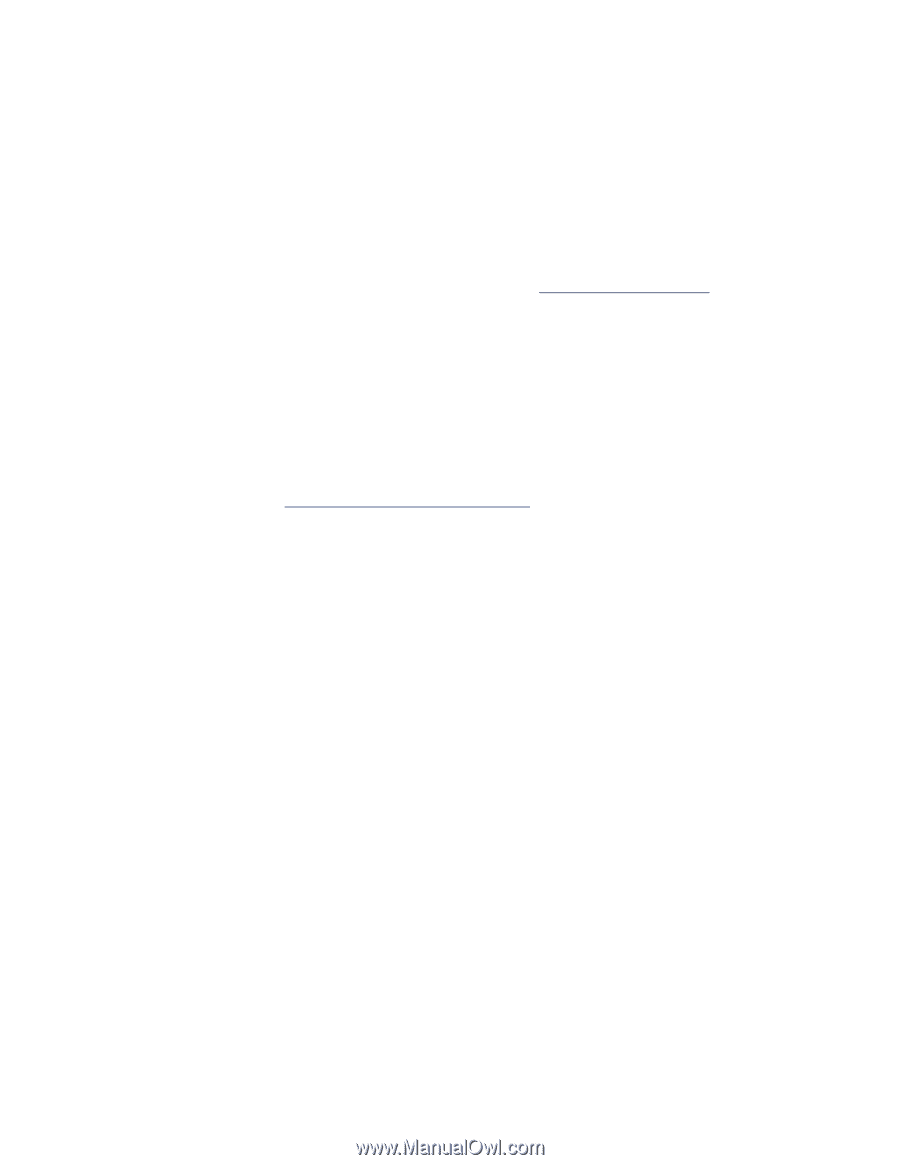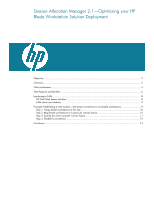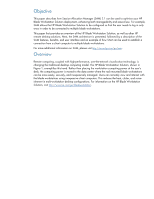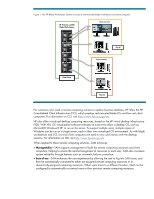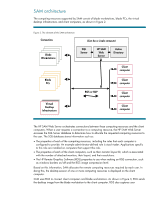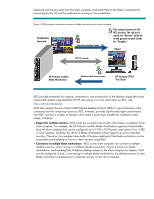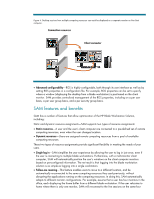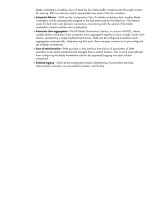HP Xw460c Session Allocation Manager 2.1 -- Optimizing your HP Blade Workstati - Page 2
Objective, Overview
 |
View all HP Xw460c manuals
Add to My Manuals
Save this manual to your list of manuals |
Page 2 highlights
Objective This paper describes how Session Allocation Manager (SAM) 2.1 can be used to optimize your HP Blade Workstation Solution deployment, enhancing both manageability and ease-of-use. For example, SAM allows the HP Blade Workstation Solution to be configured so that the user needs to log in only once in order to be connected to multiple blade workstations. This paper first provides an overview of the HP Blade Workstation Solution, as well as other HP remote desktop solutions. Next, the SAM architecture is presented, followed by a description of the SAM features, benefits, and user interface and an example of how SAM can be used to establish a connection from a client computer to multiple blade workstations. For more additional information on SAM, please visit http://www.hp.com/go/sam. Overview Remote computing, coupled with high-performance, over-the-network visualization technology, is changing the traditional desktop computing model. The HP Blade Workstation Solution, shown in Figure 1, exemplifies this trend. Rather than placing the workstation computing power at the user's desk, the computing power is moved to the data center where the rack-mounted blade workstations can be more easily, securely, and inexpensively managed. Users can remotely view and interact with the blade workstations using inexpensive client computers. This reduces the heat, clutter, and noise inherent in multi-workstation desktop configurations. For information on the HP Blade Workstation Solution, visit http://www.hp.com/go/bladeworkstation.