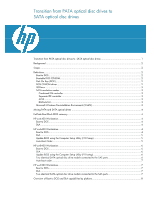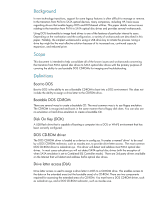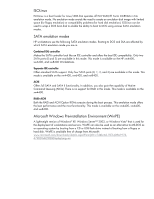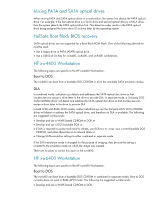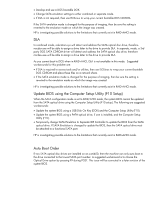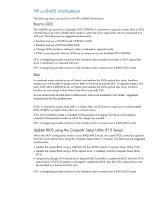HP Xw6400 HP xw Workstation series - Transition from PATA optical disc drives - Page 5
Update BIOS using the Computer Setup Utility F10 Setup, Auto Boot Order - how to set up raid
 |
UPC - 882780645493
View all HP Xw6400 manuals
Add to My Manuals
Save this manual to your list of manuals |
Page 5 highlights
• Develop and use a DOS bootable DOK. • Change SATA emulation settings to either combined or separate mode. • If DLA is not required, then use ISOLinux to wrap your current bootable DOS CD-ROM. If the SATA emulation mode is changed for the purpose of imaging, then be sure the setting is reverted to the emulation mode on which the image was created. HP is investigating possible solutions to the limitations that currently exist in RAID+AHCI mode. DLA In combined mode, oakcdrom.sys will detect and address the SATA optical disc drive, therefore mscdex.exe will be able to assign a drive letter to the drive to provide DLA. In separate, mode, a 3rd party DOS SATA CD-ROM driver will detect and address the SATA optical disc drive, therefore mscdex.exe will be able to assign a drive letter to the drive to provide DLA. As you cannot boot to DOS when in RAID+AHCI, DLA is not available in this mode. Suggested workarounds for this problem are: • If DLA is required to access tools and/or utilities, then use ISOLinux to wrap your current bootable DOS CD-ROM and place these files on a network share. • If the SATA emulation mode is changed for the purpose of imaging, then be sure the setting is reverted to the emulation mode on which the image was created. HP is investigating possible solutions to the limitations that currently exist in RAID+AHCI mode. Update BIOS using the Computer Setup Utility (F10 Setup) When the SATA configuration mode is set to RAID/AHCI mode, the system BIOS cannot be updated from the SATA optical drive using the Computer Setup Utility (F10 setup). The following are suggested workarounds: • Update the system BIOS using a USB Disk On Key (DOK) and the Computer Setup Utility (F10). • Update the system BIOS using a PATA optical drive, if one is installed, and the Computer Setup Utility (F10). • Temporarily change SATA Emulation to Separate IDE Controller to update the BIOS from the SATA optical drive. If SATA Emulation is changed to update the BIOS, then the SATA optical drive must be attached to a functional SATA port. HP is investigating possible solutions to the limitations that currently exist in RAID+AHCI mode. Auto Boot Order If two SATA optical disc drives are installed on an xw6400, then the machine can only auto boot to the drive connected to the lowest SATA port number. A suggested workaround is to choose the Optical Drive option by pressing F9 during POST. This issue will be corrected in a later revision of the system BIOS.