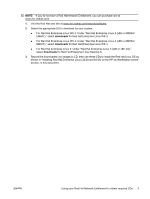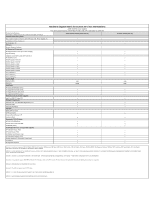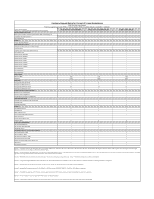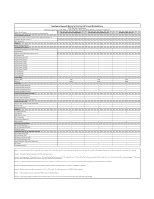HP Xw6600 HP Installer Kit for Linux: Important Red Hat Linux installation inf - Page 2
Using your Red Hat Network Entitlement to obtain required - workstation manual
 |
UPC - 883585731121
View all HP Xw6600 manuals
Add to My Manuals
Save this manual to your list of manuals |
Page 2 highlights
Hardware Support Matrix Before installing Red Hat Linux, refer to the Hardware support matrix at the end of this document to verify that the hardware components installed on your workstation are supported by the specific release of Red Hat Linux you want to install. For the most recent matrix, visit http://hp.com/support/ linux_hardware_matrix. NOTE: For the most recent release notes for your hardware platform and Red Hat Linux OS, see the release notes chapter of the Linux Workstation user manual at http://www.hp.com/support/ linux_user_manual. Installing Red Hat Enterprise Linux (32-bit and 64-bit) on the HP xw Workstation series or HP Z Workstation series This section shows you how to install your Red Hat Enterprise Linux OS by using the CDs included in your Red Hat Linux (32-bit or 64-bit) box set. NOTE: If you do not have the Red Hat Enterprise Linux WS 3 install CDs, first complete the procedures shown in the Using your Red Hat Network Entitlement to obtain required CDs section in this document to obtain them before you continue with the procedures in this section. To install Red Hat Enterprise Linux (32-bit or 64-bit) on supported HP Linux-enabled workstations with the HP Driver CD, complete the following: 1. Install the operating system using the CDs included in your Red Hat Enterprise Linux (32-bit or 64bit) box set. 2. After successfully installing the Red Hat Linux OS, reboot your system. 3. The Red Hat Setup Agent (also known as "firstboot") interactively sets up system parameters such as networking, time/date, and new user. Complete this process by responding to the setup agent where requested. 4. When the "Additional CDs" screen is displayed, insert the HP Driver CD. NOTE: The HP Driver CD is designed to work logically with both the x86 (32 bit) and AMD64/ EM64T (64 bit) versions of Red Hat Enterprise Linux WS 3/WS 4/ Desktop 5. The HP Driver CD will automatically install the correct components for either version (32 bit or 64 bit) of Red Hat Enterprise Linux WS 3/WS 4/Desktop 5. 5. When prompted, click Install for the "Additional CD" option. 6. When the driver installation task is completed, finish the Firstboot Setup. 7. Respond to the prompts until the OS is successfully installed. NOTE: Some drivers might require you to reboot your system to handle proper post-install configuration. To fully realize all additional enhancements after completing the above procedure, reboot your system. Using your Red Hat Network Entitlement to obtain required CDs If you do not have the required Red Hat Enterprise Linux WS 3, Red Hat Enterprise Linux WS 4, or Red Hat Enterprise Linux 5 Desktop install CDs, use your Red Hat Network Entitlement to download the latest "Update" version of install CD .iso images as follows: 2 HP Installer Kit for Linux: Important Red Hat Linux installation information ENWW