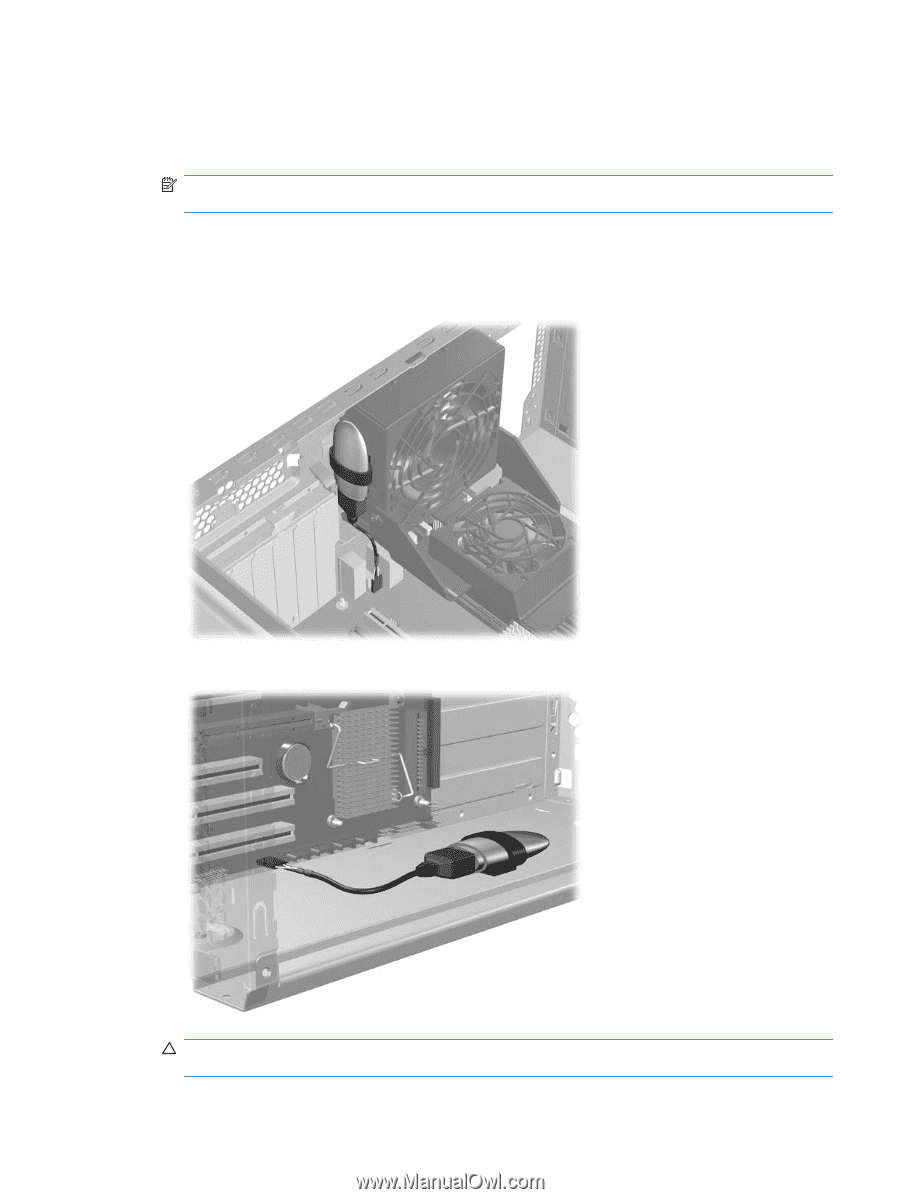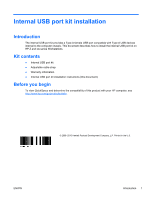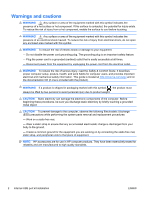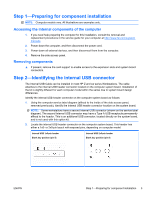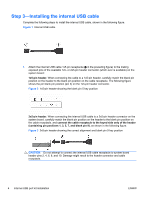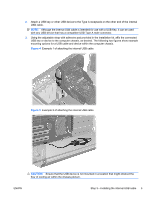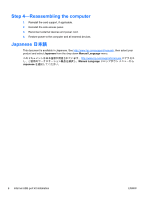HP Xw6600 HP xw and Z Series Workstations - Internal USB port kit installation - Page 5
CAUTION, Example 1 of attaching the internal USB cable
 |
UPC - 883585731121
View all HP Xw6600 manuals
Add to My Manuals
Save this manual to your list of manuals |
Page 5 highlights
2. Attach a USB key or other USB device to the Type A receptacle on the other end of the internal USB cable. NOTE: Although the internal USB cable is intended for use with a USB Key, it can be used with any USB device that has a compatible USB Type A male connector. 3. Using the adjustable strap with adhesive pad provided in the installation kit, affix the connected USB key or device to the computer chassis, as desired. The following two figures show example mounting options for a USB cable and device within the computer chassis. Figure 4 Example 1 of attaching the internal USB cable Figure 5 Example 2 of attaching the internal USB cable CAUTION: Ensure that the USB device is not mounted in a location that might obstruct the flow of cooling air within the chassis plenum. ENWW Step 3-Installing the internal USB cable 5