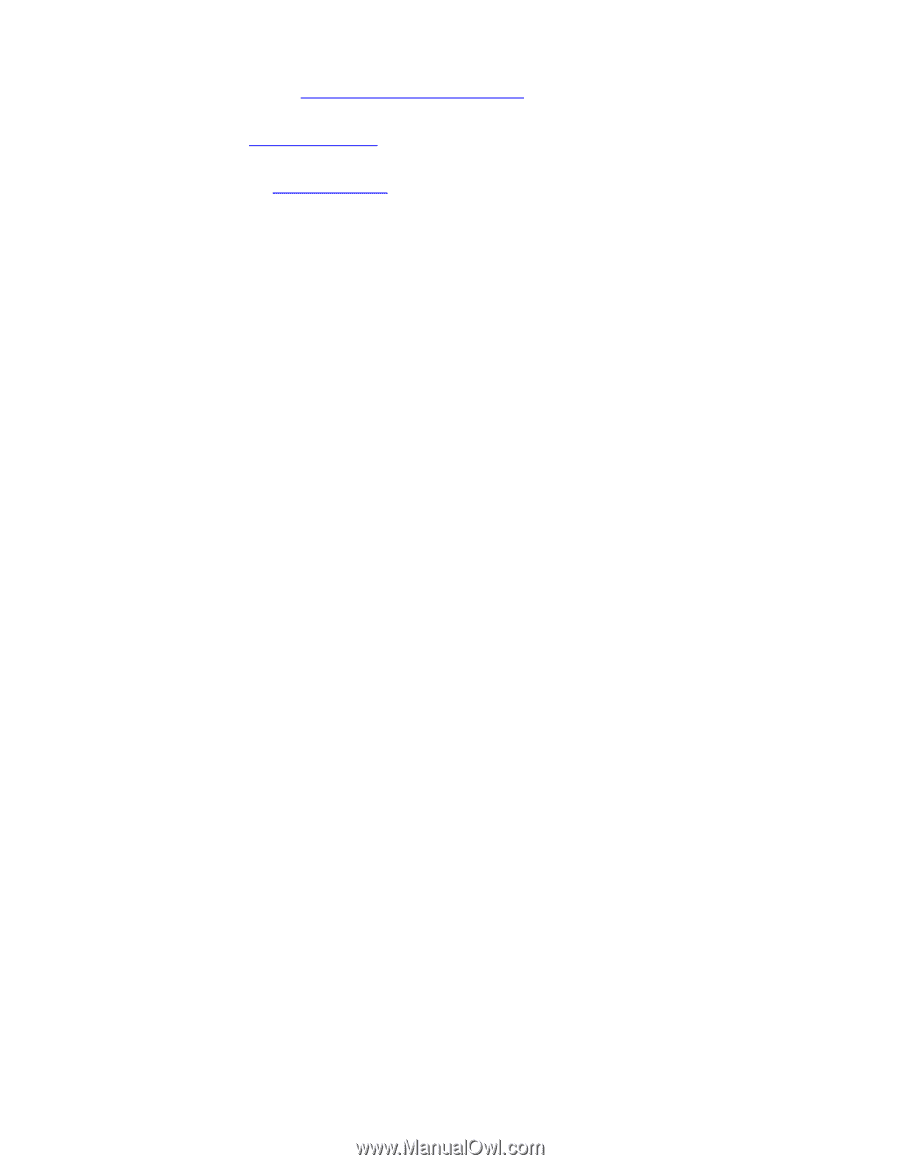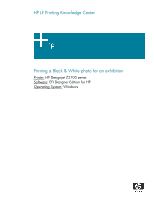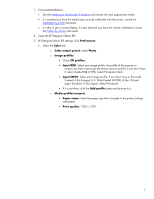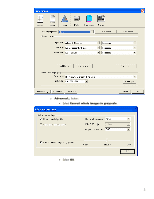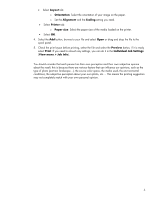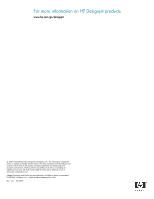HP Z2100 HP Designjet Z2100 Printing Guide [EFI Designer Edition RIP] - Printi - Page 2
Coated v2 for Europe, U.S. Web Coated SWOP v2 for US and, Input CMYK - rip
 |
UPC - 882780654006
View all HP Z2100 manuals
Add to My Manuals
Save this manual to your list of manuals |
Page 2 highlights
1. First recommendations: • See the Media type functionality & features and choose the most appropriate media. • It is essential you have the media type correctly calibrated with the printer, consult the Calibrate my printer document. • In order to get a correct display, it's also essential you have the monitor calibrated, consult the Profile my monitor document. 2. Open the EFI Designer Edition RIP. 3. EFI Designer Edition RIP settings; click Preferences: • Select the Color tab: o Color output preset: Select Photo. o Image profiles: • Check EFI profiles. • Input RGB: Select your image profile, the profile of the scanner or camera you have used to get the photos (source profile). If you don't have it, select Adobe RGB (1998). Select Perceptual intent. • Input CMYK: Select your image profile, if you don't have it, Euroscale Coated v2 (for Europe), U.S. Web Coated (SWOP) v2 (for US) and Japan Standard v2 (for Japan). Select Perceptual. • If it is not there, click the Add profile button and browse to it. o Media profiles (output): • Paper name: Select the paper type that is loaded in the printer (always calibrated). • Print quality: 1200 x 1200. 2