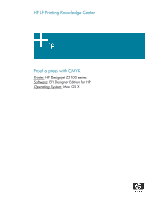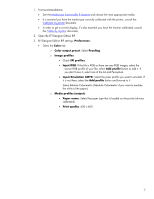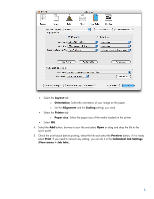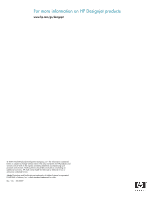HP Z2100 HP Designjet Z2100 Printing Guide [EFI Designer Edition RIP] - Proof - Page 3
Layout, Orientation, Alignment, Scaling, Printer, Paper size, Preview, Individual Job Settings
 |
UPC - 882780654006
View all HP Z2100 manuals
Add to My Manuals
Save this manual to your list of manuals |
Page 3 highlights
• Select the Layout tab: o Orientation: Select the orientation of your image on the paper. o Set the Alignment and the Scaling settings you need. • Select the Printer tab: o Paper size: Select the paper size of the media loaded on the printer. • Select OK. 4. Select the Add button, browse to your file and select Open or drag and drop the file to the spool panel. 5. Check the print layout before printing, select the file and select the Preview button, if it is ready select Print. If you need to retouch any setting, you can do it in the Individual Job Settings (View menu > Job Info). 3
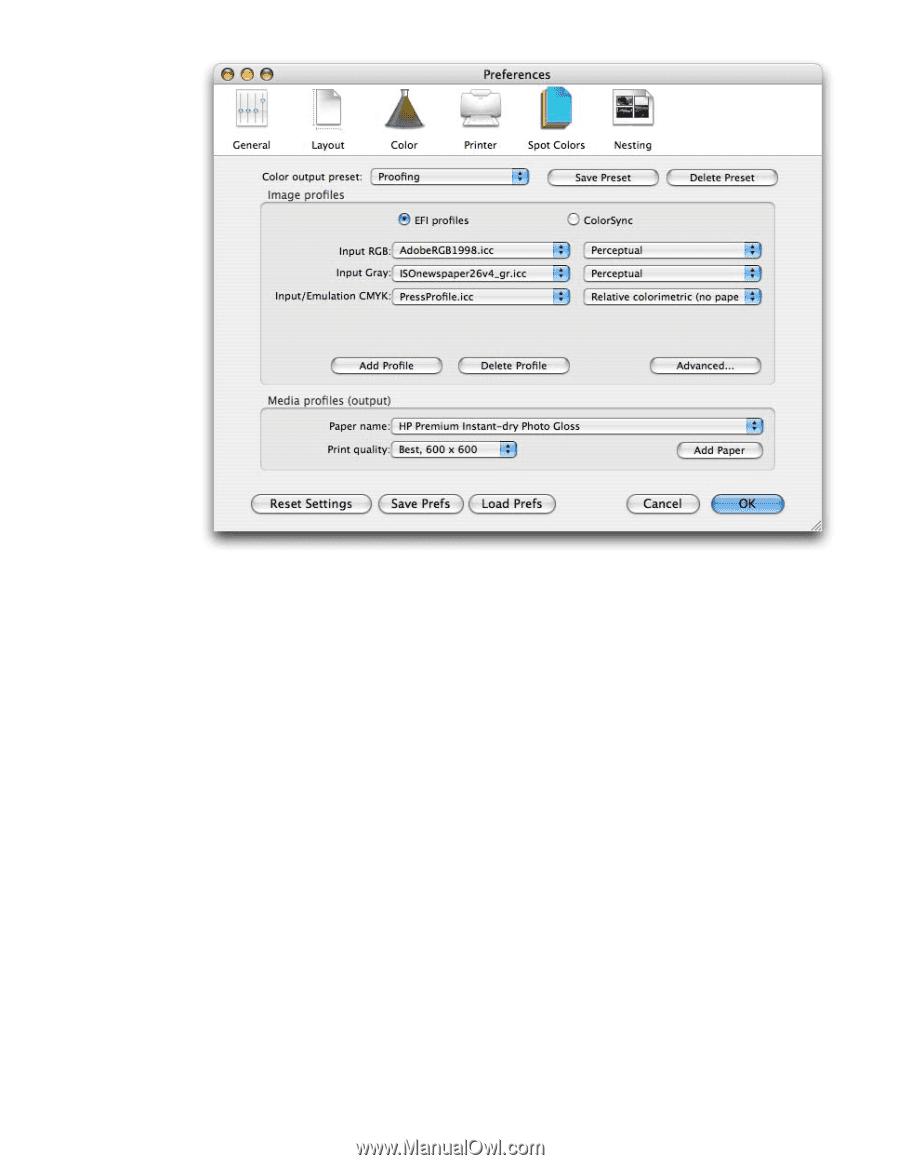
•
Select the
Layout
tab:
o
Orientation
: Select the orientation of your image on the paper.
o
Set the
Alignment
and the
Scaling
settings you need.
•
Select the
Printer
tab:
o
Paper size
:
Select the paper size of the media loaded on the printer.
•
Select
OK
.
4.
Select the
Add
button, browse to your file and select
Open
or drag and drop the file to the
spool panel.
5.
Check the print layout before printing, select the file and select the
Preview
button, if it is ready
select
Print
. If you need to retouch any setting, you can do it in the
Individual Job Settings
(
View menu > Job Info
).
3