HP Z24n User Guide - Page 29
DisplayPort 1.1 Compatibility Mode, DisplayPort 1.2, DisplayPort Multistreaming
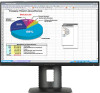 |
View all HP Z24n manuals
Add to My Manuals
Save this manual to your list of manuals |
Page 29 highlights
a. DisplayPort 1.1 Compatibility Mode (default) - allows the same video image to be sent to all monitors downstream of the monitor you are configuring b. DisplayPort 1.2.- allows a different image to be sent to all monitors downstream of the monitor you are configuring 4. After setting the DisplayPort Compatibility Mode in the OSD, use the computer operating system's display settings to set the display mode for the secondary monitor to either mirror the image of the primary display or extend the second display for a different image from the primary display. If you wish to connect additional monitors downstream (up to four maximum), all but the final monitor in the chain must support DisplayPort multistreaming. Connect from the DisplayPort OUT of one monitor to the DisplayPort IN of the next, until you have the desired number of displays. If you want different information on each screen be sure that all upstream monitors are configured to DisplayPort 1.2 mode, as described above. The number of monitors you can connect through DisplayPort multistreaming depends on a number of factors, including the resolutions and scan rates used for each monitor and the capabilities of your GPU or embedded graphics system. Check the manual that came with your graphics card for further information on its capabilities. Resolution 1280 x 720 1600 x 900 1920 x 1080 1920 x 1200 2560 x 1440 Multistreaming Maximum Displays Quantity 4 4 4 2 2 DisplayPort Multistreaming 23















