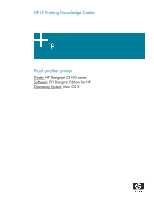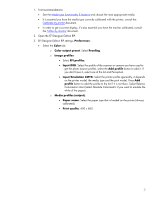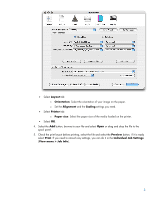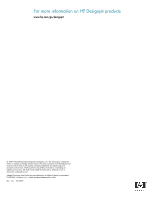HP Z3100 HP Designjet Z3100 Printing Guide [EFI Designer Edition RIP] - Proof - Page 2
Input/Emulation CMYK, Open the EFI Designer Edition RIP.
 |
UPC - 882780677531
View all HP Z3100 manuals
Add to My Manuals
Save this manual to your list of manuals |
Page 2 highlights
1. First recommendations: • See the Media type functionality & features and choose the most appropriate media. • It is essential you have the media type correctly calibrated with the printer, consult the Calibrate my printer document. • In order to get a correct display, it's also essential you have the monitor calibrated, consult the Profile my monitor document. 2. Open the EFI Designer Edition RIP. 3. EFI Designer Edition RIP settings, Preferences: • Select the Color tab: o Color output preset: Select Proofing. o Image profiles: • Select EFI profiles. • Input RGB: Select the profile of the scanner or camera you have used to get the photo (source profile), select the Add profile button to add it. If you don't have it, select one of the list and Perceptual. • Input/Emulation CMYK: Select the printer profile (generally, it depends on the printer model, the media type and the print mode). Press Add profile button to add the profile to the list if it is not there. Select Relative Colorimetric intent (select Absolute Colorimetric if you want to emulate the white of the paper). o Media profiles (output): • Paper name: Select the paper type that is loaded on the printer (always calibrated). • Print quality: 600 x 600. 2