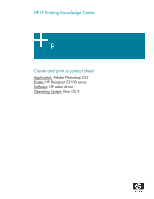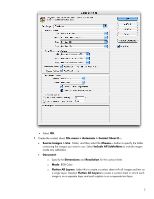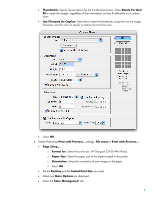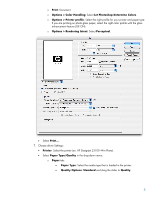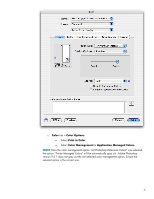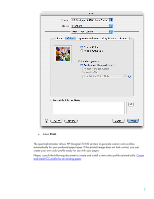HP Z3100 HP Designjet Z3100 Printing Guide [HP Raster Driver] - Create and pri - Page 2
Mac: Download and install the file HP Designjet Z3100 Series Raster Driver, sRGB, Adobe RGB - designjet photo
 |
UPC - 882780677531
View all HP Z3100 manuals
Add to My Manuals
Save this manual to your list of manuals |
Page 2 highlights
1. First recommendations: • See the Media type functionality & features and choose the most appropriate media. • It is essential you have the media type correctly calibrated with the printer, consult the Calibrate my printer document. • In order to get a correct display, it's also essential you have the monitor calibrated, consult the Profile my monitor section. 2. More recommendations: • Be sure your printer has installed the latest firmware version and the latest color profiles, for the paper type you use. Generally, if you follow this guide's instructions and you are experiencing any of the following problems: o Blue transitions are not as accurate as expected. o Contouring in gray transitions printing on photo papers. Download the latest firmware from HP Designjet online. In order to get the latest color profiles, perform the following: o Windows: Download and install the file "HP Designjet Z3100 ICC Profiles. o Mac: Download and install the file "HP Designjet Z3100 Series Raster Driver Installer". This will overwrite the profiles that are installed in the driver. • Therefore, if you follow these guide instructions and you have problems with: o Loss of details in shadows and dark areas. o Lass of details printing red and green saturated colors. o Low gamut printing dark red colors. Please consult the following document which explains how to print a contact sheet using a different color management option: Create and print a contact sheet (Alternative Workflow). 3. Open Adobe Photoshop CS2. 4. Configure the Color Settings, Edit menu > Color Settings...: • Make sure More Options are displayed. • Working Space > RGB: Select the profile of the scanner or camera you have used to get the photos (source profile), if you don't have it, try sRGB, Adobe RGB, ColorMatch RGB and others) until you are satisfied. • Working Space > CMYK: Euroscale Coated v2 (for Europe), U.S. Web Coated (SWOP) v2 (for US) and Japan Standard v2 (for Japan). • Color Management Policies: Preserve Embedded Profiles. • Profile Mismatches: Select Ask When Opening and Ask When Pasting. • Missing Profiles: Select Ask When Opening. • Conversion Options > Intent: Perceptual. 2