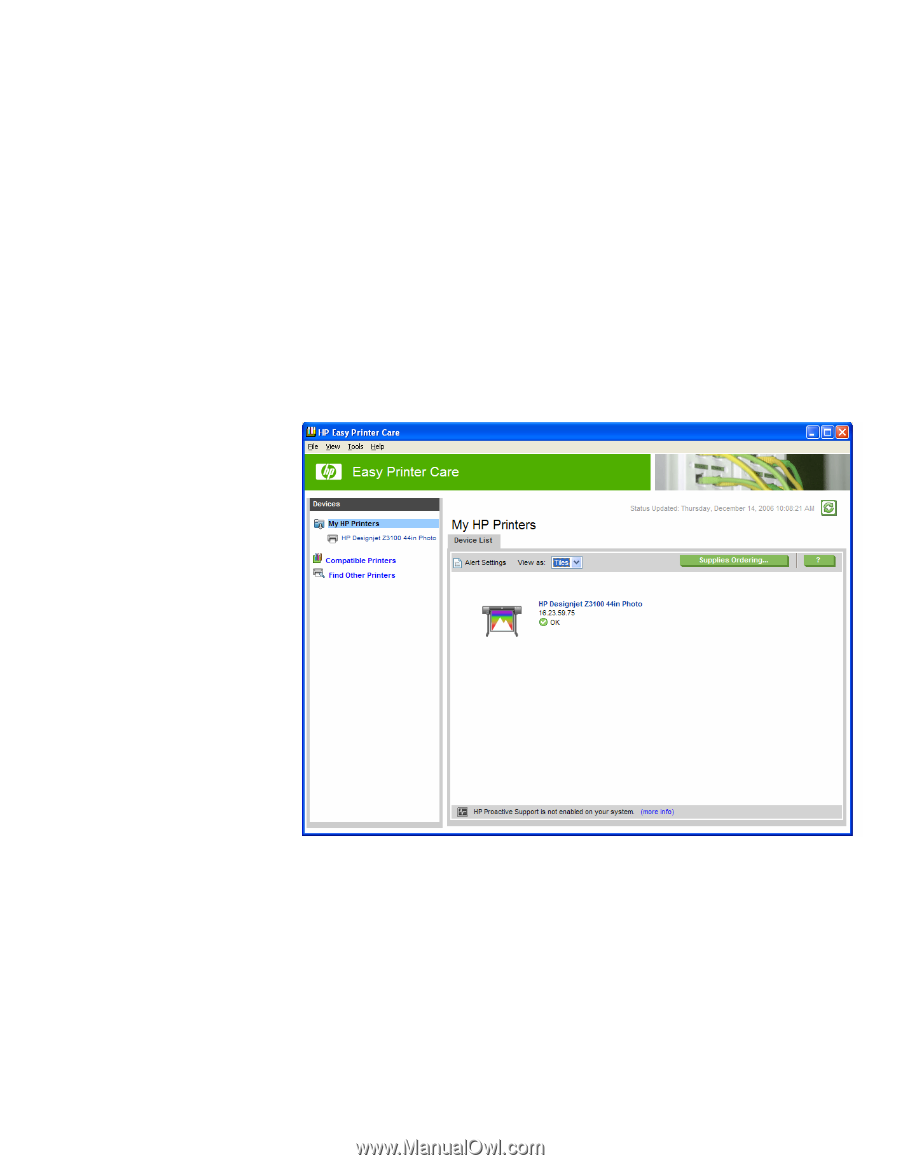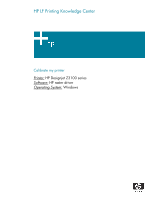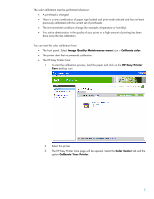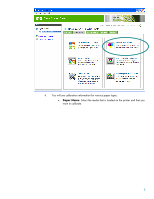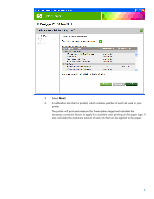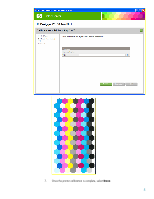HP Z3100 HP Designjet Z3100 Printing Guide [HP Raster Driver] - Calibrate my p - Page 2
Image Quality Maintenance menu, Calibrate color, HP Easy Printer, Color Center, Calibrate Your - printhead
 |
UPC - 882780677531
View all HP Z3100 manuals
Add to My Manuals
Save this manual to your list of manuals |
Page 2 highlights
The color calibration must be performed whenever: • A printhead is changed • There is a new combination of paper type loaded and print mode selected and has not been previously calibrated with the current set of printheads. • The environmental conditions change (for example, temperature or humidity) • You notice deterioration in the quality of your prints or a high amount of printing has been done since the last calibration. You can start the color calibration from: • The front panel: Select Image Quality Maintenance menu icon > Calibrate color. • The printer alert that recommends calibration. • The HP Easy Printer Care: 1. To start the calibration process, load the paper and click on the HP Easy Printer Care desktop icon. 2. Select the printer. 3. The HP Easy Printer Care page will be opened. Select the Color Center tab and the option Calibrate Your Printer. 2