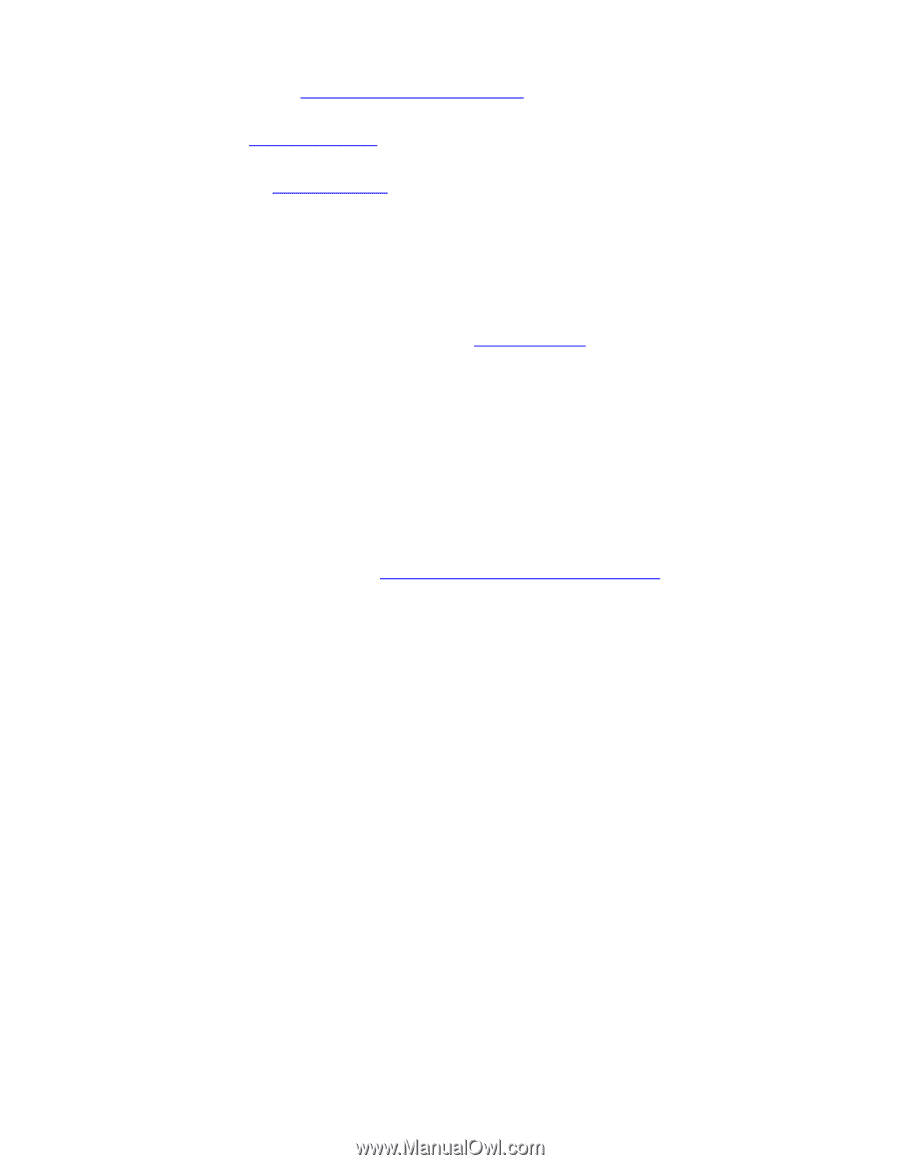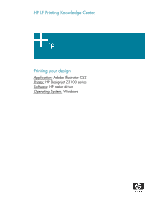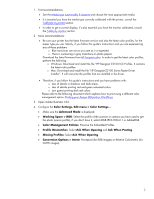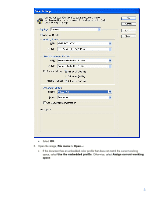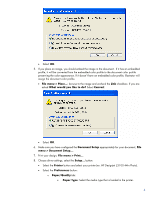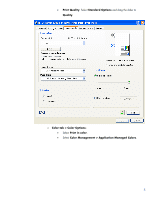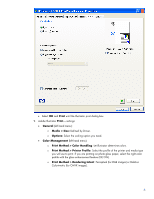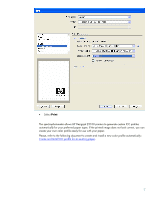HP Z3100ps HP Designjet Z3100 Printing Guide [HP Raster Driver] - Printing a p - Page 2
Windows: Download and install the file HP Designjet Z3100 ICC Profiles. It contains - firmware
 |
UPC - 808736859547
View all HP Z3100ps manuals
Add to My Manuals
Save this manual to your list of manuals |
Page 2 highlights
1. First recommendations: • See the Media type functionality & features and choose the most appropriate media. • It is essential you have the media type correctly calibrated with the printer, consult the Calibrate my printer section. • In order to get a correct display, it's also essential you have the monitor calibrated, consult the Profile my monitor section. 2. More recommendations: • Be sure your printer has the latest firmware version and also the latest color profiles, for the paper type you use. Mainly, if you follow this guide's instructions and you are experiencing any of these problems: o Blue transitions are not as accurate as it is expected. o There is contouring in gray transitions on photo papers. Download the latest firmware from HP Designjet online. In order to get the latest color profiles, perform the following: o Windows: Download and install the file "HP Designjet Z3100 ICC Profiles. It contains the latest color profiles. o Mac: Download and install the file "HP Designjet Z3100 Series Raster Driver Installer". It will overwrite the profiles that are installed in the driver. • Therefore, if you follow this guide's instructions and you have problems with: o Loss of details in shadows and dark areas. o Lass of details printing red and green saturated colors. o Low gamut printing dark red colors. Please refer to the following document which explains how to print using a different color management option: Printing your design (Alternative Workflow). 3. Open Adobe Illustrator CS2. 4. Configure the Color Settings, Edit menu > Color Settings...: • Make sure the Advanced Mode is displayed. • Working Space > RGB: Select the profile of the scanner or camera you have used to get the photo (source profile), if you don't have it, select sRGB IEC61966-2.1 or AdobeRGB. • Color Management Policies: Preserve the Embedded Profiles. • Profile Mismatches: Select Ask When Opening and Ask When Pasting. • Missing Profiles: Select Ask When Opening. • Conversion Options > Intent: Perceptual (for RGB images) or Relative Colorimetric (for CMYK images). 2