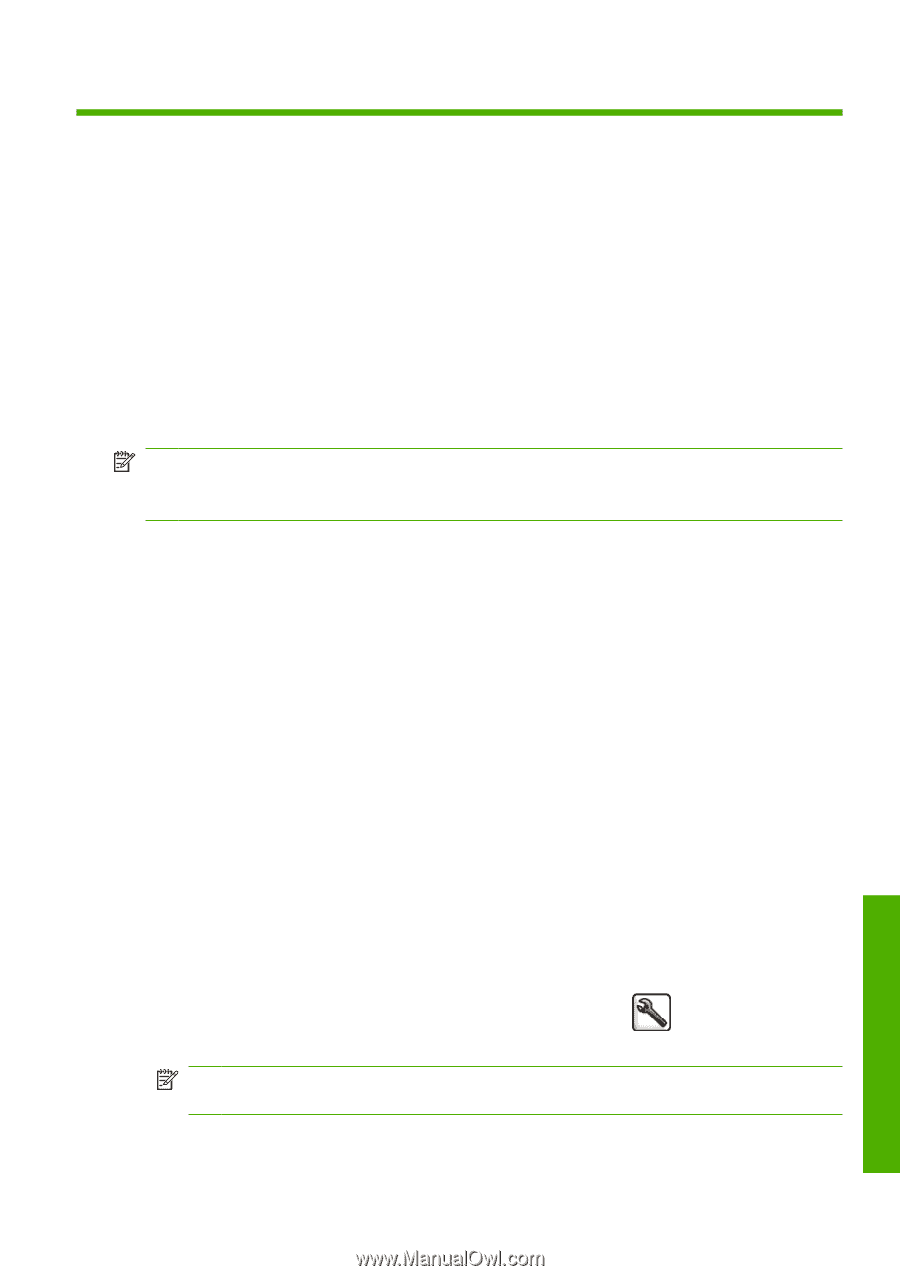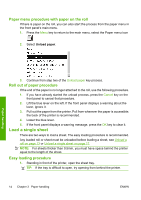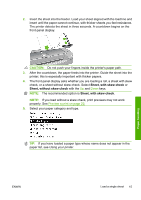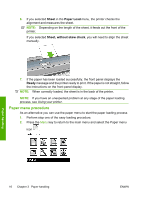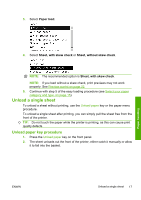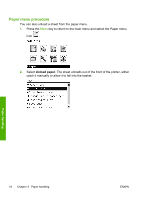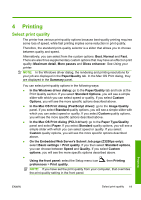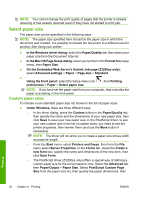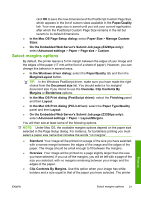HP Z3200 HP Designjet Z3200 Photo Printer Series - Quick Reference Guide [Engl - Page 23
Printing, Select print quality, In the Mac OS Print dialog PCL3 driver - z3200ps printer
 |
UPC - 884420403371
View all HP Z3200 manuals
Add to My Manuals
Save this manual to your list of manuals |
Page 23 highlights
4 Printing Select print quality The printer has various print-quality options because best-quality printing requires some loss of speed, while fast printing implies some reduction in print quality. Therefore, the standard print-quality selector is a slider that allows you to choose between quality and speed. Alternatively, you can select from the custom options: Best, Normal and Fast. There are also three supplementary custom options that may have an effect on print quality: Maximum detail, More passes and Gloss enhancer. See Using your printer. NOTE: In the Windows driver dialog, the rendering and printing resolutions for your job are displayed in the Paper/Quality tab. In the Mac OS Print dialog, they are displayed in the Summary panel. You can select print-quality options in the following ways: ● In the Windows driver dialog: go to the Paper/Quality tab and look at the Print Quality section. If you select Standard Options, you will see a simple slider with which you can select speed or quality. If you select Custom Options, you will see the more specific options described above. ● In the Mac OS Print dialog (PostScript driver): go to the Image Quality panel. If you select Standard quality options, you will see a simple slider with which you can select speed or quality. If you select Custom quality options, you will see the more specific options described above. ● In the Mac OS Print dialog (PCL3 driver): go to the Paper Type/Quality panel and select Paper. If you select Standard quality options, you will see a simple slider with which you can select speed or quality. If you select Custom quality options, you will see the more specific options described above. ● On the Embedded Web Server's Submit Job page (Z3200ps only): select Basic settings > Print quality. If you then select Standard options, you can choose between Speed and Quality. If you select Custom options, you will see the more specific options described above. ● Using the front panel: select the Setup menu icon , then Printing preferences > Print quality. NOTE: If you have set the print quality from your computer, that overrides the print-quality setting in the front panel. Printing ENWW Select print quality 19