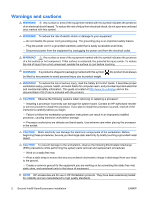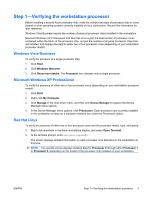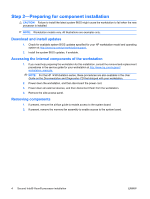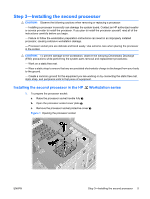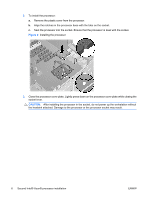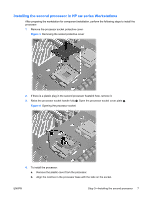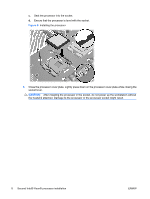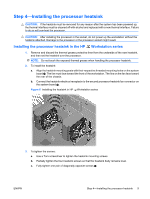HP Z400 HP Workstations - Second Xeon Processor Installation - Page 4
Step 2-Preparing for component installation - memory
 |
UPC - 890552660926
View all HP Z400 manuals
Add to My Manuals
Save this manual to your list of manuals |
Page 4 highlights
Step 2-Preparing for component installation CAUTION: Failure to install the latest system BIOS might cause the workstation to fail when the new processor is installed. NOTE: Workstation models vary. All illustrations are examples only. Download and install updates 1. Check for available system BIOS updates specified for your HP workstation model and operating system at http://www.hp.com/go/workstationsupport. 2. Install the system BIOS updates, if available. Accessing the internal components of the workstation 1. If you need help preparing the workstation for this installation, consult the removal and replacement procedures in the service guide for your workstation at http://www.hp.com/support/ workstation_manuals. NOTE: For the HP Workstation series, these procedures are also available in the User Guide on the Documentation and Diagnostics CD that shipped with your workstation. 2. Power down the workstation, and then disconnect the power cord. 3. Power down all external devices, and then disconnect them from the workstation. 4. Remove the side access panel. Removing components 1. If present, remove the airflow guide to enable access to the system board. 2. If present, remove the memory fan assembly to enable access to the system board. 4 Second Intel® Xeon® processor installation ENWW