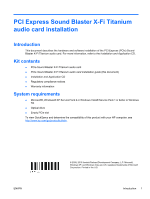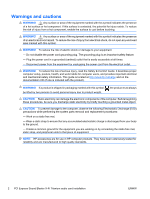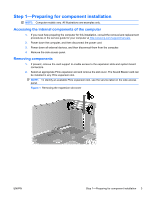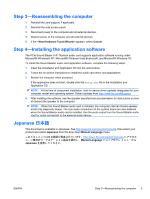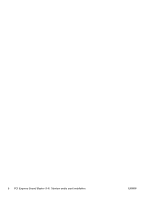HP Z600 PCI Express Sound Blaster X-Fi Titanium audio card installation - Page 5
Step 3—Reassembling the computer, Step 4—Installing the application software - drivers xp
 |
UPC - 884962074053
View all HP Z600 manuals
Add to My Manuals
Save this manual to your list of manuals |
Page 5 highlights
Step 3-Reassembling the computer 1. Reinstall the card support, if applicable. 2. Reinstall the side access panel. 3. Reconnect power to the computer and all external devices. 4. Restore power to the computer and all external devices. 5. If the appears, select Cancel. Step 4-Installing the application software The PCIe Sound Blaster X-Fi Titanium audio card supports application software running under Microsoft® Windows® XP, Microsoft® Windows Vista Business®, and Microsoft® Windows 7®. To install the Sound Blaster audio card application software, complete the following steps: 1. Insert the Installation and Application CD into the optical drive. 2. Follow the on-screen instructions to install the audio card driver and applications. 3. Restart the computer when prompted. If the application does not start, double-click the setup.exe file in the Installation and Application CD. NOTE: At the time of component installation, look for device driver updates designated for your computer model and operating system. Obtain updates from http://www.hp.com/#Support. 4. After installing the software, see the speaker manufacturer documentation for instructions on how to connect the speaker to the computer. NOTE: When the Sound Blaster audio card is installed, the computer internal chassis speaker emits only diagnostic beeps. The rear audio connectors on the system board are also disabled when the Sound Blaster audio card is installed. Use the audio output from the Sound Blaster audio card for audio connection to the external audio device. Japanese 日本語 This document is available in Japanese. See http://www.hp.com/support/manuals, then select your product and select Japanese from the drop down Manual Language menu http://www.hp.com/support/manuals Manual Language Japanese ENWW Step 3-Reassembling the computer 5