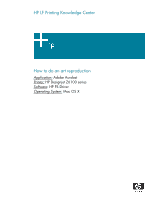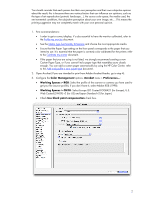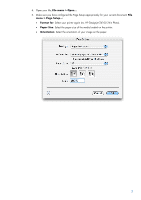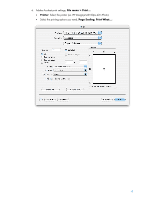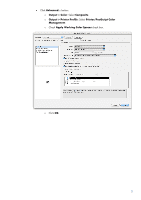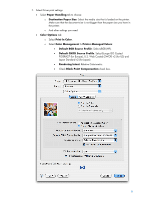HP Z6100 HP Designjet Z6100 Printing Guide [PS Driver] - How to do an art repr - Page 2
Color Management, Acrobat, Working Spaces > RGB, Use black point compensation
 |
UPC - 882780989535
View all HP Z6100 manuals
Add to My Manuals
Save this manual to your list of manuals |
Page 2 highlights
You should consider that each person has their own perception and their own subjective opinion about the result; this is because there are various factors that can influence our opinions, such as the type of art reproduction (portrait, landscape...), the source color space, the media used, the environmental conditions, the subjective perception about your own image, etc.... This means the printing suggestion may not completely match with your own personal opinion. 1. First recommendations: • I order to get a correct display, it's also essential to have the monitor calibrated, refer to the Profile my monitor document. • See the Media type functionality & features and choose the most appropriate media. • Ensure that the Paper Type setting on the front panel corresponds to the paper that you intend to use. It is essential that the paper is correctly color calibrated for the printer; refer to the Calibrate my printer document. • If the paper that you are using is not listed, we strongly recommend creating a new Custom Paper Type, or if you cannot find a paper type that resembles yours closely enough. You can add a custom paper automatically by using the HP Color Center; refer to the Add and profile a new paper type document. 2. Open Acrobat (If you are intended to print from Adobe Acrobat Reader, go to step 4). 3. Configure the Color Management options, Acrobat menu > Preferences...: • Working Spaces > RGB: Select the profile of the scanner or camera you have used to get your file (source profile), if you don't have it, select Adobe RGB (1998). • Working Spaces > CMYK: Select Europe ISO Coated FOGRA27 (for Europe), U.S. Web Coated (SWOP) v2 (for US) and Japan Standard v2 (for Japan). • Check Use black point compensation check box. 2