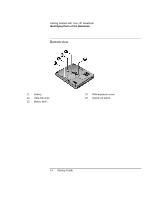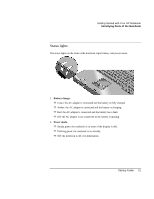HP Ze1210 HP Pavilion Notebook PC ZE1000 and XF100 Series - Startup Guide - Page 19
Step 2: Connect AC power
 |
UPC - 808736316378
View all HP Ze1210 manuals
Add to My Manuals
Save this manual to your list of manuals |
Page 19 highlights
Getting Started with Your HP Notebook Setting Up Your Notebook CAUTION Step 2: Connect AC power Use only the HP AC adapter included with your notebook, or another approved HP adapter. Using any other AC adapter can damage the notebook, and may void your warranty- see "Hewlett-Packard Limited Warranty Statement" on page 56. ? ? Plug the AC adapter into the power source (the adapter's LED lights), then connect it to the AC adapter jack on the back of the notebook. The notebook's battery then begins charging. While the battery is charging, you can continue with step 3. Startup Guide 19

Getting Started with Your HP Notebook
Setting Up Your Notebook
Startup Guide
19
Step 2: Connect AC power
CAUTION
Use only the HP AC adapter included with your notebook, or another approved
HP adapter. Using any other AC adapter can damage the notebook, and may void
your warranty—
see "
Hewlett-Packard Limited Warranty Statement
" on page 56.
??
Plug the AC adapter into the power source (the adapter’s LED lights), then connect it
to the AC adapter jack on the back of the notebook. The notebook’s battery then
begins charging.
While the battery is charging, you can continue with step 3.