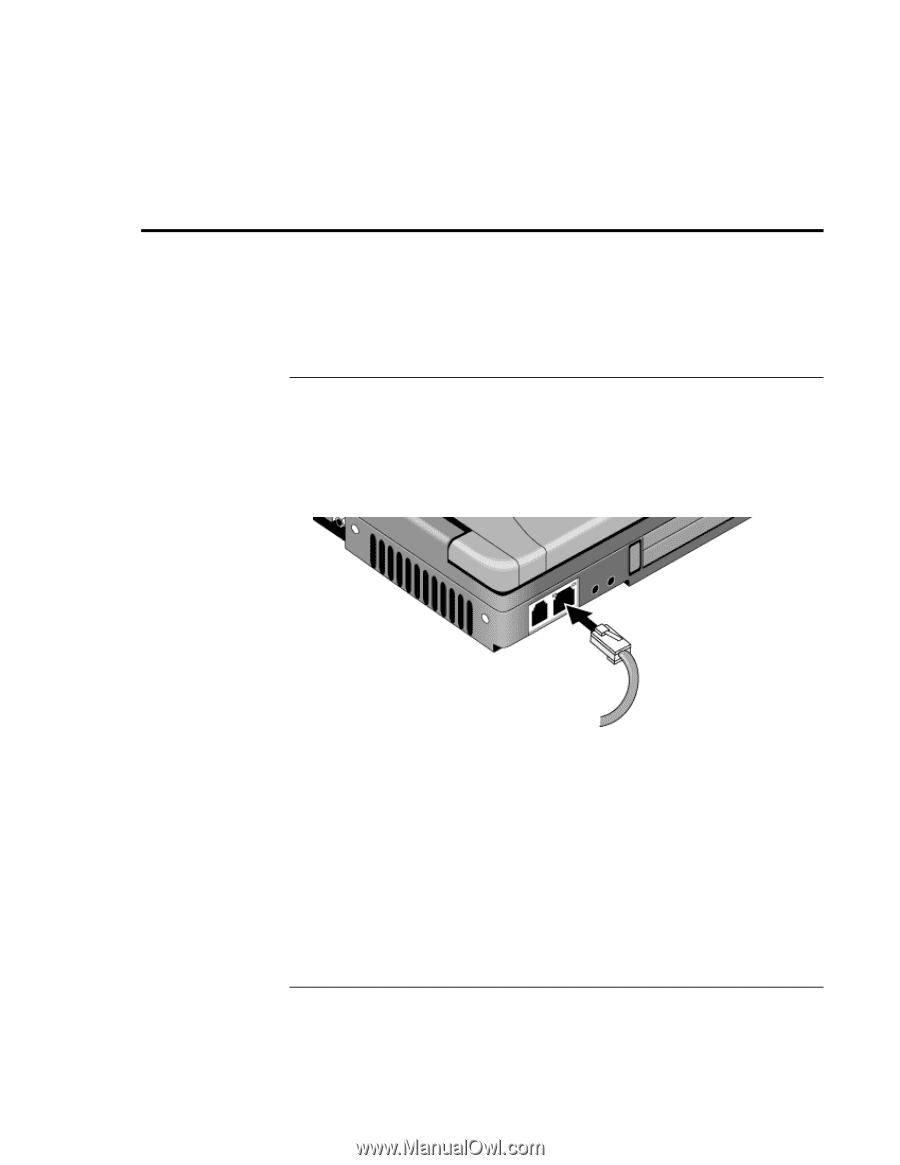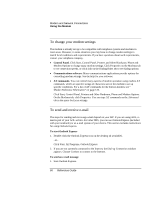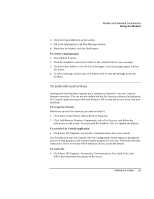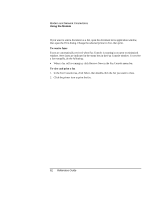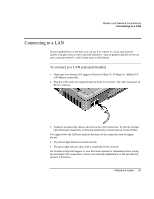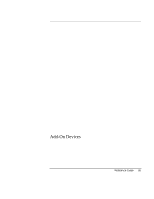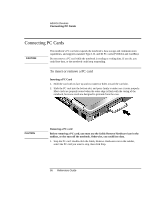HP Ze1210 HP Pavilion Notebook PC ze1200 and xf300 Series - Startup Guide - Page 63
Connecting to a LAN - open case
 |
UPC - 808736316378
View all HP Ze1210 manuals
Add to My Manuals
Save this manual to your list of manuals |
Page 63 highlights
Modem and Network Connections Connecting to a LAN Connecting to a LAN If your notebook has a LAN port, you can use it to connect to a local area network (LAN). This gives you access to network resources-such as printers and file servers on your corporate network-and in some cases to the Internet. To connect to a LAN (selected models) 1. Make sure the existing LAN supports Ethernet 10Base-T (10 Mbps) or 100Base-TX (100 Mbps) connections. 2. Plug the LAN cable (not supplied) into the built-in LAN port. The cable must have an RJ-45 connector. 3. Windows automatically detects and sets up the LAN connection. To edit the settings, open Network Connections or Network and Dial-Up Connections in Control Panel. Two lights above the LAN port indicate the status of the connection (see the figure above): • The yellow light indicates network activity. • The green light indicates that a link is established to the network. See Windows Help and Support or your Microsoft manual for information about setting up and using LAN connections. Contact your network administrator or ISP provider for network information. Reference Guide 63