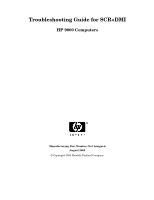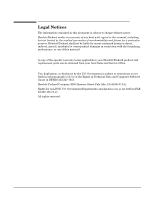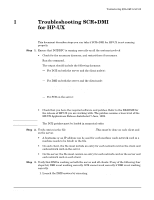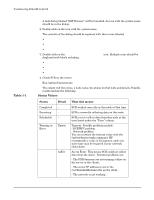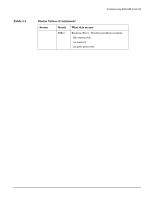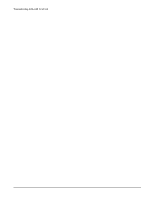HP b2600 Troubleshooting Guide for SCR+DMI: HP 9000 Computers - Page 4
Table 1-1, Status Values
 |
View all HP b2600 manuals
Add to My Manuals
Save this manual to your list of manuals |
Page 4 highlights
Troubleshooting SCR+DMI for HP-UX Table 1-1 A task dialog labeled "MIF Browser" will be launched. An icon with the system name should be in the dialog. 2. Double-click on the icon with the system name. The contents of the dialog should be replaced with three icons labeled: • DMI 2.0 Service Provider • HP-UX Standard Groups Definition • HP-UX Installed Software Definition 3. Double-click on the HP-UX Standard Groups Definition icon. Multiple icons should be displayed with labels including: • General Information • Operating System • Host System 4. Check SCR on the server. Run /opt/scr/bin/scrstatus The output will list a time, a node name, the status on that node and details. Possible results include the following: Status Values Status Completed Executing Scheduled Warning or Error Detail Tmout AcErr What this means SCR worked correctly on this node at this time SCR is currently collecting data on this node. SCR is set to collect data from this node at the time listed under the "Time" column. Timeout. Possible problems include: - DCE/RPC problem - Network problem You can increase the timeout value with the /opt/scr/bin/scrconfig command. HP recommends a value of 10 minutes, and even more time may be required if your network slows down. Access Error. This means SCR could not collect data from the client. Potential problems are: - The DMI daemons are not running (either on the server or the client), - The server IP address is not in the /var/dmi/dmiMachines file on the client, - The network is not working. 6 Chapter 1