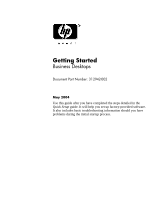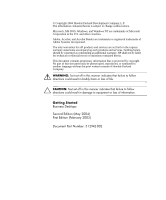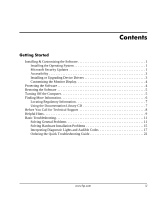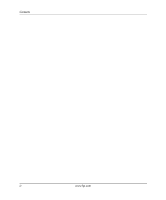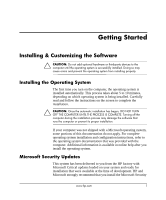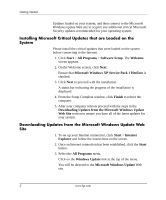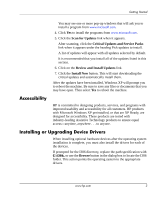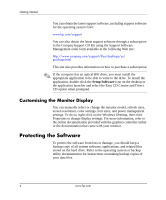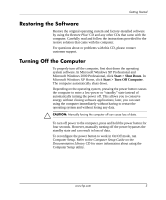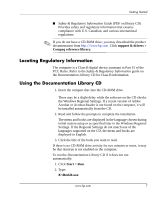HP d325 Getting Started - Page 6
Installing Microsoft Critical Updates that are Loaded on the, System - no display
 |
View all HP d325 manuals
Add to My Manuals
Save this manual to your list of manuals |
Page 6 highlights
Getting Started Updates loaded on your system, and then connect to the Microsoft Windows update Web site to acquire any additional critical Microsoft Security updates recommended for your operating system. Installing Microsoft Critical Updates that are Loaded on the System Please install the critical updates that were loaded on the system before connecting to the Internet. 1. Click Start > All Programs > Software Setup. The Welcome screen appears. 2. On the Welcome screen, click Next. Ensure that Microsoft Windows XP Service Pack 1 Hotfixes is checked. 3. Click Next to proceed with the installation. A status bar indicating the progress of the installation is displayed. 4. From the Setup Complete window, click Finish to reboot the computer. 5. After your computer reboots proceed with the steps in the Downloading Updates from the Microsoft Windows Update Web Site section to ensure you have all of the latest updates for your system. Downloading Updates from the Microsoft Windows Update Web Site 1. To set up your Internet connection, click Start > Internet Explorer and follow the instructions on the screen. 2. Once an Internet connection has been established, click the Start button. 3. Select the All Programs menu. Click on the Windows Update link at the top of the menu. You will be directed to the Microsoft Windows Update Web site. 2 www.hp.com