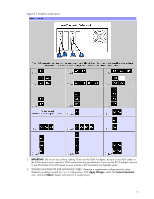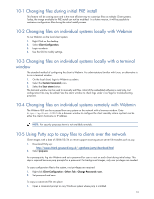HP dc72 HP Compaq Blade Workstation Client: Addendum to Business PCs Getting S - Page 14
Updating embedded software
 |
View all HP dc72 manuals
Add to My Manuals
Save this manual to your list of manuals |
Page 14 highlights
Figure 7-1 Information displayed by the About menu option 8 Updating embedded software The Embedded Software that is preinstalled on the client is NOT a customizable image but more like firmware. In order to update or recover, you must flash the entire IDE DOM drive. Using another system on the network: 1. Obtain the client image package from the Recovery and Source CD or http://hp.com/support. 2. Select HP Compaq Blade Workstation Client. 3. Select Download drivers and software. 4. Select Workstation Blade Client Embedded OS. 5. Save the self-extracting executable. 6. Follow the Readme.txt instructions included in this package to create a bootable USB key or distribute the image over the network. See the /recovery/README file on the Source CD or the Web release notes for more details. CAUTION: All contents of the DOM will be deleted during this process. To determine the version that is currently running, use the select Webmin > Custom Commands and click Query Version. 8-1 Installing from USB key 1. Plug USB key into a port on the back of the client and power on or reboot. Select Run from USB Disk. NOTE: Front ports work too, but the key is likely to be bumped and get broken if it is sticking out from the front of the machine for an extended amount of time. 2. Select Install from USB Drive-key. Wait for installation to complete. 3. Reboot. Remove the key when the BIOS flash screen appears. 14