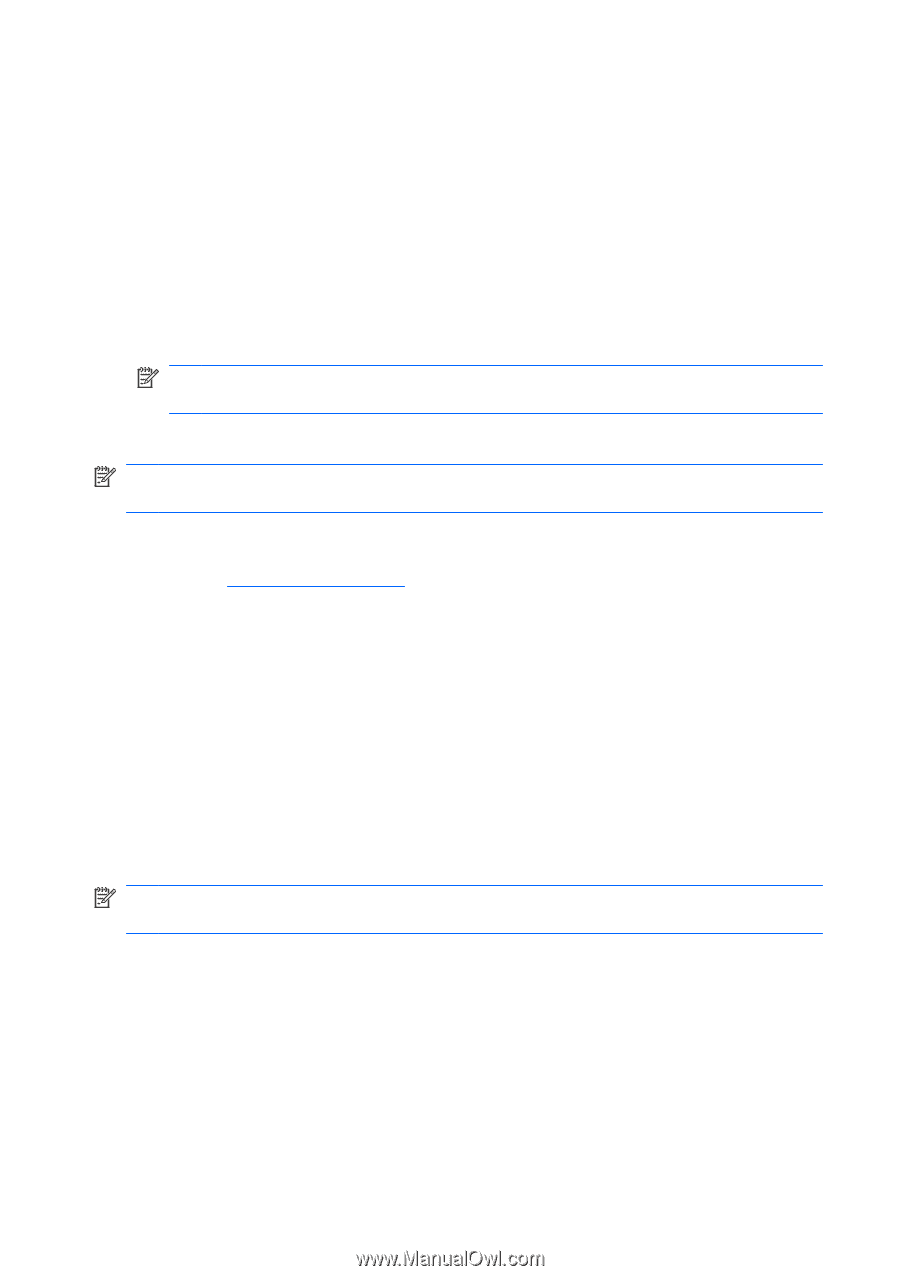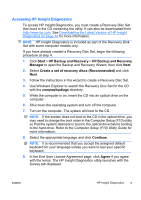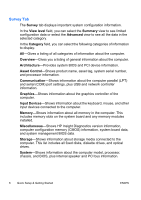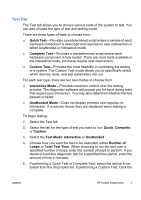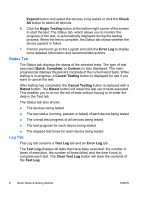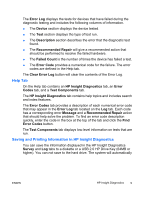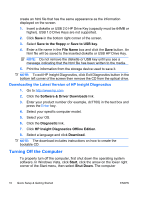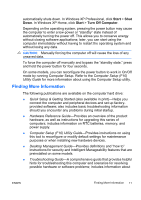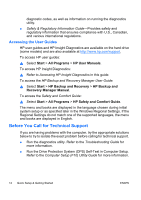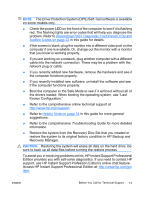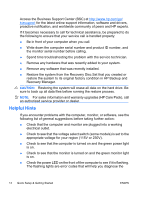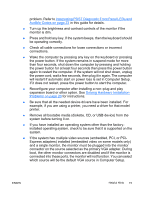HP dc73 Quick Setup and Getting Started Guide - Page 18
Downloading the Latest Version of HP Insight Diagnostics, Turning Off the Computer - driver
 |
View all HP dc73 manuals
Add to My Manuals
Save this manual to your list of manuals |
Page 18 highlights
create an html file that has the same appearance as the information displayed on the screen. 1. Insert a diskette or USB 2.0 HP Drive Key (capacity must be 64MB or higher). USB 1.0 Drive Keys are not supported. 2. Click Save in the bottom right corner of the screen. 3. Select Save to the floppy or Save to USB key. 4. Enter a file name in the File Name box and click the Save button. An html file will be saved to the inserted diskette or USB HP Drive Key. NOTE: Do not remove the diskette or USB key until you see a message indicating that the html file has been written to the media. 5. Print the information from the storage device used to save it. NOTE: To exit HP Insight Diagnostics, click Exit Diagnostics button in the bottom left corner of the screen then remove the CD from the optical drive. Downloading the Latest Version of HP Insight Diagnostics 1. Go to http://www.hp.com. 2. Click the Software & Driver Downloads link. 3. Enter your product number (for example, dc7700) in the text box and press the Enter key. 4. Select your specific computer model. 5. Select your OS. 6. Click the Diagnostic link. 7. Click HP Insight Diagnostics Offline Edition. 8. Select a language and click Download. NOTE: The download includes instructions on how to create the bootable CD. Turning Off the Computer To properly turn off the computer, first shut down the operating system software. In Windows Vista, click Start, click the arrow on the lower right corner of the Start menu, then select Shut Down. The computer 10 Quick Setup & Getting Started ENWW