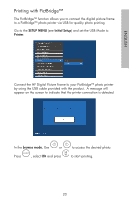HP df820 HP df720, df780, df820 , df1000 Digital Picture Frame - User Guide - Page 20
twice to delete this image or press
 |
UPC - 844149030463
View all HP df820 manuals
Add to My Manuals
Save this manual to your list of manuals |
Page 20 highlights
English Deleting pictures from internal or external memory Pictures can be deleted from internal and external memory sources in the same manner as it was added. Before deleting a picture or pictures, it is important to select the desired memory source (see Selecting a Memory Source section for details). Select the desired picture to be deleted and press the button to display the copy/delete menu. Press to highlight 'Delete picture' text. Press to display the YES and NO text. Use to highlight the desired action. If YES is highlighted, press to delete the desired picture from memory. The picture will disappear and the next picture (if additional pictures are available) will be displayed. Press twice to delete this image or press photo browse mode. to return to If the frame is connected to a PC or laptop as previously described in Copying pictures - From a PC/laptop section, pictures can be deleted using standard Windows™ explorer file delete procedures. 19