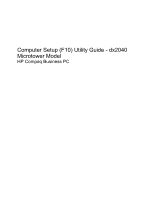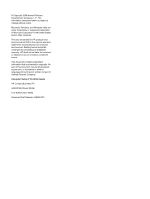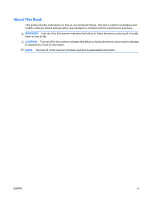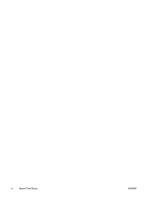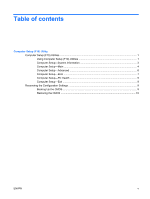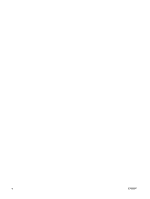HP dx2040 Computer Setup (F10) Utility Guide
HP dx2040 - Microtower PC Manual
 |
View all HP dx2040 manuals
Add to My Manuals
Save this manual to your list of manuals |
HP dx2040 manual content summary:
- HP dx2040 | Computer Setup (F10) Utility Guide - Page 1
Computer Setup (F10) Utility Guide - dx2040 Microtower Model HP Compaq Business PC - HP dx2040 | Computer Setup (F10) Utility Guide - Page 2
HP products and services are set forth in the express warranty statements accompanying such products and services. Nothing herein should be construed as constituting an additional warranty. HP Computer Setup (F10) Utility Guide HP Compaq Business PC dx2040 Microtower Model First Edition (April 2009) - HP dx2040 | Computer Setup (F10) Utility Guide - Page 3
About This Book This guide provides instructions on how to use Computer Setup. This tool is used to reconfigure and modify computer default settings when new hardware is installed and for maintenance - HP dx2040 | Computer Setup (F10) Utility Guide - Page 4
iv About This Book ENWW - HP dx2040 | Computer Setup (F10) Utility Guide - Page 5
Table of contents Computer Setup (F10) Utility Computer Setup (F10) Utilities ...1 Using Computer Setup (F10) Utilities 1 Computer Setup-System Information 3 Computer Setup-Main ...4 Computer Setup-Advanced 6 Computer Setup-Boot ...7 Computer Setup-PC Health 9 Computer Setup-Exit ...9 Recovering - HP dx2040 | Computer Setup (F10) Utility Guide - Page 6
vi ENWW - HP dx2040 | Computer Setup (F10) Utility Guide - Page 7
Secure integrated I/O functionality, including the serial, USB, or parallel ports, audio, or embedded NIC, so that they cannot be used until they are boot ability. ● Enable or disable legacy diskette write ability (when supported by hardware). Using Computer Setup (F10) Utilities Computer Setup can - HP dx2040 | Computer Setup (F10) Utility Guide - Page 8
Six menu headings appear on the Computer Setup Utility screen: ● System Information ● Main ● Advanced ● Boot ● PC Health ● Exit Use the arrow keys to select the appropriate heading, then press Enter. Use the arrow (up and down) keys to select the option you want, then press Enter. To return to the - HP dx2040 | Computer Setup (F10) Utility Guide - Page 9
Computer Setup-System Information NOTE: Support for specific Computer Setup options may vary depending on the hardware configuration. Table 2 Computer Setup-System Information Option Description Product Name (view only) SKU Number Processor Type - HP dx2040 | Computer Setup (F10) Utility Guide - Page 10
Computer Setup-Main NOTE: Support for specific Computer Setup options may vary depending on the head ● set PATA Ch 0 Master/Slave device details on selected channel to: ◦ None ◦ Auto ◦ Manual ● set access mode on selected channel to: ◦ CHS (Cylinder-Head-Sector) ◦ LBA (Logical Block Addressing - HP dx2040 | Computer Setup (F10) Utility Guide - Page 11
Table 3 Computer Setup-Main (continued) Option Description SATA Port 0 SATA Port 1 For each, allows you to: ● run HDD self-test for selected channel: ◦ SMART Status Check ◦ HDD Short Self-Test ◦ HDD Extended Self-Test ● auto-detect HDD size and head ● set extended IDE drive on selected channel - HP dx2040 | Computer Setup (F10) Utility Guide - Page 12
15 seconds ● 30 seconds Computer Setup-Advanced NOTE: Support for specific Computer Setup options may vary depending on the hardware buffer. Onboard Audio Allows you to set the onboard audio to: ● Auto ● Disabled USB Legacy Support Disables/enables USB legacy support function (USB keyboard - HP dx2040 | Computer Setup (F10) Utility Guide - Page 13
) If RTC Alarm Resume is enabled, allows you to select what time the RTC alarm will resume. Computer Setup-Boot NOTE: Support for specific Computer Setup options may vary depending on the hardware configuration. Table 5 Computer Setup-Boot Option Description F9 Boot Menu Disables/enables F9 - HP dx2040 | Computer Setup (F10) Utility Guide - Page 14
you to establish a password to control access to Computer Setup. Set User Password Allows you to establish a password to control access to the computer . (Supervisor password must be set before you can set a User password.) Security Option Allows you to set the security option to Setup - HP dx2040 | Computer Setup (F10) Utility Guide - Page 15
: Support for specific Computer be found at http://www.hp.com under the Software & Driver Downloads for your specific model. Download the firmware files into a removable storage to the computer. 2. Boot to DOS. 3. Type N:\folder\BIOS.exe SAVE:ABC001.DAT (where N is the drive letter of the removable - HP dx2040 | Computer Setup (F10) Utility Guide - Page 16
Restoring the CMOS 1. Make sure the target computer is turned on. Connect the removable storage to the target computer. 2. Boot to DOS. 3. Type N:\folder\BIOS.exe LOAD:ABC001.DAT (where N is the drive letter of the removable storage) to load the custom CMOS setting onto the target system. 10

Computer Setup (F10) Utility Guide - dx2040
Microtower Model
HP Compaq Business PC