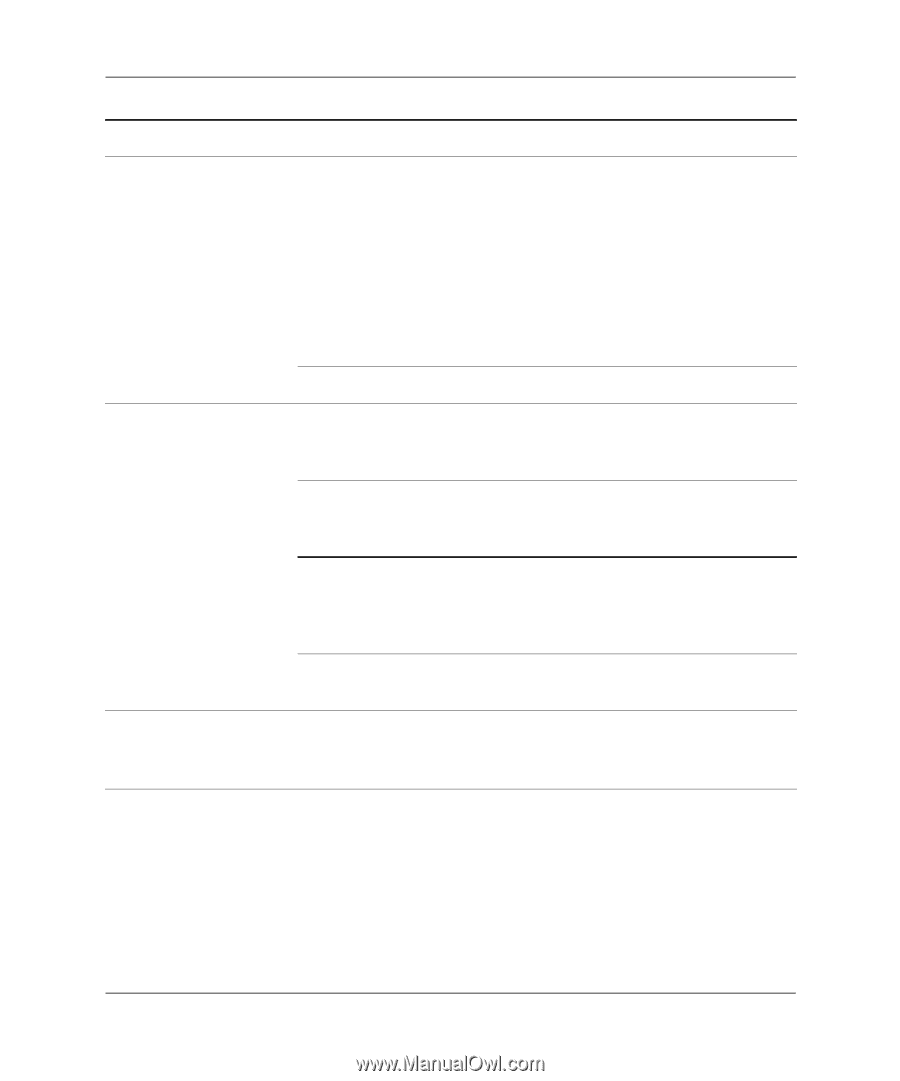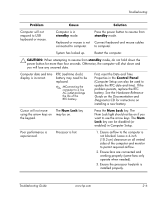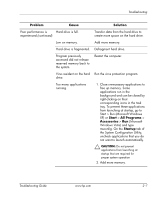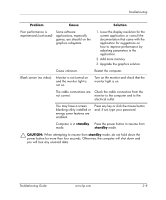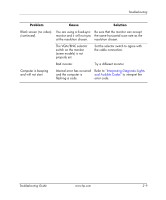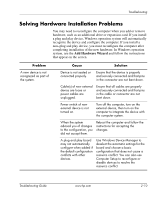HP dx2358 Troubleshooting Guide: HP Compaq Business Desktops dx2355/dx2358 Mic - Page 18
standby, CAUTION, Problem, Cause, Solution, not correct.
 |
View all HP dx2358 manuals
Add to My Manuals
Save this manual to your list of manuals |
Page 18 highlights
Troubleshooting Problem Cause Solution Poor performance is experienced (continued). Some software applications, especially games, are stressful on the graphics subsystem. 1. Lower the display resolution for the current application or consult the documentation that came with the application for suggestions on how to improve performance by adjusting parameters in the application. 2. Add more memory. 3. Upgrade the graphics solution. Cause unknown. Restart the computer. Blank screen (no video). Monitor is not turned on and the monitor light is not on. Turn on the monitor and check that the monitor light is on. The cable connections are Check the cable connection from the not correct. monitor to the computer and to the electrical outlet. You may have a screen blanking utility installed or energy saver features are enabled. Press any key or click the mouse button and, if set, type your password. Computer is in standby Press the power button to resume from mode. standby mode. Ä CAUTION: When attempting to resume from standby mode, do not hold down the power button for more than four seconds. Otherwise, the computer will shut down and you will lose any unsaved data. Troubleshooting Guide www.hp.com 2-8