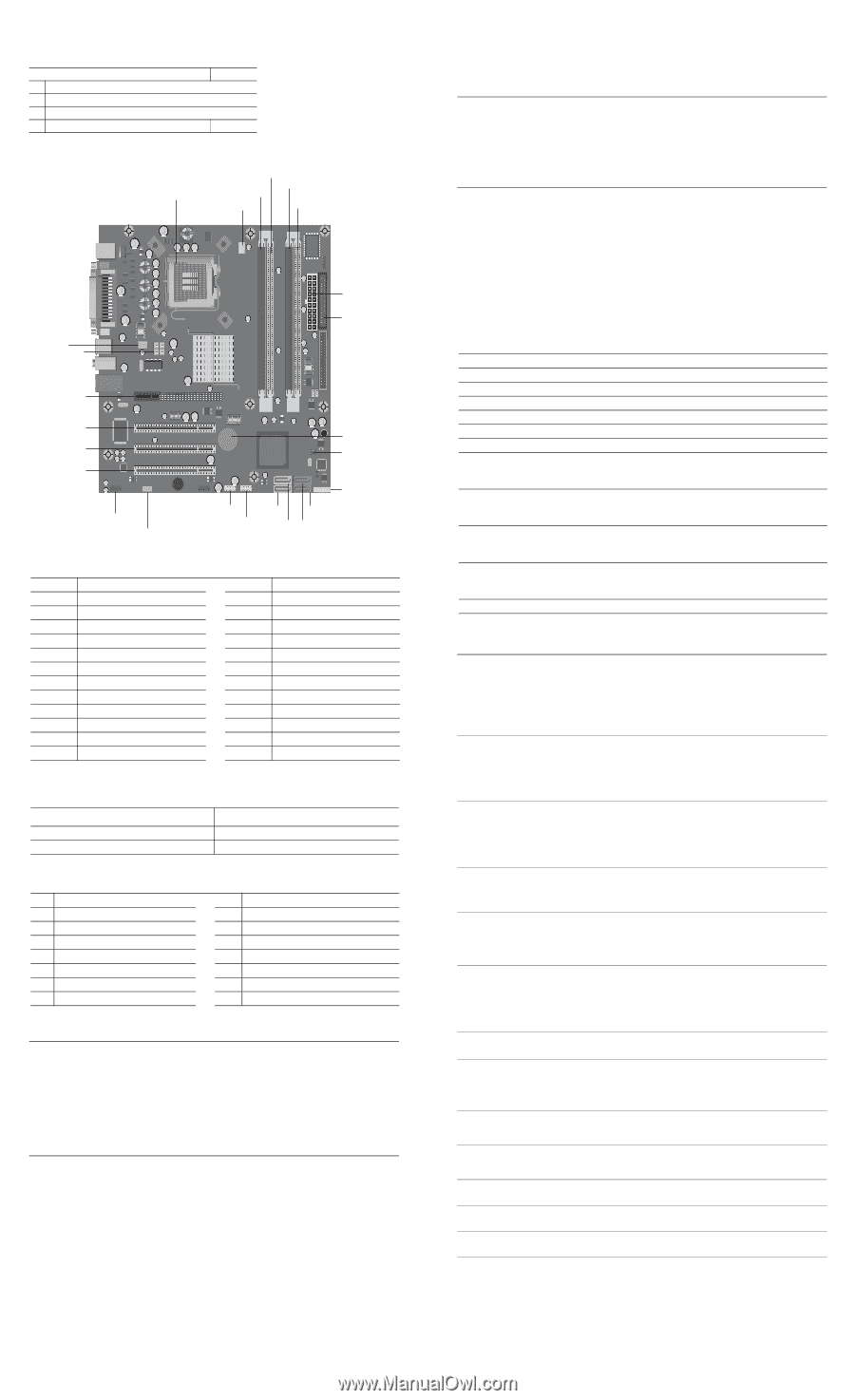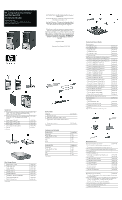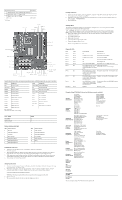HP dx2700 Illustrated Parts Map: HP Compaq Business Desktop dx2700/dx2708 Micr - Page 2
Deleting a Password - beep error
 |
View all HP dx2700 manuals
Add to My Manuals
Save this manual to your list of manuals |
Page 2 highlights
Miscellaneous cable kit 435309-001 * 1. Hard Disk Drive cable - 280mm (SATA connector) x 1 * 2. Optical drive cable x 1, 380mm - SATA * 3. Diskette drive cable x 1, 200mm * RJ11 cable 198220-005 * Not shown CPU XU1 DIMM 2 DIMM 1 DIMM 3 CPU_FAN DIMM 4 SYS_FAN P5 PWR P8 FLOPPY PCIE X 1 PCI 1 PCI 2 PCI 3 XBT1 CLEAR CMOS JUMPER FRONT USB 1 SATA 3 SATA 1 FRONT AUDIO HEADER CD_IN AUDIO FRONT USB 2 SATA 4 SATA 2 FRONT PANEL HEADER System Board Connectors and Jumpers (position of some untitled components may vary in location) Label Component Label Component XU1 Processor socket Clear_CMOS Clear CMOS header CPU_FAN CPU fan J94 Front panel header DIMM1 Memory socket 1 XBT1 Real-time-clock battery DIMM2 Memory socket 2 Front_Audio Front audio header DIMM3 Memory socket 3 CD_in CD in audio DIMM4 Memory socket 4 PCI 1 PCI 1 connector FLOPPY Diskette drive connector PCI 2 PCI 2 connector Power ATX main power PCI 3 PCI 3 connector SATA1 SATA connector 1 PCIE X 1 PCI-E x1 connector SATA2 SATA connector 2 SYS_FAN System fan SATA3 SATA connector 3 P5 CPU 4 pin power connector SATA4 SATA connector 4 #See table below AGP socket not shown in this drawing Clear_CMOS Clear CMOS Normal (Default) CMOS 1-2 2-3 System Hardware Interrupts IRQ System Function 1 Keyboard 3 USB OHCI (DID:F02) 4 Serial Port 6 FDC controller 7 Parallel Port (LPT 1) 9 USB OHCI (DIA:F01) 9 USB OHCI (DID:F01) IRQ System Function 10 VGA controller 10 USB OHCI (DIA:F00) 10 USB OHCI (DID:F00) 10 Lan controller 11 SATA controller 12 Mouse Establishing a Password 1. Turn on or restart the computer. If you are in Windows, click Start > Shut Down > Restart the computer. 2. When the F10 Setup message appears in the lower-right corner of the screen, press the F10 key. Press Enter to bypass the title screen, if necessary. If you do not press F10 when prompted, a restart will be necessary. 3. Select supervisor password and press enter key, and follow the instructions on the screen. You may also want to establish the Password check at this time. This will allow you to specify when the password will be required. 4. Before exiting, click Save Settings and Exit. Changing a Password 1. Turn on or restart the computer. If you are in Windows, click Start > Shut Down > Restart the Computer. To change the setup password, run Computer Setup. 2. When the key icon appears, type your current password, a slash (/) or alternate de-limiter character, your new password, another slash (/) or alternate delimiter character, and your new password again as shown: current password/new password/new password. NOTE: Type the new password carefully since the actual characters do not appear on the screen. 3. Press the enter key. 4. The new password will take effect the next time the computer is restarted. Deleting a Password 1. Turn on or restart the computer. If you are in Windows, click Start > Shut Down > Restart the Computer. To delete the setup password, run Computer Setup (F10). 2. When the key icon appears, type your current password followed by a slash (/) or alternate delimiter character as shown. Example: currentpassword/ 3. Press the Enter key. Clearing CMOS* The computer's configuration (CMOS) may occasionally be corrupted. If it is, it is necessary to clear the CMOS memory using by performing the following procedure: Ä CAUTION: The power cord must be disconnected from the power source before changing the jumper setting. (NOTE: All LEDs on the board should be OFF). Failure to do so may damage the system board 1. Turn off the computer and any external devices, then disconnect the power cord from the power outlet. 2. Remove the access panel. 3. Clear CMOS with header J1. 4. Replace the access panel. 5. Connect the power cord to the power outlet. 6. Turn on the computer, allow it to start. NOTE: Clearing CMOS clears all passwords. Diagnostic LEDs LED Power Power Power Power Power Power Power Color Green Green Green Clear Clear Green Red Power Red Power Red Power Red Hard Drive Green LED Activity State/Message On (S0) Computer on 1 blink every 2 seconds (S1) Normal Suspend Mode 1 blink every 2 seconds (S3) Suspend to RAM Off (S4) Suspend to Disk (if applicable) Off (S5) Computer off Green when flashing ROM Boot block recovery w/Embedded Video Power LED turns into green and CPU thermal shutdown start to blink two times every (Weak CPU fan speed or not running) second, followed by two second pause. Power LED flashes 5 seconds No memory installed / Pre-Video memory error every 1 second, followed by 2 seconds pause, and meanwhile, 5 beeps are heard. Power LED flashes 6 seconds Graphics card error (Pre-Video graphics error) every 1 second, followed by 2 seconds pause, and meanwhile, 6 beeps are heard. Power LED flashes 8 seconds System board failure or invalid ROM basing on every 1 second, followed by 2 checksum. seconds pause, and meanwhile, 8 beeps are heard. Blinking Hard drive activity Computer Setup (F10) Utility Features (not all features may be available) System Information System S/N Product Name OwnerShip TAG BIOS Version BIOS Release Date System Chipset Type Processor Type Processor Speed CPU ID Cache Size Standard CMOS Features System Date System Time Floppy Drive A SATA Port 0 SATA Port 1 SATA Port 2 SATA Port 3 SATA Port 0/1 Working Mode Advanced BIOS Features Quick Power On Self Test POST Delay Time (seconds) Hard Disk Boot Priority First Boot Device Second Boot Device Third Boot Device Fourth Boot Device Boot Other Device Memory DIMM1 Memory DIMM2 Memory DIMM3 Memory DIMM4 DDR2 Memory Size UUID Chassis Serial Number Asset TAG Number Integrated MAC Halt On Load Boot Menu Selectable APIC Mode System Keyboard Boot Up NumLock Status Security Option Advanced Chipset Features PEG/Onchip VGA Control On-Chip Frame Buffer Size DVMT Mode DVMT/FIXED Memory Size Init Display First Integrated Peripherals USB Controller USB Legacy support HD Audio Onboard Lan Onboard Lan Boot ROM Onboard FDC Controller Power Management Setup ACPI Function ACPI Suspend Type Restore On AC/Power Loss Resume On PME Resume On Ring Resume On Alarm Date(of Month) Alarm Time(hh:mm:ss) Alarm PnP/PCI Configurations Reset Configuration Data Resources Controlled By IRQ Resources Hardware Monitor Setup Reset Case Open Status CPU Temperature CPU Fan Speed System Fan Speed CPU Fan Fault Detect SYS Fan Fault Detect Serial Port Parallel Port Parallel Port Mode ECP Mode Use DMA Load Optimized Defaults Set Supervisor Password Set User Password Save Setting and Exit Exit Without Saving Note: See Computer Setup (F10) Utility Guide on the Library CD.