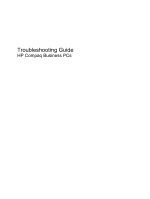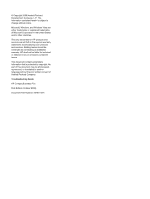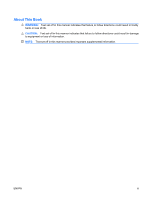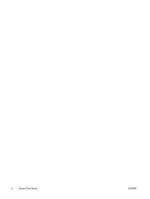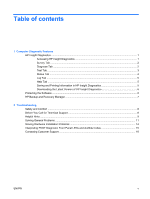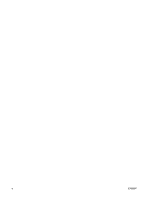HP dx2818 Troubleshooting Guide
HP dx2818 - Microtower PC Manual
 |
View all HP dx2818 manuals
Add to My Manuals
Save this manual to your list of manuals |
HP dx2818 manual content summary:
- HP dx2818 | Troubleshooting Guide - Page 1
Troubleshooting Guide HP Compaq Business PCs - HP dx2818 | Troubleshooting Guide - Page 2
Windows, and Windows Vista are either trademarks or registered trademarks of Microsoft Corporation in the United States and/or other countries. The only warranties for HP products and services -Packard Company. Troubleshooting Guide HP Compaq Business PCs First Edition (October 2008) Document - HP dx2818 | Troubleshooting Guide - Page 3
About This Book WARNING! Text set off in this manner indicates that failure to follow directions could result in bodily harm or loss of life. CAUTION: Text set off in this manner indicates that failure to follow directions could result in damage to equipment or loss of information. NOTE: Text set - HP dx2818 | Troubleshooting Guide - Page 4
iv About This Book ENWW - HP dx2818 | Troubleshooting Guide - Page 5
Information in HP Insight Diagnostics 5 Downloading the Latest Version of HP Insight Diagnostics 6 Protecting the Software ...6 HP Backup and Recovery Manager ...7 2 Troubleshooting Safety and Comfort ...8 Before You Call for Technical Support 8 Helpful Hints ...9 Solving General Problems ...11 - HP dx2818 | Troubleshooting Guide - Page 6
vi ENWW - HP dx2818 | Troubleshooting Guide - Page 7
to the Customer Support Center. NOTE: Third party devices may not be detected by HP Insight Diagnostics. Accessing HP Insight Diagnostics You must to the hard drive. Refer to the Computer Setup (F10) Utility Guide on the Documentation and Diagnostics DVD for more information. You can also change - HP dx2818 | Troubleshooting Guide - Page 8
LPT) and serial (COM) port settings, plus USB and network controller information. Graphics-Shows information about the graphics controller of the computer. Input Devices-Shows information about the keyboard, mouse, and other input devices connected to the computer. Memory-Shows information about all - HP dx2818 | Troubleshooting Guide - Page 9
or the MSA controller. HP has found through experience that looking at operational history is one of the best ways to diagnose disk drive problems. Systems Insight Manager (SIM system. The Custom Test mode allows you to specifically select which devices, tests, and test parameters are run. ENWW - HP dx2818 | Troubleshooting Guide - Page 10
to monitor the progress of the test, is automatically displayed during the testing process. When the test is complete, the Status tab shows whether the device passed or failed. 7. If errors are found, go to the Log tab and click the Error Log to display more detailed information and recommended - HP dx2818 | Troubleshooting Guide - Page 11
device problem USB 1.0 flash drives are not supported. 2. Click Save in the bottom right corner of the screen. 3. Select Save to the floppy or Save to USB key. 4. Enter a file name in the File Name box and click the Save button. An html file will be saved to the inserted USB flash drive. ENWW HP - HP dx2818 | Troubleshooting Guide - Page 12
number (for example, dx2810) in the text box and press the Enter key. 4. Select your specific computer model. 5. Select your OS. 6. Click the Diagnostic link. 7. Click HP Insight Diagnostics Offline Edition. 8. Select a language and click Download. NOTE: The download includes instructions on how to - HP dx2818 | Troubleshooting Guide - Page 13
. For more information on using HP Backup and Recovery Manager, refer to the HP Backup and Recovery Manager User Guide by selecting Start > HP Backup and Recovery > HP Backup and Recovery Manager Manual. NOTE: You can order a Recovery Disc Set from HP by calling the HP support center. Go to the - HP dx2818 | Troubleshooting Guide - Page 14
without all of the drivers loaded. When booting the operating system, use "Last Known Configuration." ● Refer to the comprehensive online technical support at http://www.hp.com/support. ● Refer to Helpful Hints on page 9 in this guide for more general suggestions. 8 Chapter 2 Troubleshooting ENWW - HP dx2818 | Troubleshooting Guide - Page 15
HP support, use HP Instant Support Professional Edition's online chat feature. Access HP Instant Support Professional Edition at: http://www.hp.com/go/ispe. Access the Business Support Center (BSC) at http://www.hp.com/go/bizsupport for the latest online support information, software and drivers - HP dx2818 | Troubleshooting Guide - Page 16
video sources (embedded, PCI, or PCI-Express adapters) installed and a single monitor, the monitor must be plugged into the monitor connector on the source selected as the primary VGA adapter. During boot, the other monitor connectors are disabled and if the monitor is connected into these ports - HP dx2818 | Troubleshooting Guide - Page 17
problems described in this section. If a problem persists and you are unable to resolve it yourself or if you feel uncomfortable about performing the operation, contact your HP authorized reseller or service electrical outlet. Computer will not respond to USB keyboard or mouse. Cause System has - HP dx2818 | Troubleshooting Guide - Page 18
Control Panel (Computer Setup can also be used to update the RTC date and time). If the problem persists, replace the RTC battery. See the Hardware Reference Guide for instructions on installing a new battery, or contact an authorized dealer or reseller for RTC battery replacement. Cursor will - HP dx2818 | Troubleshooting Guide - Page 19
by adjusting parameters in the application. 2. Add more memory. Cause unknown. 3. Upgrade the graphics solution. Restart the computer. Blank screen (no video). Cause Solution Monitor is not turned on and the Codes on page 15 to interpret the error code. ENWW Solving General Problems 13 - HP dx2818 | Troubleshooting Guide - Page 20
can also use Computer Setup to reconfigure or disable devices to resolve the resource conflict. USB ports on the computer are disabled in Computer Setup. Enter Computer Setup (F10) and enable the USB ports. Computer will not start. Cause Solution Wrong memory modules were used in the upgrade or - HP dx2818 | Troubleshooting Guide - Page 21
down. Computer on. None Computer in Suspend to RAM mode (some models only) or normal Suspend until problem is solved. 5. Contact an authorized reseller or service provider. Pre-video memory error. faulty module. 3. Replace third-party memory with HP memory. 4. Replace the system board. ENWW - HP dx2818 | Troubleshooting Guide - Page 22
the computer to an authorized reseller, dealer, or service provider for service, remember to provide the setup and power-on passwords if they are set. Refer to the number listed in the warranty or in the Support Telephone Numbers guide for technical assistance. 16 Chapter 2 Troubleshooting ENWW

Troubleshooting Guide
HP Compaq Business PCs