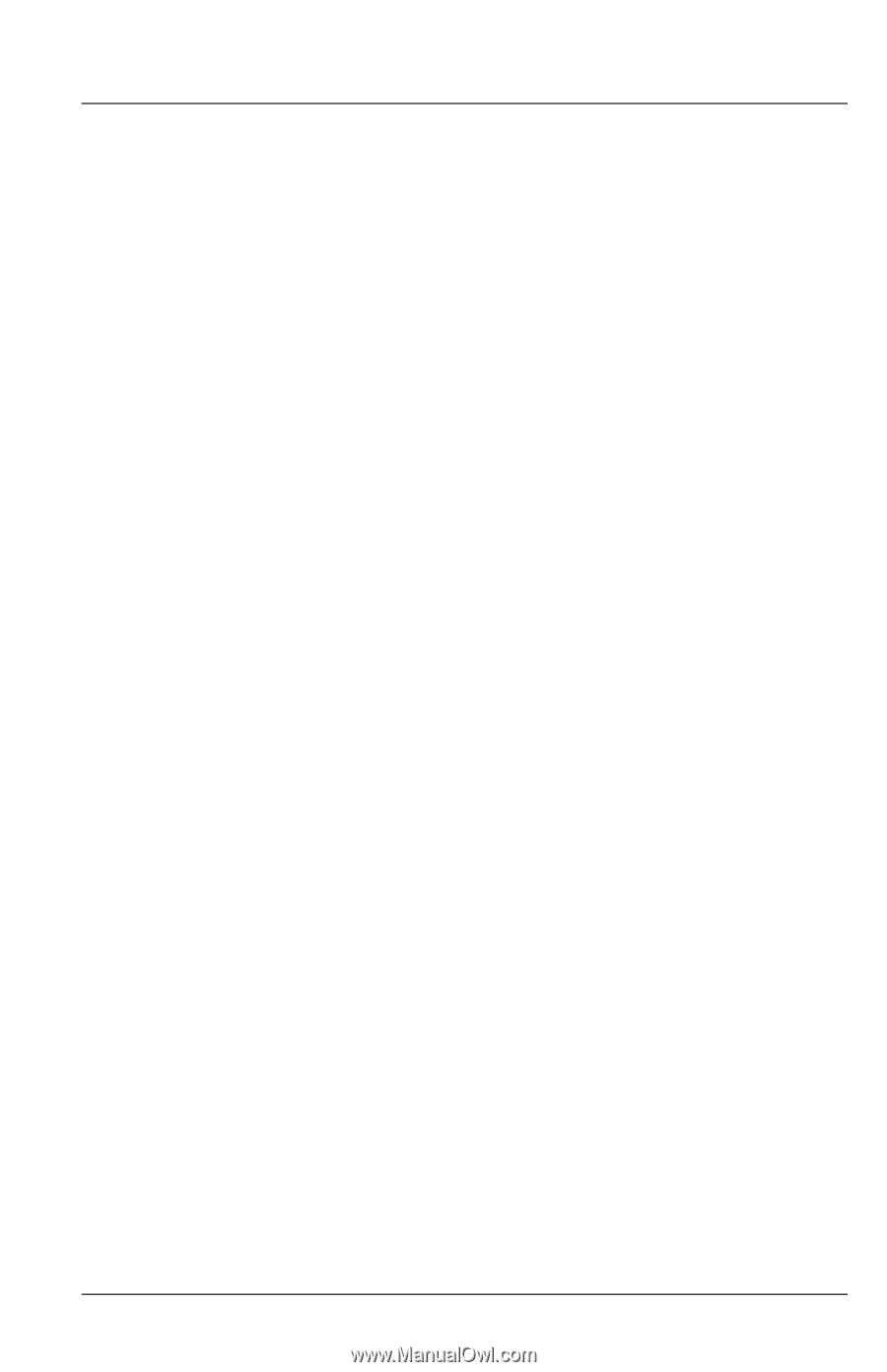HP ep7122 HP ep7100 Series Home Cinema Digital Projector - User's Guide - Page 61
Sound problems, If a computer display is projected with low resolution - projector manual
 |
View all HP ep7122 manuals
Add to My Manuals
Save this manual to your list of manuals |
Page 61 highlights
Fixing problems If several picture settings seem completely wrong and you cannot fix them: ❏ Press menu, go to Picture > Color settings > Reset color settings, and press ok. ❏ Press menu, go to Setup > Reset all settings, and press ok. If a scrolling or cut-off image is displayed for a computer connection: ❏ Press menu, go to Picture > VGA settings > Auto sync, and press ok. ❏ Turn everything off. Then power on the projector first and power on the notebook or desktop computer second. ❏ If the previous steps do not correct the display image, adjust the resolution of the notebook or desktop computer to 1024×768 pixels. If the computer has multiple monitors, adjust the resolution of the monitor assigned to the projector. If the image is flickering or unstable for a computer connection: ❏ Press menu, go to Picture > VGA settings > Auto sync, and press ok. ❏ Press menu, go to Picture > VGA settings, and adjust Frequency or Tracking. If the image disappears from the computer screen: ❏ For a notebook computer, you might be able to turn on both the external VGA port and the built-in screen. See the computer manual. If text or lines from a computer display seem rough or uneven: ❏ Check the focus adjustment. ❏ Press menu, go to Picture > Shape settings > Reset keystone, and press ok. If a computer display is projected with low resolution: ❏ Press menu, go to Setup > DVI compatibility, and select VGA only. Note that this setting is not compatible with standard DVI devices. Sound problems If no sound is coming out of the projector: ❏ Be sure you have an audio cable securely connected between the projector and the source device. ❏ Press menu, go to Sound, and check that Mute is turned off and Volume is correct. User's Guide 61