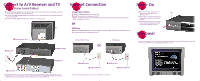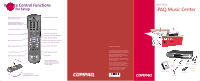HP iPAQ Music Center MC-1 Quick Setup for iPAQ Music Center - Page 1
HP iPAQ Music Center MC-1 Manual
 |
View all HP iPAQ Music Center MC-1 manuals
Add to My Manuals
Save this manual to your list of manuals |
Page 1 highlights
Connect to A/V Receiver and TV 1 (Color Coded Cables) 1 Connect the Stereo Cable to the Compaq iPAQ™ Music Center audio output and to an available audio input on your A/V receiver* such as CD, tape or auxiliary. 2 Connect the Composite Video Cable to the iPAQ Music Center video output and to an available video input on your television.* 3 Connect the Power Cable to the iPAQ Music Center and to a power outlet. TV Internet Connection 2 Using the Built-In Modem 1 Connect the Telephone Cable to the modem jack. 2 Connect the other end to a telephone wall jack.* Note: If a telephone wall jack is not conveniently located near your Music Center, you may consider using a wireless telephone jack system. or HPNA Setup 1 Connect the Telephone Cable (with a minimum length of 6 feet) to the HPNA network jack on the iPAQ Music Center. 2 Connect the other end to a telephone wall jack.* 2 Composite Video Cable 3 Power Cable iPAQ Music Center Built-In Modem Setup or HPNA Setup Power On 3 1 When the LED turns solid red, press the LED power button on the front of your iPAQ Music Center. 2 Turn on your A/V receiver and select the proper input mode, such as CD, tape or auxiliary. 3 Select the video input on your television that matches the input you used when connecting the iPAQ Music Center. 1 Welcome! 4 Once you've selected the correct input on your television, the Welcome screen will be displayed. In just a few moments, you will be able to start enjoying your iPAQ Music Center. A/V Receiver 1 Stereo Cable * For best audio performance, use S/PDIF digital audio connections (either optical or coaxial) instead of analog stereo. For best video performance, use S-Video connections instead of composite video where possible. Digital and S-Video Cables are not included. For more information about other possible connections, see Chapter 2 in your Getting Started guide. 1 Telephone Cable 2 Telephone Wall Jack 1 Telephone Cable 2 Telephone Wall Jack * Use the included telephone splitter if you also want to use a telephone at this location.