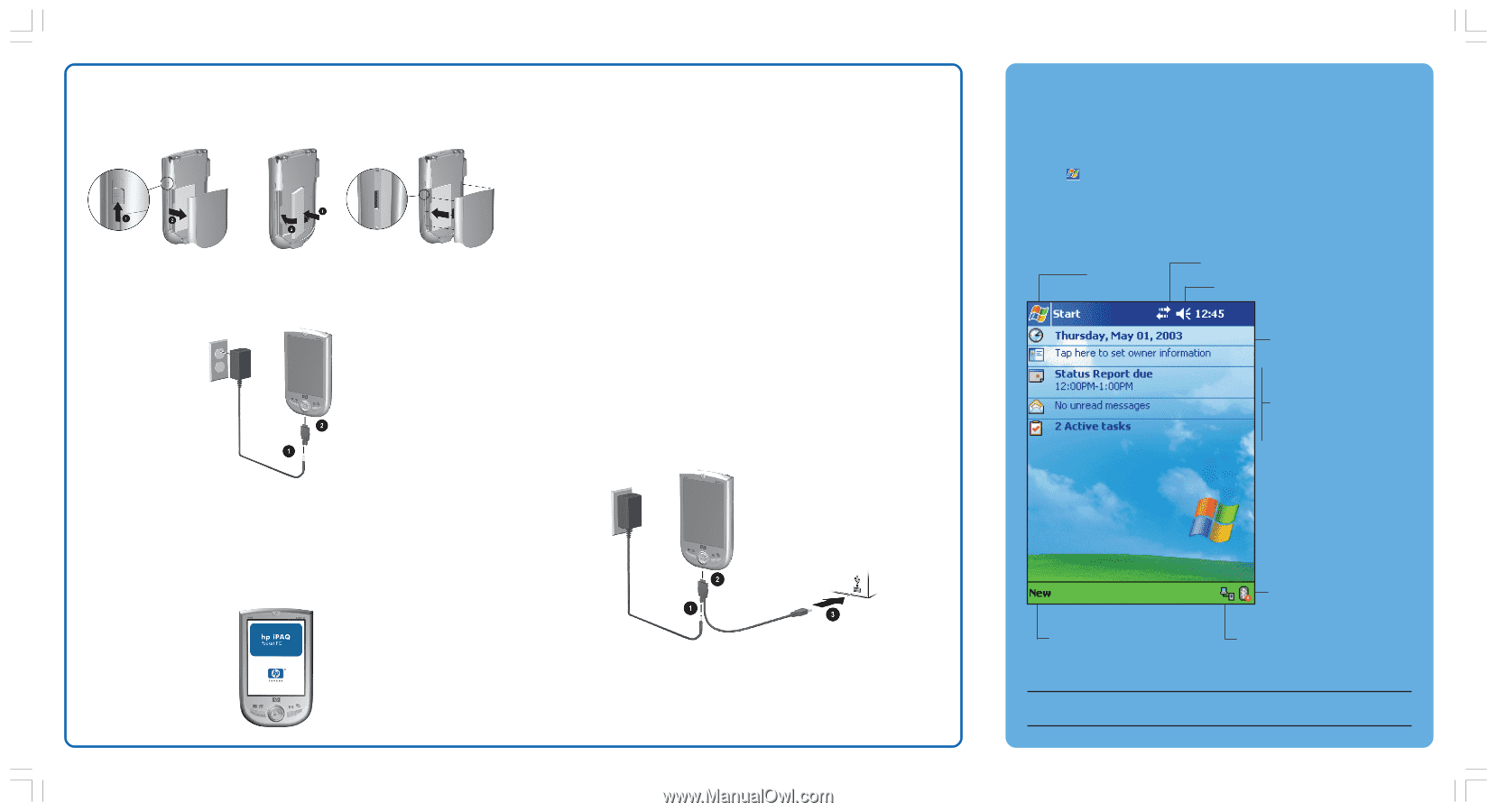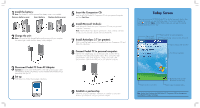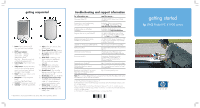HP iPAQ h1900 hp iPAQ Pocket PC h1900 Series - Getting Started - Page 1
HP iPAQ h1900 - Pocket PC Manual
 |
View all HP iPAQ h1900 manuals
Add to My Manuals
Save this manual to your list of manuals |
Page 1 highlights
1 Install the battery: Note: The Pocket PC will not operate if the battery cover is not installed. Remove battery cover Insert battery Replace battery cover 2 Charge the unit: Note: Unit must be fully charged before synchronizing with your computer. The amber light is solid when the battery is fully charged. 5 Insert the Companion CD: Insert the HP iPAQ Pocket PC Companion CD into your personal computer and click Start Here. 6 Install Microsoft Outlook: Install Microsoft Outlook from your Companion CD onto your personal computer, if necessary. Note: Install Outlook if you plan to synchronize e-mail, contacts, calendar, or tasks on your personal computer with your Pocket PC. 7 Install ActiveSync 3.7 (or greater): Click to install the latest version of ActiveSync from your Companion CD and follow the instructions. 8 Connect Pocket PC to personal computer: Insert the AC Adapter plug into an electrical outlet. Connect the AC connector to the USB synchronization cable. Then, connect the USB synchronization cable to the Pocket PC. Finally, connect the USB synchronization cable to the USB port on your personal computer. 3 Disconnect Pocket PC from AC Adapter: Important: Do not reconnect the Pocket PC to the USB synchronization cable until ActiveSync requests it. ActiveSync must be installed before establishing a partnership with your PC. 4 Set up: With the unit on, follow the on-screen instructions. 9 Establish a partnership: Follow the on-screen ActiveSync instructions to establish a connection between your Pocket PC and your personal computer. Today Screen When you turn on your HP iPAQ Pocket PC for the first time each day (or after 4 hours of inactivity), you see the Today screen. You can also display it by tapping and then Today. On the Today screen, you can see at a glance important information for the day. Tap to switch to a program. Tap to set ISP or work connections. Tap to change volume or mute all sounds. Tap to change date and time. Your day at a glance. Tap to create a new item. Bluetooth power on/off. (Bluetooth models only) Tap to view connection status. Note: See the User's Guide on the iPAQ Pocket PC Companion CD for information on using Bluetooth Wireless Technology.