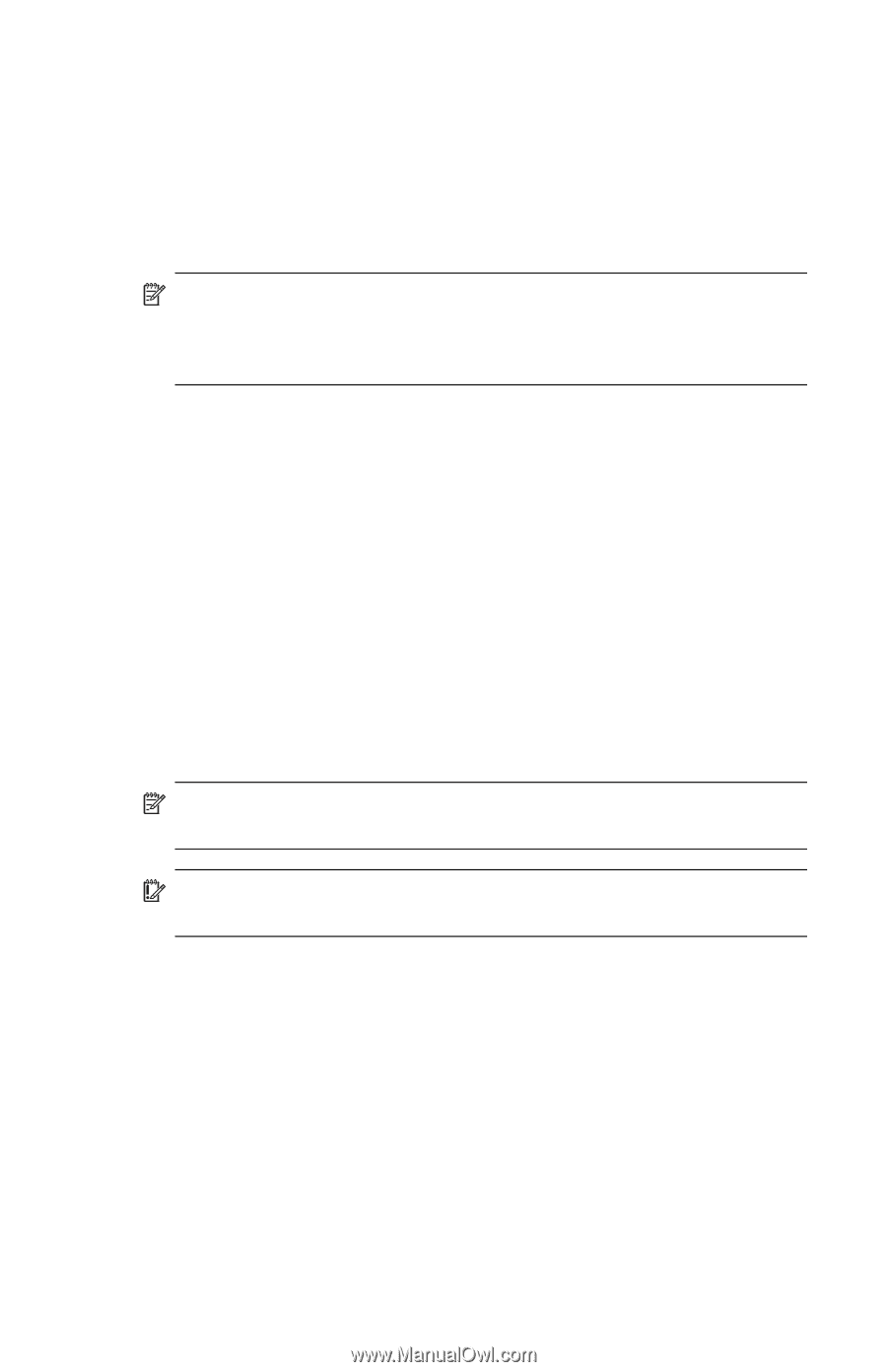HP iPAQ hw6500 HP iPAQ hw6500 Mobile Messenger Series How Do I? - Cingular Net - Page 33
How Do I E-mail Using My HP iPAQ
 |
View all HP iPAQ hw6500 manuals
Add to My Manuals
Save this manual to your list of manuals |
Page 33 highlights
8. If the server connection requires a domain, enter the domain name. 9. Tap Options to access additional settings for the following: • Change the time intervals for downloading new messages by tapping the minute(s) box and entering a new number of minutes. • Download attachments. • Limit the amount of messages downloaded. NOTE: Inbox automatically picks the correct connection to use for the e-mail account you create. If you want to use a specific connection, select that connection from the Connection list. Connecting automatically may result in higher connection charges. 10. Tap Finish. To connect to an e-mail account: 1. From the Start menu, tap Messaging. 2. In the Command bar, tap Accounts > Connect. To change options for an account: 1. From the Start menu, tap Messaging > Accounts > Accounts. 2. Tap the name of the account, and follow the instructions on the screen. To delete an account: 1. From the Start menu, tap Accounts > Accounts. 2. Tap and hold the name of the account, and then tap Delete. NOTE: Remember you can set up several e-mail accounts in addition to your ActiveSync account, but you can set up only one MMS account. IMPORTANT: You cannot add a new account while connected to an account. Tap Accounts > Disconnect to disconnect. How Do I E-mail Using My HP iPAQ? Once you have set up an e-mail account on your HP iPAQ, you can start using e-mail. To send an e-mail: 1. From the Start menu, tap Messaging > New. 2. Enter the e-mail address of one or more recipients, separating them with a semicolon. To access addresses and phone numbers from Contacts, tap To. 3. Enter your message. To quickly add a canned message, tap My Text, and then tap a desired message. 4. To check spelling, tap Tools > Spell Check. 29