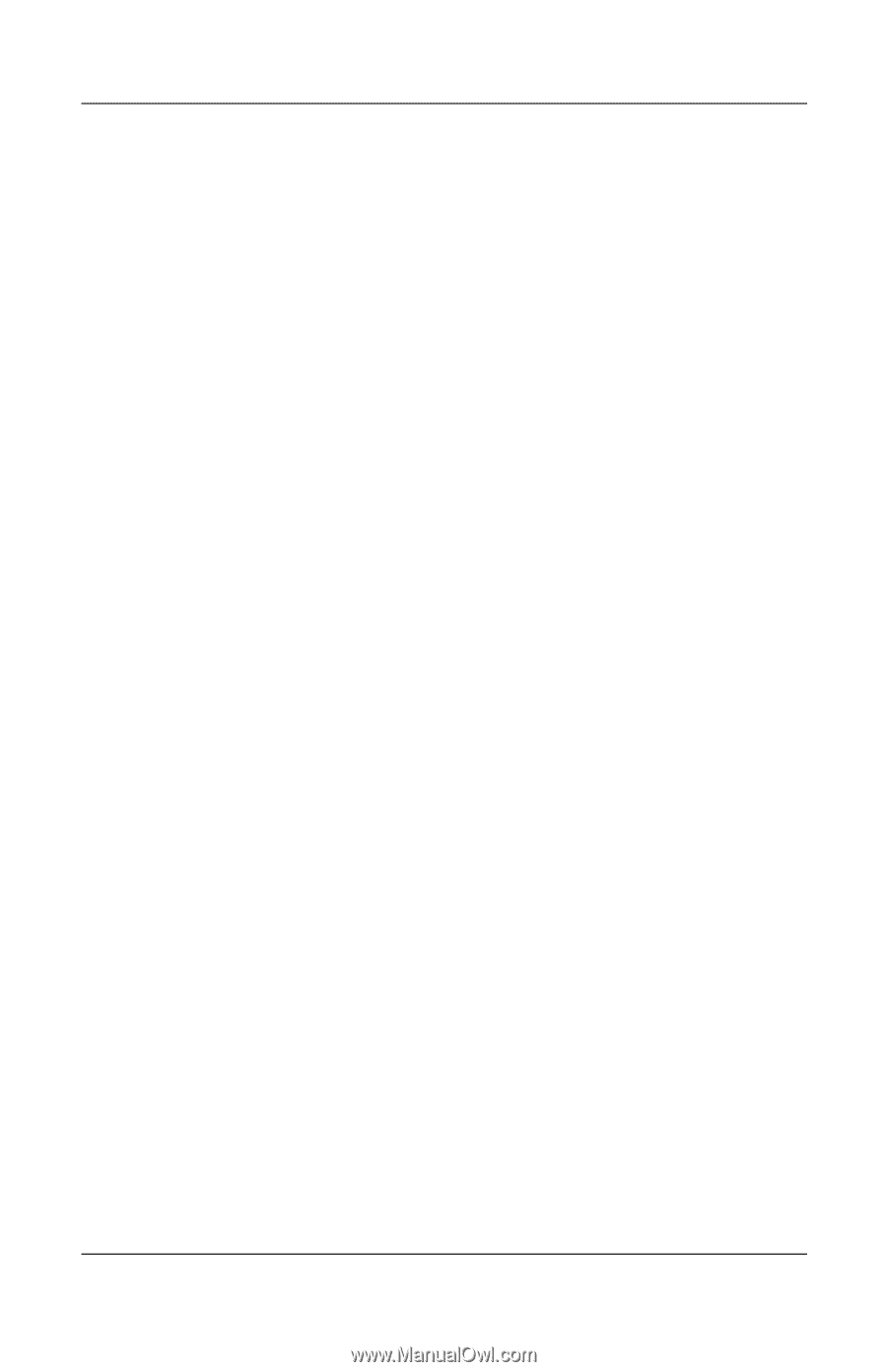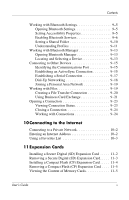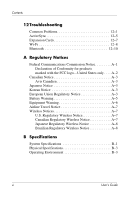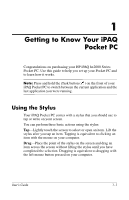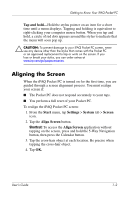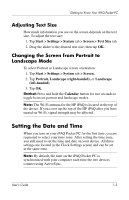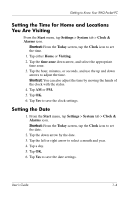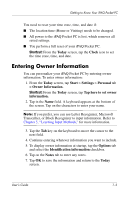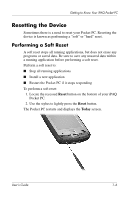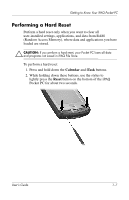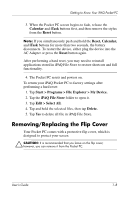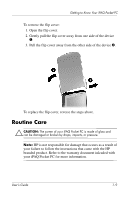HP iPAQ hx2400 HP iPAQ hx2000 series Pocket PC - User's Guide - Page 12
Setting the Time for Home and Locations You Are Visiting, Setting the Date, Start, Settings, System
 |
View all HP iPAQ hx2400 manuals
Add to My Manuals
Save this manual to your list of manuals |
Page 12 highlights
Getting to Know Your iPAQ Pocket PC Setting the Time for Home and Locations You Are Visiting From the Start menu, tap Settings > System tab > Clock & Alarms icon. Shortcut: From the Today screen, tap the Clock icon to set the time. 1. Tap either Home or Visiting. 2. Tap the time-zone down arrow, and select the appropriate time zone. 3. Tap the hour, minutes, or seconds, and use the up and down arrows to adjust the time. Shortcut: You can also adjust the time by moving the hands of the clock with the stylus. 4. Tap AM or PM. 5. Tap OK. 6. Tap Yes to save the clock settings. Setting the Date 1. From the Start menu, tap Settings > System tab > Clock & Alarms icon. Shortcut: From the Today screen, tap the Clock icon to set the date. 2. Tap the down arrow by the date. 3. Tap the left or right arrow to select a month and year. 4. Tap a day. 5. Tap OK. 6. Tap Yes to save the date settings. User's Guide 1-4