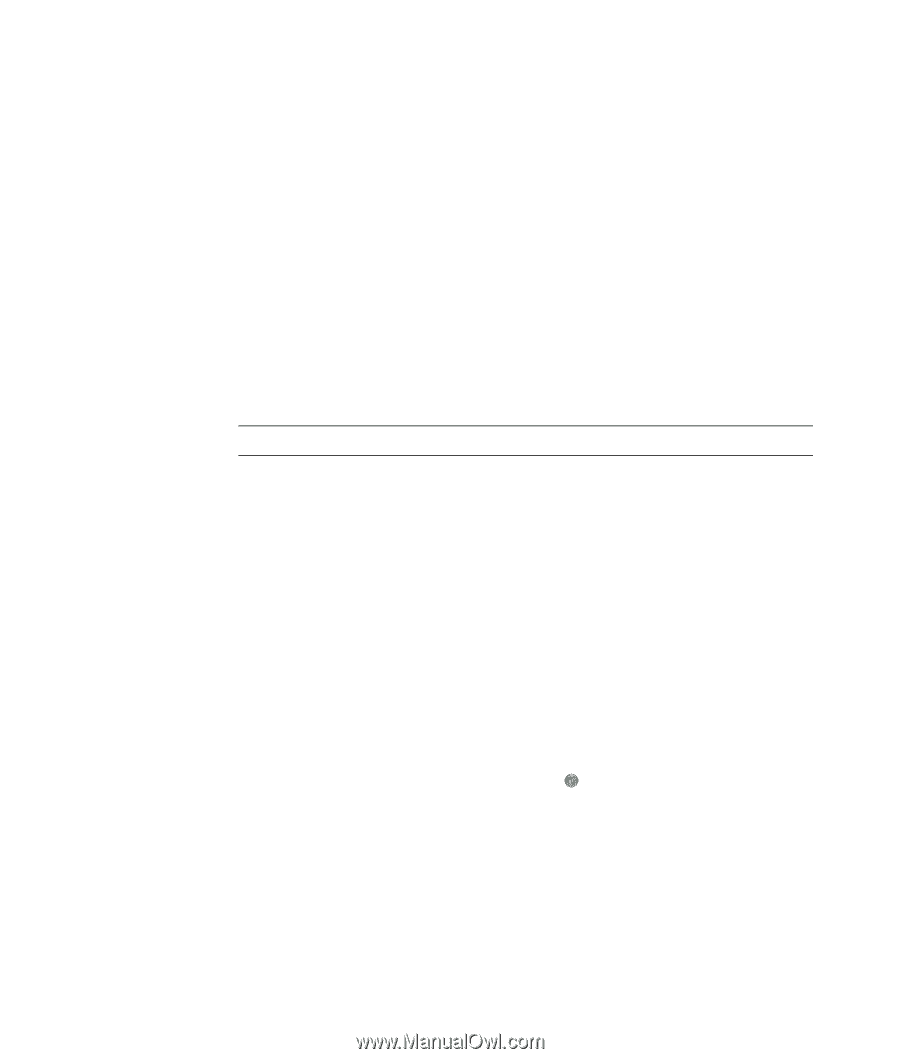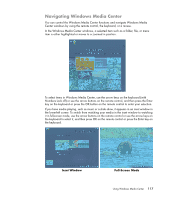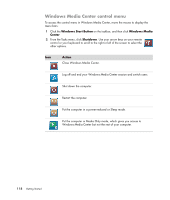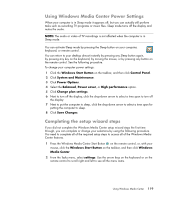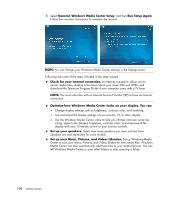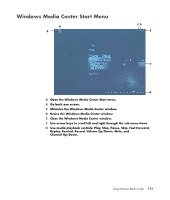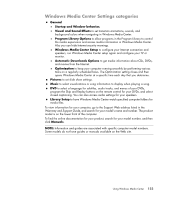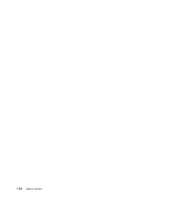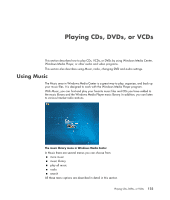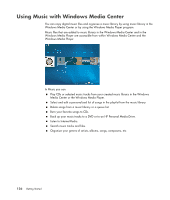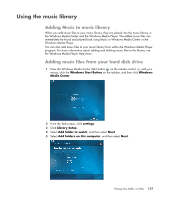HP m9150f Getting Started Guide - Page 132
Windows Media Center Start menu items, Online Media, Changing Windows Media Center Settings
 |
UPC - 883585653010
View all HP m9150f manuals
Add to My Manuals
Save this manual to your list of manuals |
Page 132 highlights
Windows Media Center Start menu items Play DVD - See "Using DVDs in Windows Media Center." Online Media - Access to various photo, video, TV and other media providers. Pictures + Videos - View digital pictures, play a slide show, or print photos. Watch your home videos. See "Playing Video CDs (VCDs) with Windows Media Player." Music - Play music files or music CDs, create and edit playlists, and record music files to CD. See "Using Music with Windows Media Center" and "Copying Music Files to CD in Music." Play Internet radio stations. Tasks - Change program settings. See "Changing Windows Media Center Settings" below. Add a Windows Media Center Extender device. Sync content from another device to your computer. Burn CDs and DVDs, see "Copying Music Files to CD in Music." Find utilities and programs. Shutdown - Access to Shutdown, Restart, Sleep, Close, Log Off, and the Media Only menus. Media Only mode gives you access to Windows Media Center but not to the rest of your computer. See "Windows Media Center control menu." NOTE: Some of the features and programs listed are for select models only. Online Media Online Media is a link to various media providers where you can find various media offers and services. The Online Media window is periodically updated by Microsoft. Some of the services listed may not be available in certain countries/regions. Your computer must be connected to the Internet to access the Online Media Web sites. Changing Windows Media Center Settings In the Windows Media Center Settings window, you can change settings for viewing your pictures and slide shows, and for controlling sound and the display of all the Windows Media Center windows. To change your Windows Media Center settings: 1 Press the Windows Media Center Start Button on the remote control, or, with your mouse, click the Windows Start Button on the taskbar, and then click Windows Media Center. 2 From the Tasks menu, select settings. 3 Select a category. 4 Select one of the settings listed. Then use the arrow keys on the keyboard or the arrow buttons on the remote control to select an option or follow the onscreen instructions. 5 Select Save to save your changes. 122 Getting Started