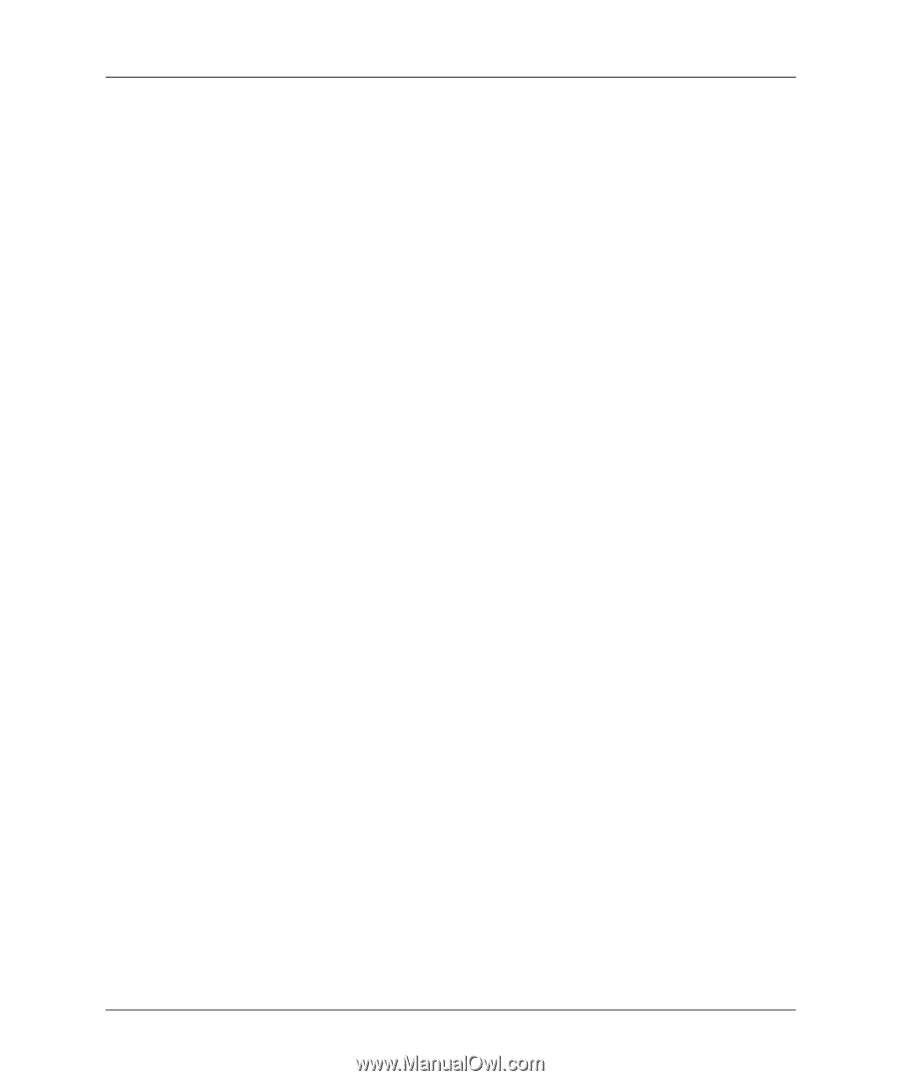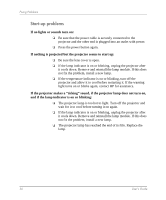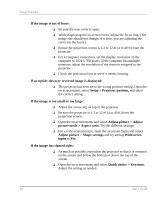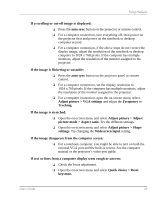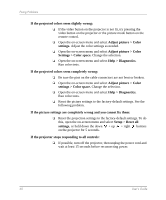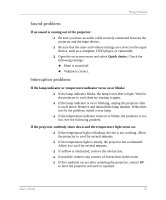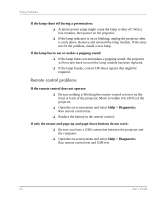HP mp3320 User Guide - Page 57
Picture problems, Select input > Auto-scan sources.
 |
View all HP mp3320 manuals
Add to My Manuals
Save this manual to your list of manuals |
Page 57 highlights
Fixing Problems Picture problems If the image is not displayed on the screen, but the HP startup screen is displayed: ❏ Press the source button on the projector or remote control. ❏ Turn off or disable the notebook or desktop computer screen saver function. ❏ For a computer connection, ensure your notebook computer's external video port is turned on. See the video port card shipped with the projector. On some notebooks, for example, press the Fn + F4 function keys to turn on the external video port. ❏ Verify that the right input source is connected. Open the on-screen menu and go to Select input. Then set the correct input port where the equipment is connected. ❏ Verify that auto search is enabled. Open the on-screen menu and go to Select input > Auto-scan sources. If the wrong input source is displayed: ❏ Press the source button on the projector or the remote control to select another active input source. ❏ Verify that the right input source is connected. Open the on-screen menu and go to Select input. Then set the correct input source. ❏ Verify that the projector is enabled for auto-searching. Open the on-screen menu and go to Select input > Auto-scan sources. ❏ If the input source might turn off and on, open the on-screen menu and go to Select input. Set Auto-scan sources to Off and select the correct input source. User's Guide 57