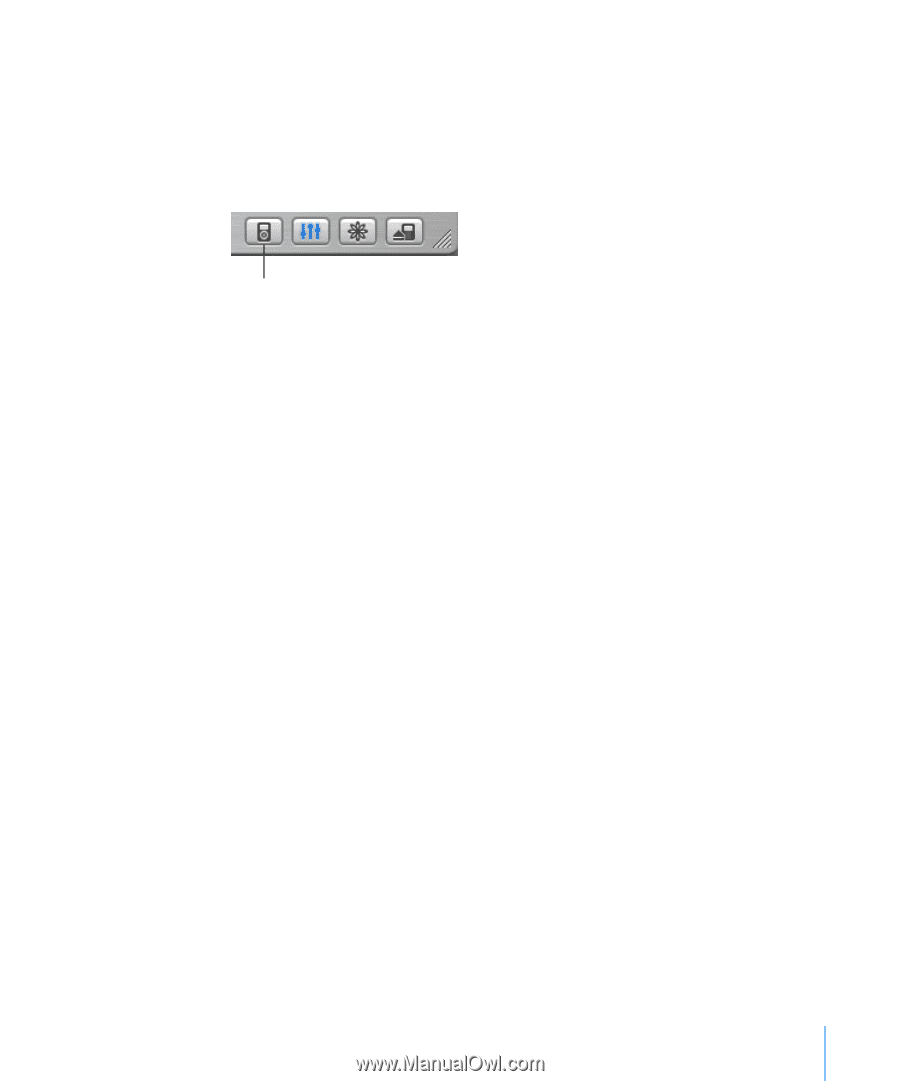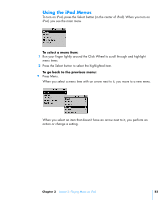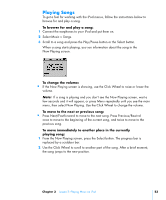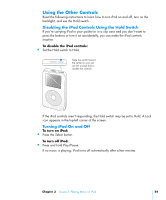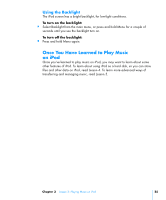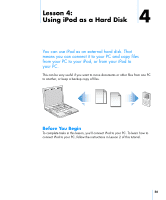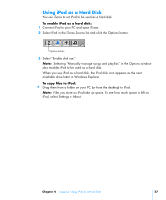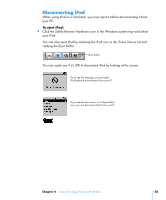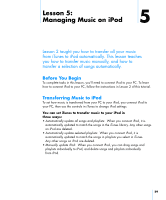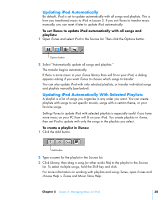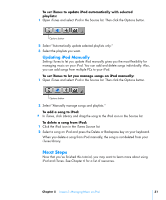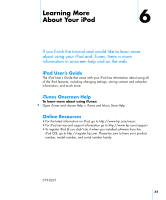HP mp5001 Tutorial - iPod from HP (color) - Page 27
Using iPod as a Hard Disk
 |
UPC - 829160906461
View all HP mp5001 manuals
Add to My Manuals
Save this manual to your list of manuals |
Page 27 highlights
Using iPod as a Hard Disk You use iTunes to set iPod to be used as a hard disk. To enable iPod as a hard disk: 1 Connect iPod to your PC and open iTunes. 2 Select iPod in the iTunes Source list and click the Options button. Options button 3 Select "Enable disk use." Note: Selecting "Manually manage songs and playlists" in the Options window also enables iPod to be used as a hard disk. When you use iPod as a hard disk, the iPod disk icon appears as the next available drive letter in Windows Explorer. To copy files to iPod: Drag them from a folder on your PC (or from the desktop) to iPod. Note: Files you store on iPod take up space. To see how much space is left on iPod, select Settings > About. Chapter 4 Lesson 4: Using iPod as a Hard Disk 27