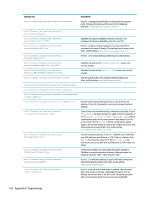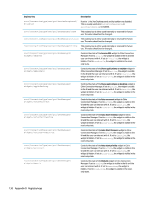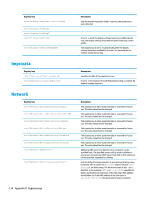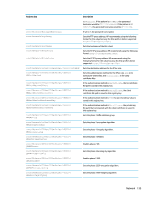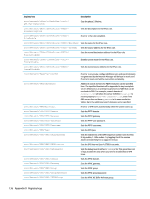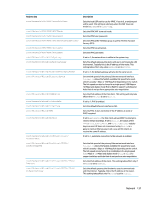HP mt20 Administrator Guide 8 - Page 144
Display
 |
View all HP mt20 manuals
Add to My Manuals
Save this manual to your list of manuals |
Page 144 highlights
Registry key root/Dashboard/GUI/Clock root/Dashboard/GUI/DomainUser root/Dashboard/GUI/PowerButton root/Dashboard/GUI/Search root/Dashboard/GUI/SystemTray root/Dashboard/GUI/TaskBar root/Dashboard/General/AutoHide root/Dashboard/General/EnterLeaveTimeout root/Dashboard/General/IconSize root/Dashboard/General/Length root/Dashboard/General/LengthToScreenSide root/Dashboard/General/PanelDockSide root/Dashboard/General/SlidingTimeout root/Dashboard/General/Width Description If set to 1, the clock is shown on the taskbar. If set to 1, the domain-user icon is shown on the taskbar if the system is in domain-login mode. If set to 1, the power button is shown on the taskbar. If set to 1, the Search button is shown on the taskbar. If set to 1, the system tray is shown on the taskbar. If set to 1, the application area is shown on the taskbar. If set to 1, the taskbar auto-hides. Sets the amount of time in milliseconds before the taskbar will hide or show when AutoHide is enabled. Sets the size of the icons on the taskbar. If set to -1, the size of the icon is based on the width of the taskbar. Sets the length of the taskbar. If set to 1, the length of taskbar is fixed and equal to the length of the side of the screen to which it is anchored. Sets the side of the screen to which the taskbar is docked. Sets the amount of time in milliseconds that it takes for the taskbar to hide or show when AutoHide is enabled. Sets the width of the taskbar. If set to -1, the width is scaled based on the height of the primary monitor. Display Registry key root/Display/Configuration/Hotplug/ newMonitorPosition root/Display/Configuration/displaymode root/Display/Configuration/hexlayout root/Display/Configuration/hexprofile root/Display/Configuration/primaryprofile root/Display/Configuration/quaternarymode Description On supported platforms, sets where new monitors should be placed (either to the left or right of currently attached monitors) when they are hotplug connected. Sets the display mode. If set to 0, the standard mode (a 1-4 monitor configuration) is used. If set to 1, a 6-monitor configuration can be used, but only on supported platforms with the appropriate add-on card. Sets the layout in 6-monitor mode. Sets the profile used in 6-monitor mode. Sets the profile to use for the primary monitor via the profile name. For Smart Zero, this must always be set to default. Sets the position of the fourth monitor relative to the monitor indicated in quaternaryrelative. This is hardwaredependent and is not supported on all models. Values are defined as follows: 0=Same As; 1=Above; 2=Right Of; 3=Left Of; 4=Below. 132 Appendix D Registry keys