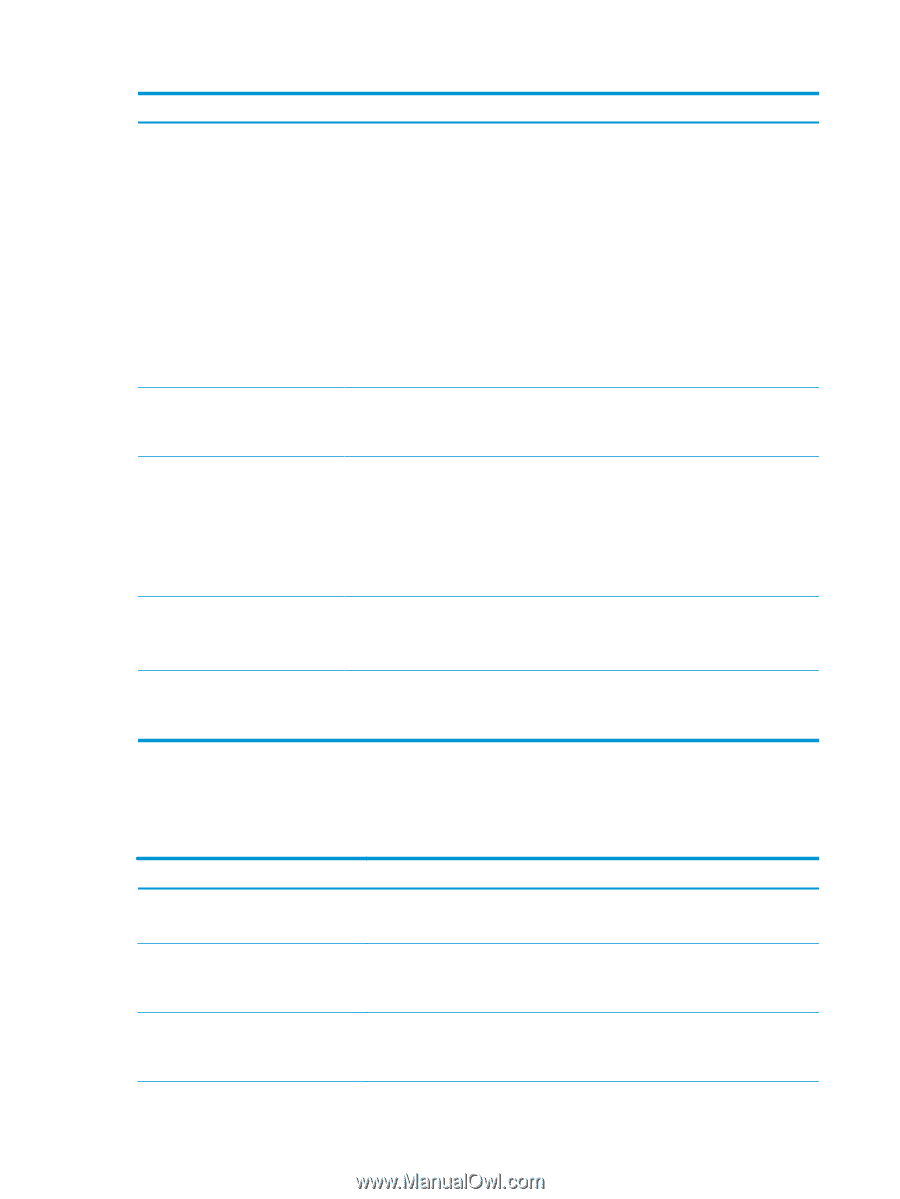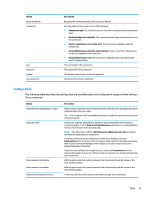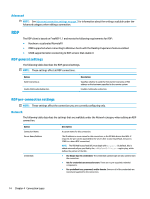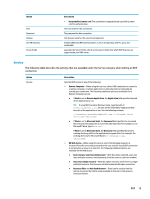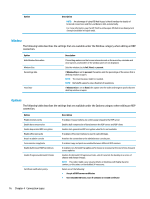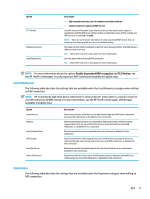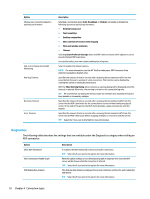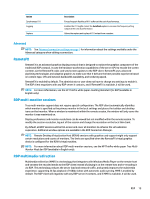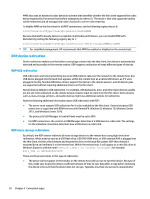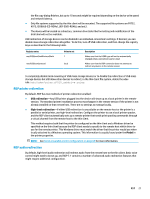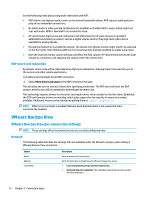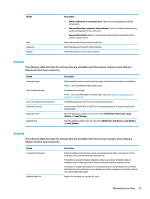HP mt21 Administrator Guide 1 - Page 30
Diagnostics
 |
View all HP mt21 manuals
Add to My Manuals
Save this manual to your list of manuals |
Page 30 highlights
Option Choose your connection speed to optimize performance End-to-End Connection Health Monitoring Warning Timeout Recovery Timeout Error Timeout Description Selecting a connection speed (LAN, Broadband, or Modem) will enable or disable the following options to optimize performance: ● Desktop background ● Font smoothing ● Desktop composition ● Show contents of window while dragging ● Menu and window animation ● Themes Selecting Client Preferred Settings allows the RDP client to choose which options to use to provide the best RDP experience. You can also select your own custom combination of options. Select to enable the timeout options. NOTE: For more information, see the HP ThinPro white paper RDP Connection Drop Detection (available in English only). Specifies the amount of time in seconds after receiving the last network traffic from the server before the user is warned of a lost connection. This function can be disabled by clearing the option or setting the time to zero. With the Show Warning Dialog option selected, a warning dialog will be displayed when this timeout is reached. Otherwise, the warning is written to the connection log only. TIP: HP recommends increasing the timeout value for networks that experience frequent busy periods or momentary outages. Specifies the amount of time in seconds after receiving the last network traffic from the server that the RDP client waits for the connection to recover without taking any special action. At the end of this period, the RDP client attempts a quick reconnection with the session. Specifies the amount of time in seconds after receiving the last network traffic from the server that the RDP client waits before stopping attempts to reconnect with that server. TIP: Select the ? icon next to this field for more information. Diagnostics The following table describes the settings that are available under the Diagnostics category when editing an RDP connection. Option Show RDP dashboard Show Connection Health Graph USB Redirection Analysis Description If enabled, the RDP dashboard is shown during the connection. TIP: Select the ? icon next to this option for more information. With this option enabled, a two-dimensional graph of response time from the RDP server will be shown when the connection is started. TIP: Select the ? icon next to this option for more information. This feature determines and displays the current redirection method for each redirected USB device. TIP: Select the ? icon next to this option for more information. 18 Chapter 4 Connection types