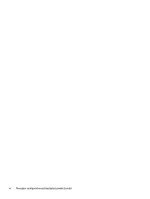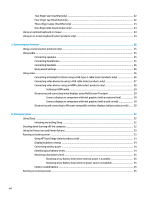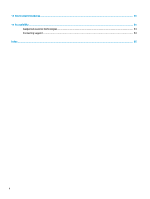7
Security
......................................................................................................................................................
37
Protecting the computer
.....................................................................................................................................
37
Using passwords
..................................................................................................................................................
37
Setting passwords in Windows
.........................................................................................................
38
Setting passwords in Computer Setup
.............................................................................................
38
Managing a BIOS administrator password
........................................................................................
38
Entering a BIOS administrator password
.......................................................................
40
Using antivirus software
......................................................................................................................................
40
Using
firewall
software
........................................................................................................................................
40
Using an optional security cable (select products only)
.....................................................................................
41
8
Maintenance
...............................................................................................................................................
42
Updating programs and drivers
..........................................................................................................................
42
Cleaning your computer
......................................................................................................................................
42
Cleaning procedures
..........................................................................................................................
42
Cleaning the display
........................................................................................................
43
Cleaning the sides or cover
.............................................................................................
43
Cleaning the TouchPad, keyboard, or mouse (select products only)
.............................
43
Traveling with or shipping your computer
..........................................................................................................
43
9
Backup and recovery information
.................................................................................................................
45
10
Computer Setup (BIOS), TPM, and HP Sure Start
............................................................................................
46
Using Computer Setup
.........................................................................................................................................
46
Starting Computer Setup
..................................................................................................................
46
Navigating and selecting in Computer Setup
...................................................................................
46
Restoring factory settings in Computer Setup
.................................................................................
46
Updating the BIOS
.............................................................................................................................
47
Determining the BIOS version
.........................................................................................
47
Downloading a BIOS update
...........................................................................................
48
Changing the boot order using the f9 prompt
..................................................................................
48
TPM BIOS settings (select products only)
...........................................................................................................
49
Using HP Sure Start (select products only)
.........................................................................................................
49
11
Using HP PC Hardware Diagnostics (UEFI)
.....................................................................................................
50
Downloading HP PC Hardware Diagnostics (UEFI) to a USB device
....................................................................
51
12
Specifications
............................................................................................................................................
52
Input power
..........................................................................................................................................................
52
Operating environment
.......................................................................................................................................
52
ix