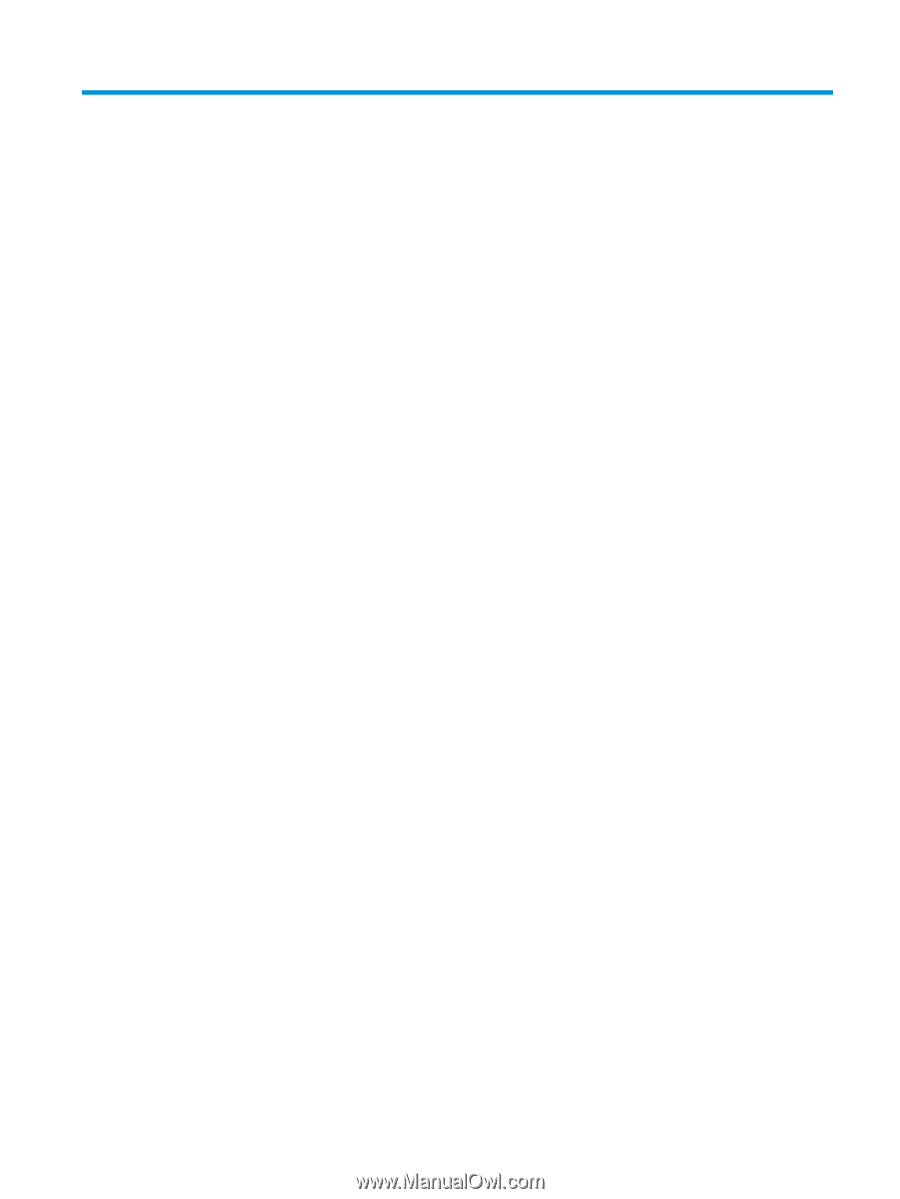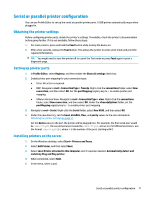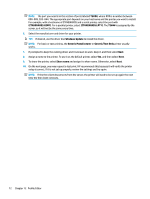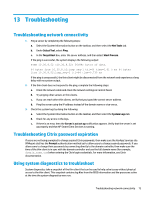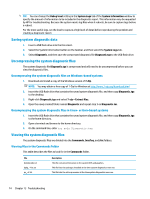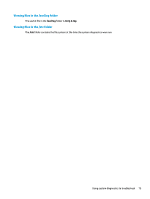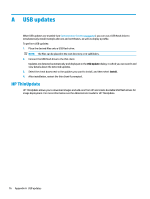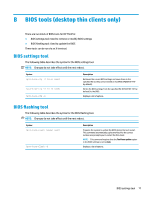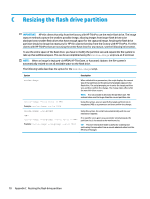HP mt21 Administrator Guide 5 - Page 85
Troubleshooting, Troubleshooting network connectivity, Troubleshooting Citrix password expiration
 |
View all HP mt21 manuals
Add to My Manuals
Save this manual to your list of manuals |
Page 85 highlights
13 Troubleshooting Troubleshooting network connectivity 1. Ping a server by completing the following steps: a. Select the System Information button on the taskbar, and then select the Net Tools tab. b. Under Select Tool, select Ping. c. In the Target Host box, enter the server address, and then select Start Process. If the ping is successful, the system displays the following output: PING 10.30.8.52 (10.30.8.52) 56(84) bytes of data. 64 bytes from 10.30.8.52:icmp_seq-1 ttl=64 time=0.81 5 ms 64 bytes from 10.30.8.52:icmp_seq=2 ttl=64 time=0.735 ms If the ping is unsuccessful, the thin client might be disconnected from the network and experience a long delay with no system output. 2. If the thin client does not respond to the ping, complete the following steps: a. Check the network cable and check the network settings in Control Panel. b. Try pinging other servers or thin clients. c. If you can reach other thin clients, verify that you typed the correct server address. d. Ping the server using the IP address instead of the domain name or vice-versa. 3. Check the system logs by doing the following: a. Select the System Information button on the taskbar, and then select the System Logs tab. b. Check for any errors in the logs. c. If there is an error, then the Server is not set up notification appears. Verify that the server is set up properly and that HP Smart Client Services is running. Troubleshooting Citrix password expiration If users are not being prompted to change expired Citrix passwords, then make sure the XenApp Services site (PNAgent site) has the Prompt authentication method set to allow users to change expired passwords. If you allow users to change their passwords by connecting directly to the domain controller, then make sure the time of the thin client is in sync with the domain controller and use the full domain name (for example, domain_name.com) when entering the Citrix login credentials. For more information, see Citrix documentation. Using system diagnostics to troubleshoot System diagnostics take a snapshot of the thin client that can be used to help solve issues without physical access to the thin client. This snapshot contains log files from the BIOS information and the processes active at the time the system diagnostics were run. Troubleshooting network connectivity 73