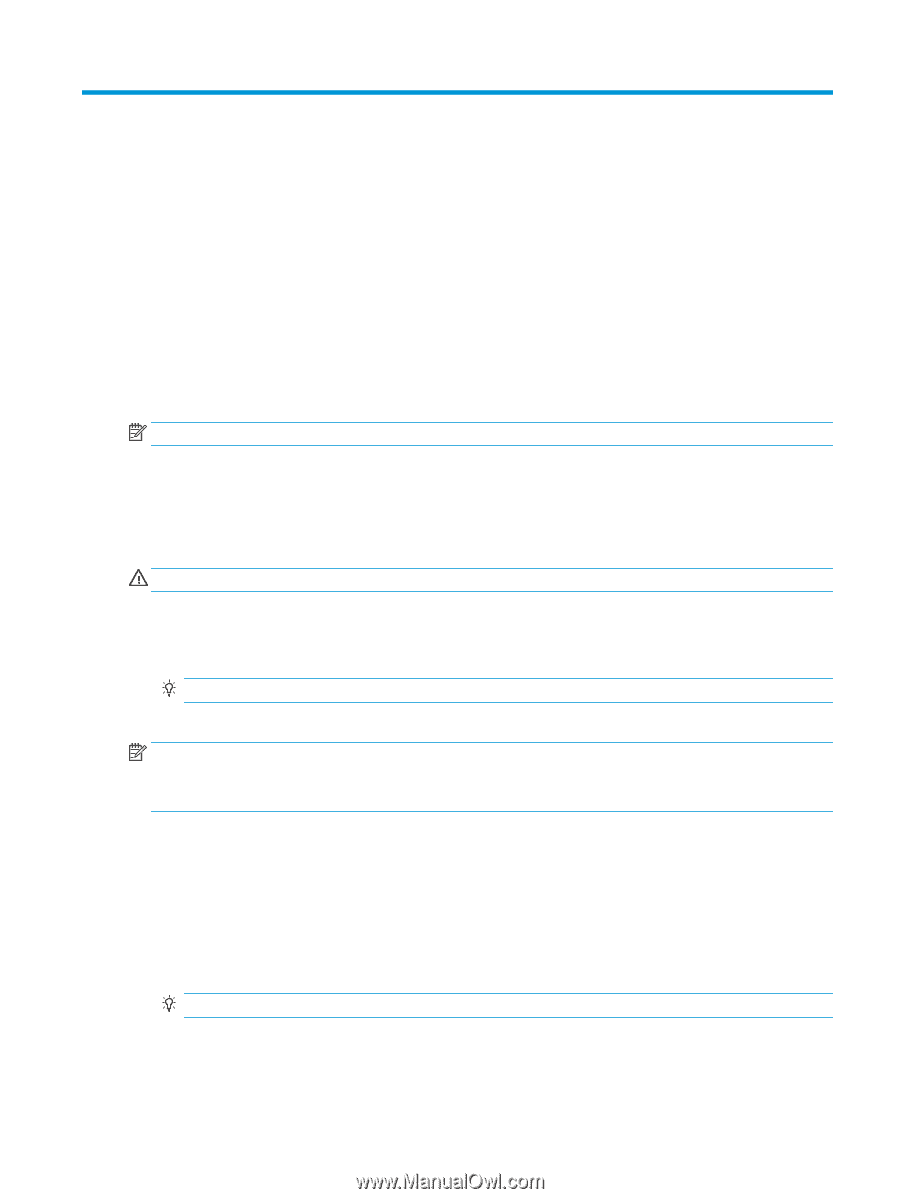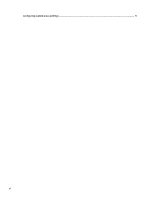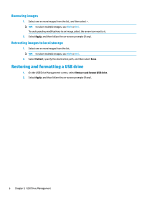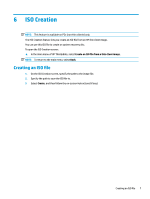HP mt245 Administrator Guide - Page 11
USB Drive Management, Creating a bootable USB drive, Managing images on a bootable USB drive
 |
View all HP mt245 manuals
Add to My Manuals
Save this manual to your list of manuals |
Page 11 highlights
5 USB Drive Management The USB Drive Management feature lets you do the following: ● Create a bootable USB drive from images on local storage ● Add or remove images from a bootable USB drive ● Extract images from a bootable USB drive to local storage ● Restore and format a USB drive To open the USB Drive Management screen: ▲ In the main menu of HP ThinUpdate, select Copy thin client images between local storage and a USB drive, or restore and format a USB drive. NOTE: To return to the main menu, select Back. To specify the USB drive you want to manage: ▲ On the USB Drive Management screen, select a USB drive from the list at the top of the screen. Creating a bootable USB drive CAUTION: This process formats the USB drive and deletes any existing data on the drive. 1. On the USB Drive Management screen, select Create a Windows bootable USB drive or Create a Linux bootable USB drive. 2. Select +, specify an image file, and then select Open. TIP: Add more image files using +, or remove images files using -, if needed. 3. Select Apply, and then follow the on-screen prompts (if any). NOTE: You can abort the process by selecting Abort, after the drive formatting phase is complete. HP ThinUpdate reduces the size of the USB drive to 30 GB if the drive is larger than 32 GB, if you selected an HP ThinPro image, and if you are running HP ThinUpdate on Windows 7 or Windows Embedded Standard 7. Managing images on a bootable USB drive ▲ On the USB Drive Management screen, select Manage Windows images (*.ibr) on a USB drive or Manage Linux images (*.dd.gz) on a USB drive. Adding images 1. Select +, select one or more image files, and then select Open. TIP: To undo pending modifications to an image, select the arrow icon next to it. 2. Repeat step 1 to add more image files, if needed. 3. Select Apply, and then follow the on-screen prompts (if any). Creating a bootable USB drive 5